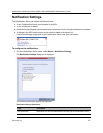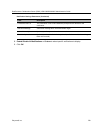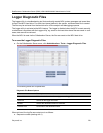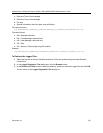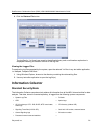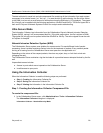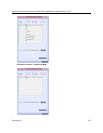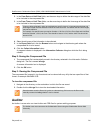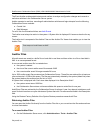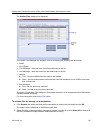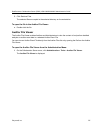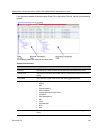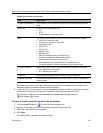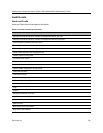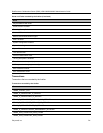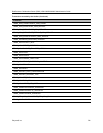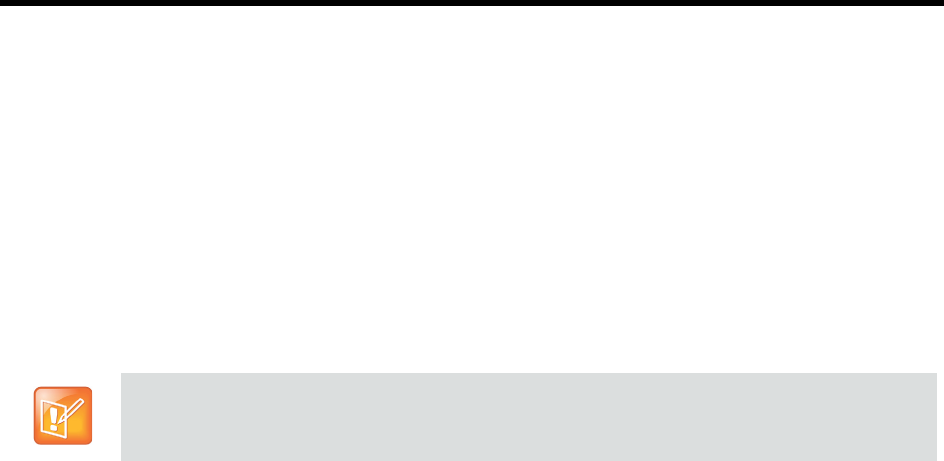
RealPresence Collaboration Server (RMX) 1500/1800/2000/4000 Administrator’s Guide
Polycom®, Inc. 735
The Event Auditor enables administrators and auditors to analyze configuration changes and unusual or
malicious activities in the Collaboration Server system.
Auditor operates in real time, recording all administration activities and login attempts from the following
Collaboration Server modules:
● Control Unit
● Shelf Manager
For a full list of monitored activities, see Audit Events .
The Auditor must always be active in the system. A System Alert is displayed if it becomes inactive for any
reason.
The Auditor tool is composed of the Auditor Files and the Auditor File Viewer that enables you to view the
Auditor Files.
Auditor Files
All audit events are saved to a buffer file on hard disk in real time and then written to a file on hard disk in
XML in an uncompressed format.
A new current auditor event file is created when:
● the system is started
● the size of the current auditor event file exceeds 2 MB
● the current auditor event file’s age exceeds 24 hours
Up to 1000 auditor event files are stored per Collaboration Server. These files are retained for at least one
year and require 1.05 GB of disk space. The files are automatically deleted by the system (oldest first) when
the system reaches the auditor event file limit of 1000.
A System Alert is displayed with Can't store data displayed in its Description field if:
● the system cannot store 1000 files
● the Collaboration Server does not have available disk space to retain files for one year
Audit Event Files are retained by the Collaboration Server for at least 1 year. Any attempt to delete an audit
event file that is less than one year old raises a System Alert with File was removed listed in the Description
field.
Using the Restore Factory Defaults of the System Restore procedure erases Audit Files.
Retrieving Auditor Files
You can open the Auditor file directly from the Auditor Files list or you can retrieve the files and save them
to a local workstation.
To access Auditor Files:
● On the Collaboration Server menu, click Administration > Tools > Auditor Files.
Time stamps of Audit Events are GMT.