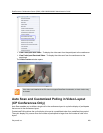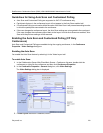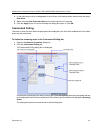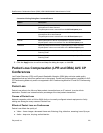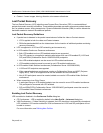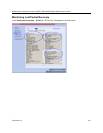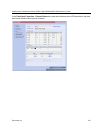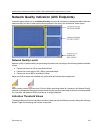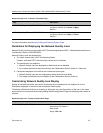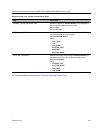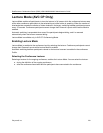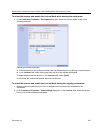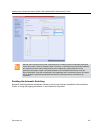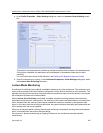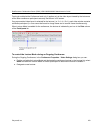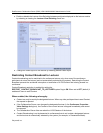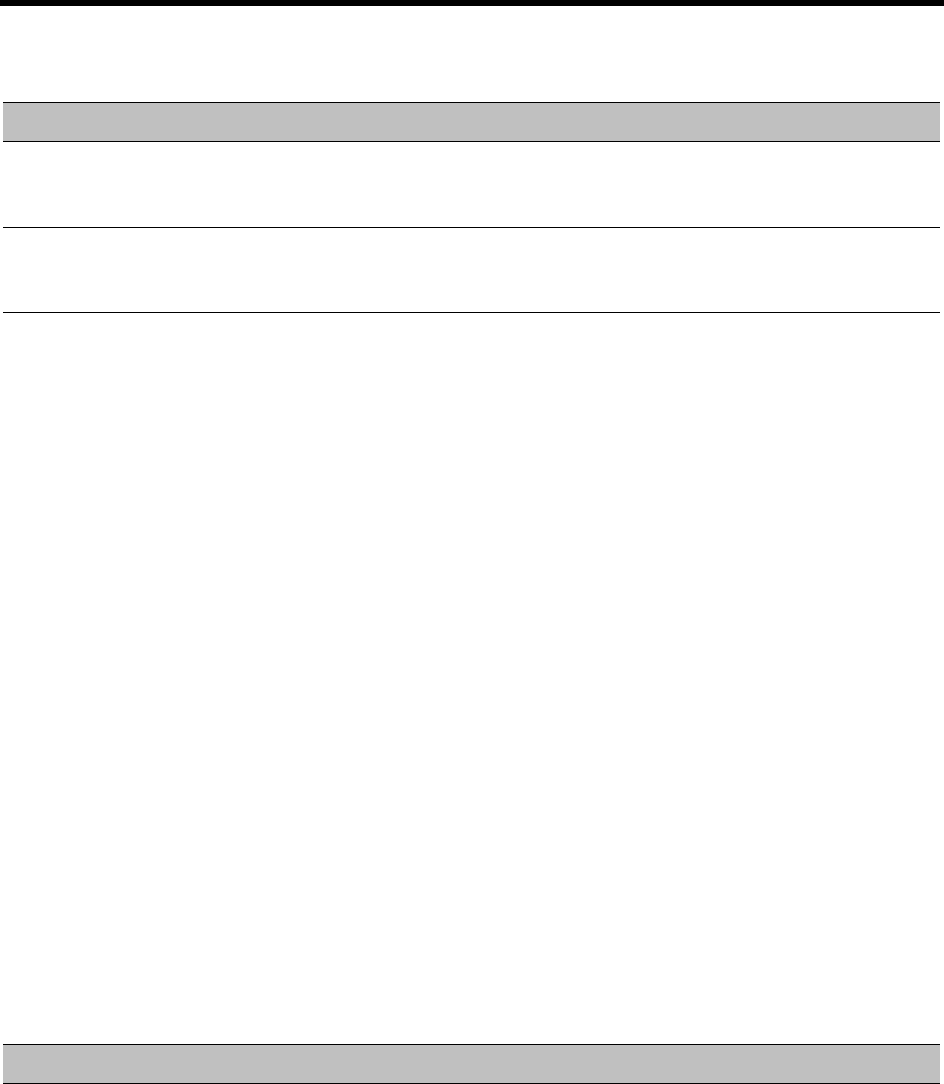
RealPresence Collaboration Server (RMX) 1500/1800/2000/4000 Administrator’s Guide
Polycom®, Inc. 217
For more information see Manually Adding and Deleting System Flags.
Guidelines for Displaying the Network Quality icons
Network Quality icons are not supported in SVC Conferencing Mode and AVC - Video switched conferences
(Collaboration Server 1500/2000/4000).
Network Quality icons are displayed for:
● The video channel only in AVC Conferencing Mode.
Content, audio and FECC channel quality issues are not indicated.
● The participant’s own endpoint:
Network Quality icons are displayed by default and can be disabled
For media transmitted to and received from the Collaboration Server (Video in / Video out).
● Participants displayed in the cells of the conference video layout:
Network Quality icons are not displayed by default and can be enabled
The media transmitted from the endpoint to the Collaboration Server (Video in).
Customizing Network Quality Icon Display
Display of the Network Quality icon can be customized for the participant’s own endpoint or for the
Participants displayed in the cells of the conference Video Layout.
The display of Network Quality icon (showing or hiding the icon) and the position of the icon in the video
layout cell can be customized by manually adding the following System Flags and modifying their values as
required.
Network Quality Icon - Indication Threshold Flags
Flag Description
NETWORK_IND_MAJOR_PERCENTAGE The percentage degradation due to packet loss required to
change the indicator from Normal to Major.
Default: 1
NETWORK_IND_CRITICAL_PERCENTAGE The percentage degradation due to packet loss required to
change the indicator from Major to Critical.
Default: 5
Network Quality Icon - Display Customization Flags
Flag Description
DISABLE_SELF_NETWORK_IND Disable the display of the Network Quality icon of the
participant’s own endpoint.
Default: NO
Range: YES / NO