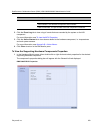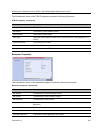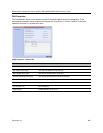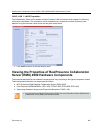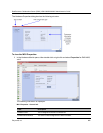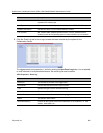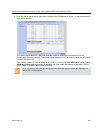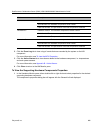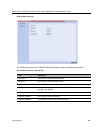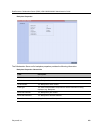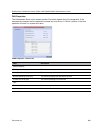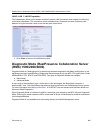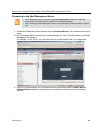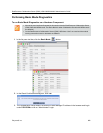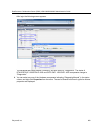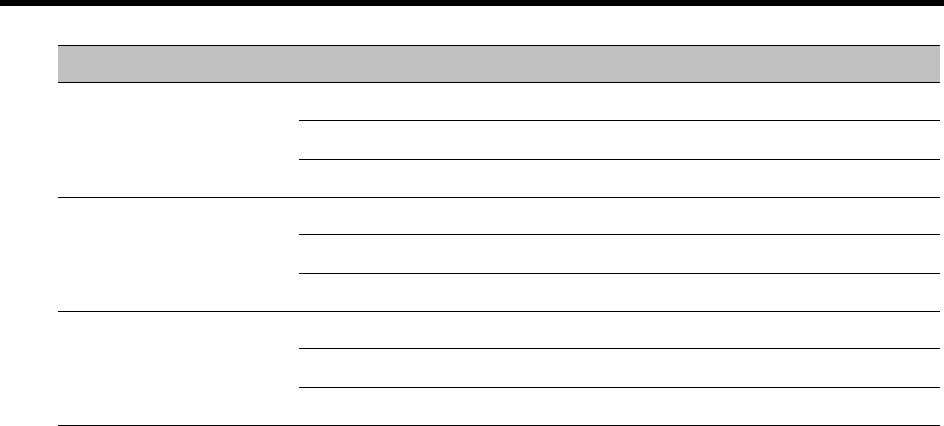
RealPresence Collaboration Server (RMX) 1500/1800/2000/4000 Administrator’s Guide
Polycom®, Inc. 886
2 Click the Event Log tab to view a log of events that was recorded by the system on the HW
component.
For more information, see To view the MCU Properties: .
3 Click the Active Alarms tab to view alarms related to the hardware component, i.e. temperatures
and main power sensors.
For more information, see Appendix B - Active Alarms .
4 Click Close to return to the HW Monitor pane.
To View the Supporting Hardware Components Properties:
1 In the Hardware Monitor pane, either double-click or right-click and select properties for the desired
supporting hardware component.
The component’s properties dialog box will appear with the General Info tab displayed.
Mezzanine B Hardware Version: The hardware component’s version number.
Serial Number:The hardware component’s serial number.
Card Part Number: The part number of the HW component’s subboard.
Mezzanine C Hardware Version: The hardware component’s version number.
Serial Number:The hardware component’s serial number.
Card Part Number: The part number of the HW component’s subboard.
Mezzanine D Hardware Version: The hardware component’s version number.
Serial Number:The hardware component’s serial number.
Card Part Number: The part number of the HW component’s subboard.
Field Description