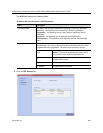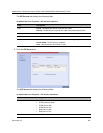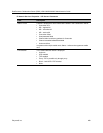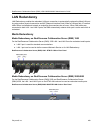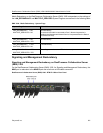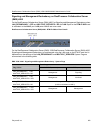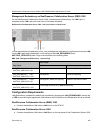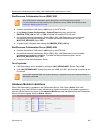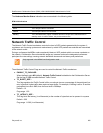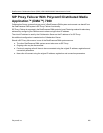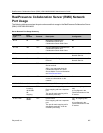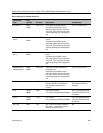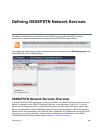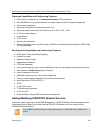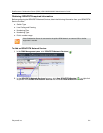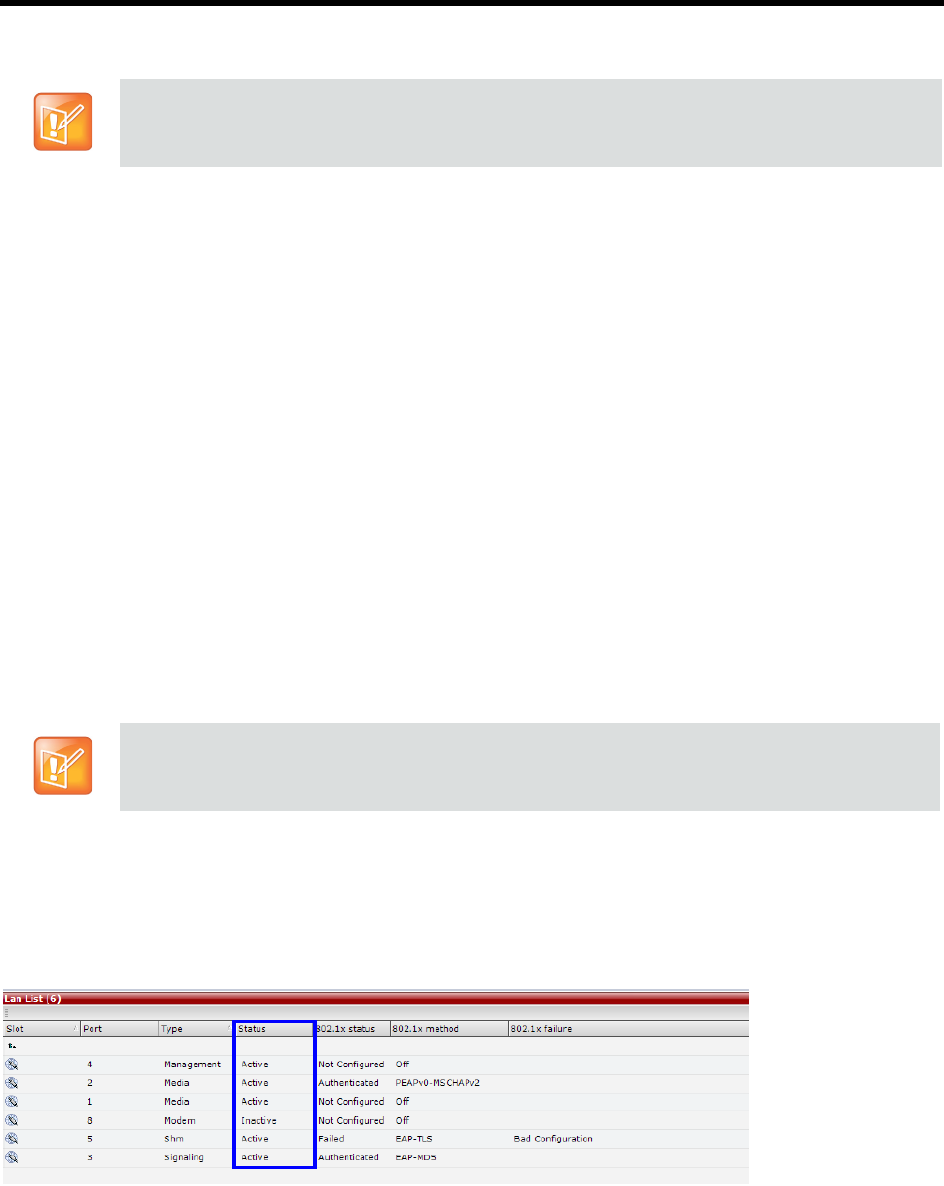
RealPresence Collaboration Server (RMX) 1500/1800/2000/4000 Administrator’s Guide
Polycom®, Inc. 504
RealPresence Collaboration Server (RMX) 2000
● Connect the additional LAN cable to LAN 1 port on the RTM LAN.
● In the Setup> System Configuration > System Flags dialog box, add the flag
RMX2000_RTM_LAN and set it to YES to activate the installed RTM LAN card.
● On the RealPresence Collaboration Server (RMX) 2000, LAN Redundancy can be enabled
simultaneously with Multiple Networks. To enable the Multiple Networks option, set the
MULTIPLE_SERVICES flag to YES.
● A system reset is required when adding the RMX2000_RTM_LAN flag.
RealPresence Collaboration Server (RMX) 4000
● Connect the additional LAN cable to LAN 1 port on the RTM LAN.
● On the RealPresence Collaboration Server (RMX) 4000, LAN Redundancy can be enabled
simultaneously with Multiple Networks. To enable the Multiple Networks option, set the
MULTIPLE_SERVICES flag to YES.
● If required, reset the Collaboration Server.
On all systems:
● LAN Redundancy can be disabled by setting the LAN_REDUNDANCY System Flag to NO.
● If the LAN_REDUNDANCY System Flag value set to NO, the LAN 2 port must be connected to the
IP network.
Hardware Monitor Indications
When LAN Redundancy is enabled on the Collaboration Server, LAN 2 port is Active. With LAN
redundancy, when LAN LEDs are lit they indicate that a physical connection of the cables is present but
does not indicate their activity status. In the Hardware Monitor pane the Lan List displays the Collaboration
Server LAN ports together with their Status indication.
On a RealPresence Collaboration Server (RMX) 2000, one RTM LAN card is required.
For more information see the RealPresence Collaboration Server (RMX) 2000 Hardware Guide,
Installing or Replacing the RTM LAN.
On the RMX 1500/2000/4000, full media redundancy is supported if only one IP Network Service is
defined per media card.