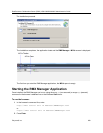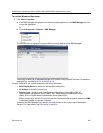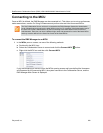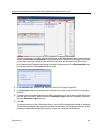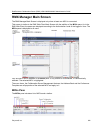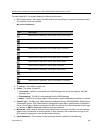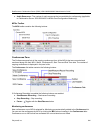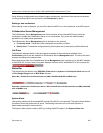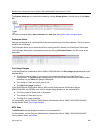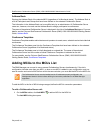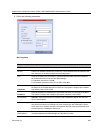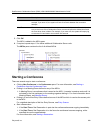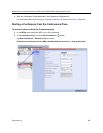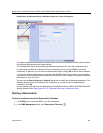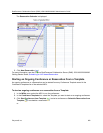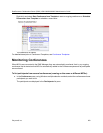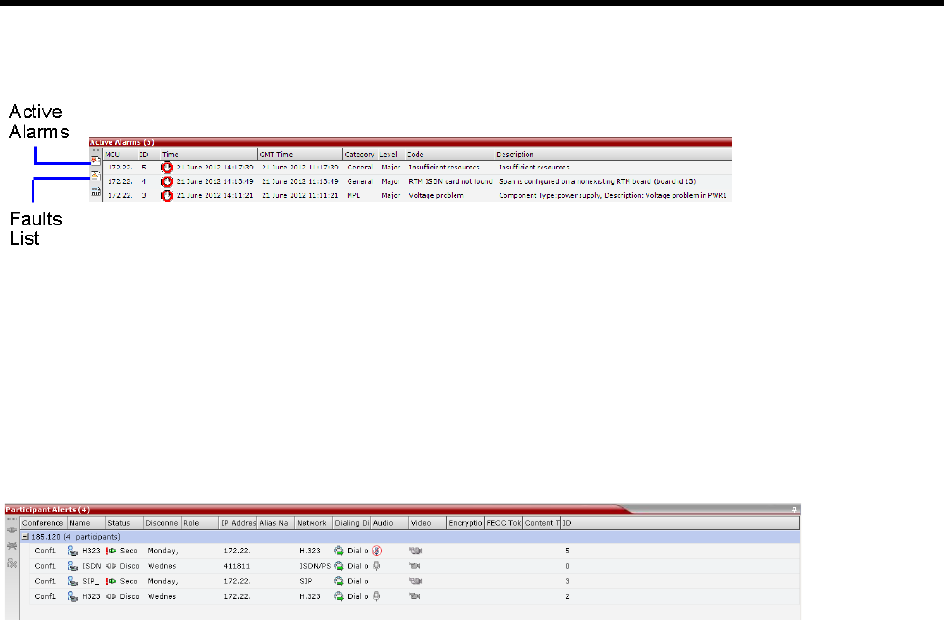
RealPresence Collaboration Server (RMX) 1500/1800/2000/4000 Administrator’s Guide
Polycom®, Inc. 646
The System Alerts pane is opened and closed by clicking System Alerts in the left corner of the Status
Bar.
For more information about Active Alarms and Faults List, see System and Participant Alerts.
Participant Alerts
Lists the participants of all monitored MCUs that are experiencing connection problems. The list is sorted
by MCU and conference.
The Participant Alerts can be sorted by MCU by clicking the MCU header in the Participant Alerts table.
The Participant Alerts pane is opened and closed by clicking Participant Alerts in the left corner of the
Status Bar.
Port Usage Gauges
In the RealPresence Collaboration Server (RMX) 1500/2000/4000, the Port Usage gauges displays for the
selected MCU:
● The total number of Video or Voice ports in the system according to the Video/Voice Port
Configuration. The Audio gauge is displayed only if Audio ports were allocated by the administrator,
otherwise only the Video port gauge is displayed.
● The number of Video and Voice ports in use.
● The High Port Usage threshold.
In the RealPresence Collaboration Server 1800 and the RealPresence Collaboration Server
(RMX) 2000/4000 with MPMRx card, the Port Usage Gauge displays for the selected MCU:
● The total number of Video ports in the system.
● The number of Video ports in use.
● The High Port Usage threshold.
For more details, see the Polycom RealPresence Collaboration Server (RMX) 1500/1800/2000/4000
Getting Started Guide, Port Usage Gauges.
MCU State
The MCU State indicator displays the status of the selected MCU.
For more details, see the Polycom RealPresence Collaboration Server (RMX) 1500/1800/2000/4000
Getting Started Guide, MCU State.