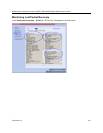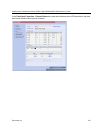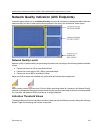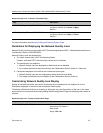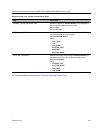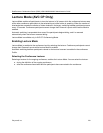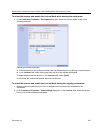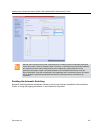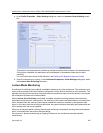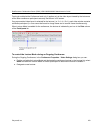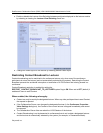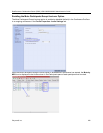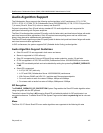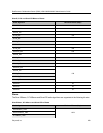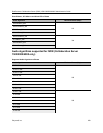RealPresence Collaboration Server (RMX) 1500/1800/2000/4000 Administrator’s Guide
Polycom®, Inc. 222
● In the Profile Properties - Video Settings dialog box, select the Lecturer View Switching check
box.
This option is activated when the conference includes more sites than windows in the selected layout.
If this option is disabled, the participants will be displayed in the selected video layout without
switching.
For more information about Profile definition, see Defining AVC-Based Conference Profiles.
● Once the conference is running, in the Conference Properties - Video Settings dialog box, select
the Lecturer View Switching check box.
Lecture Mode Monitoring
A conference in which the Lecture Mode is enabled is started as any other conference. The conference runs
as an audio activated Continuous Presence conference until the lecturer connects to the conference. The
selected video layout is the one that is activated when the conference starts. Once the lecturer is connected,
the conference switches to the Lecture Mode.
When Lecturer View Switching is activated, it enables automatic switching between the conference
participants in the lecturer’s video window. The switching in this mode is not determined by voice activation
and is initiated when the number of participants exceeds the number of windows in the selected video
layout. In this case, when the switching is performed, the system refreshes the display and replaces the last
active speaker with the current speaker.
When one of the participants is talking, the automatic switching is suspended, showing the current speaker,
and it is resumed when the lecturer resumes talking.
If the lecturer is disconnected during an Ongoing Conference, the conference resumes standard
conferencing.