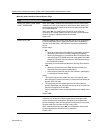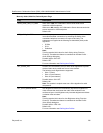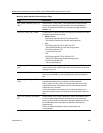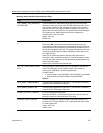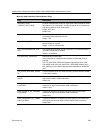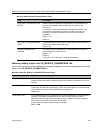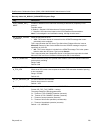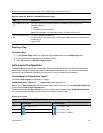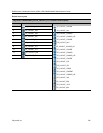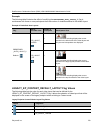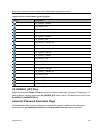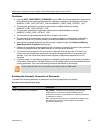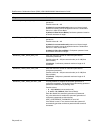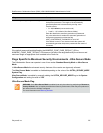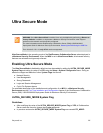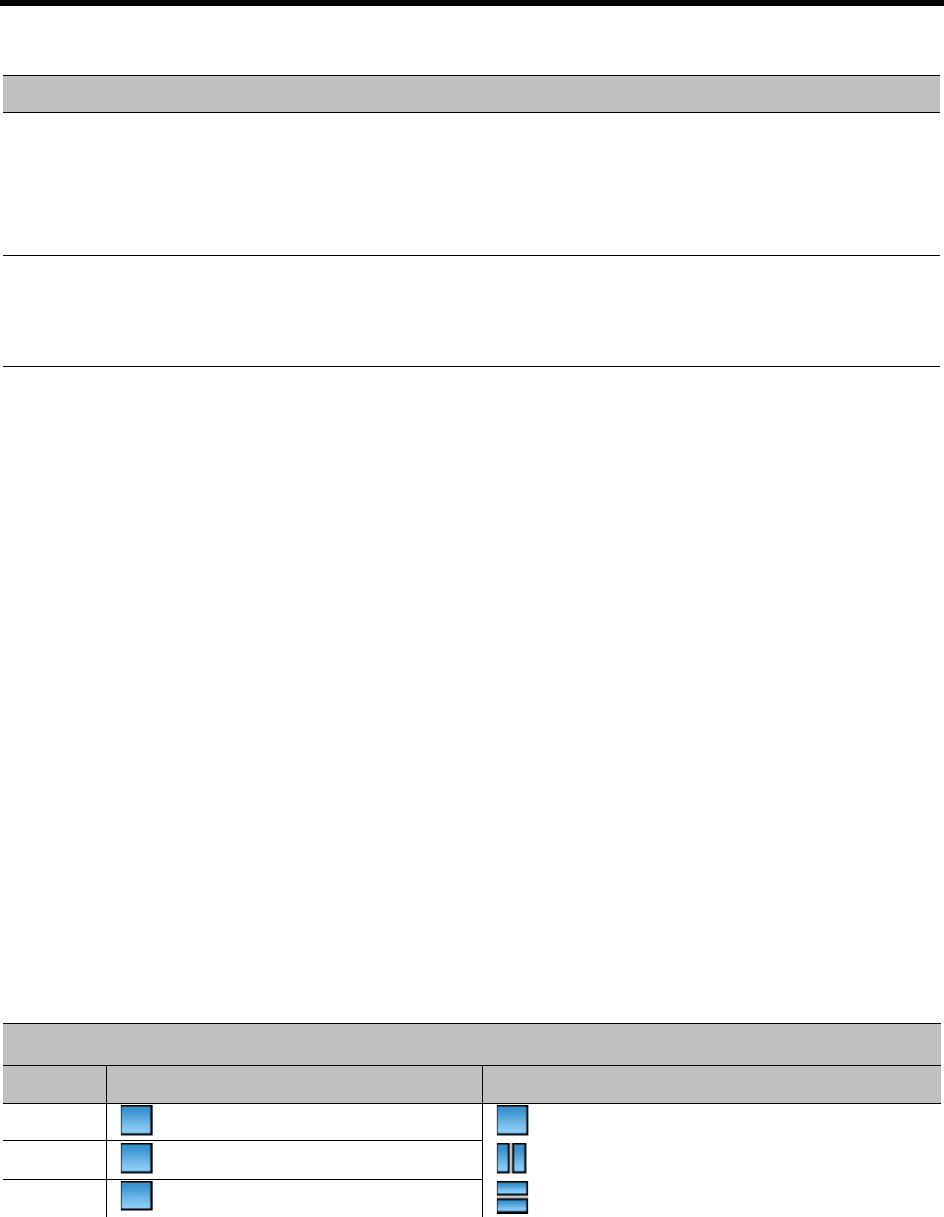
RealPresence Collaboration Server (RMX) 1500/1800/2000/4000 Administrator’s Guide
Polycom®, Inc. 791
Deleting a Flag
To delete a flag:
1 In the System Flags dialog box, select the flag to delete and click the Delete Flag button.
2 In the confirmation message box, click Yes to confirm.
3 Click OK to close the System Flags dialog box.
Auto Layout Configuration
The Auto Layout option lets the Collaboration Server automatically select the conference video layout
based on the number of participants currently connected to the conference. You can modify the default
selection of the conference video layout to customize it to your conferencing preferences.
Customizing the Default Auto Layout
The default Auto Layout is controlled by 13 flags:
PREDEFINED_AUTO_LAYOUT_0, ... , PREDEFINED_AUTO_LAYOUT_12
Each of the 11 Auto Layout flags can be left at its default value, or set to any of the Possible Values listed
in the following Default Auto Layouts table.
The flag that controls the Auto Layout you wish to modify must be added to the System Configuration
file. For more information see Manually Adding and Deleting System Flags.
SIP_TIMERS_SET_IND
EX
SIP Timer type timeout settings according to standard or proprietary protocol.
Possible values are:
0 - Default
1 - SIP Standard recommendation.
Note: For homologation and certification testing, this flag must be set to 1.
SIP_TO_TAG_CONFLI
CT
For use in Microsoft environments.
In case of forking, a tag conflict will be resolved when Status 200 OK is received from an
answering UA.
Default: YES
Default Auto Layouts
Flag Name: PREDEFINED_AUTO_LAYOUT_n (n = Number of Participants)
n Default Value Possible Values
0 CP_LAYOUT_1X1 CP_LAYOUT_1X1
1 CP_LAYOUT_1X1 CP_LAYOUT_1X2
2 CP_LAYOUT_1X1 CP_LAYOUT_1X2HOR
Manually Added CS_MODULE_PARAMETERS System Flags
Flag Description