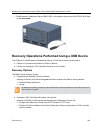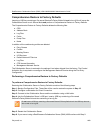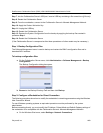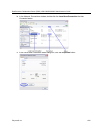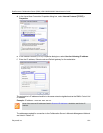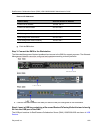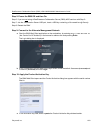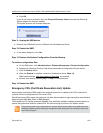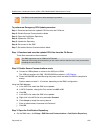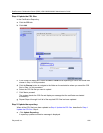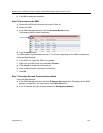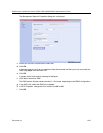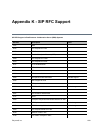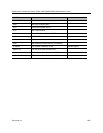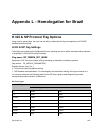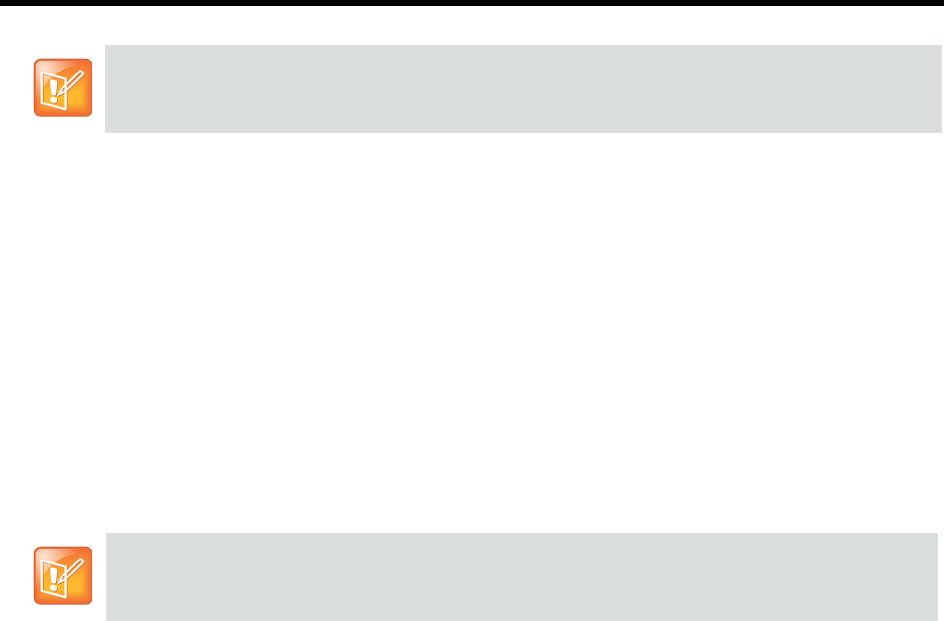
RealPresence Collaboration Server (RMX) 1500/1800/2000/4000 Administrator’s Guide
Polycom®, Inc. 1015
To perform an Emergency CRL Update procedure:
Step 1: Download and save the updated CRL files from the CA Server.
Step 2: Disable Secured Communications Mode.
Step 3: Open the Certification Repository.
Step 4: Update the CRL files.
Step 5: Update the Repository.
Step 6: Re-connect to the RMX.
Step 7: Re-enable Secured Communications Mode.
Step 1: Download and save the updated CRL files from the CA Server.
These files are saved on the workstation.
Step 2: Disable Secure Communications mode
a Connect a USB keyboard or mouse to the USB port of RMX.
The USB port locations for RMX 1500/2000/4000 are shown in USB Restore .
b Power the RMX Off and then On using the power switch and allow the RMX to complete its
startup.
System restart can take 5 - 10 minutes, depending on the RMX’s configuration.
Using the RMX Manager:
c In the MCUs list, select the RMX to be updated.
d In MCU Properties, change the Port number from 443 to 80.
e Click OK.
f In the MCUs list, select the RMX to be updated.
g Right-click in the MCUs list entry and select Connect.
h Click Accept to accept the warning banner.
i Enter an administrator Username and Password.
j Click OK.
Step 3: Open the Certification Repository.
● On the RMX menu, click Setup > RMX Secured Communication > Certification Repository.
The RMX must be powered on before starting this procedure.
The RMX supports the use of PEM and DER formats.
Take note of the format you download as you will need to make a selection later in this process when
uploading the new CRL files.