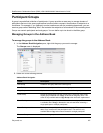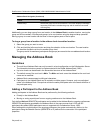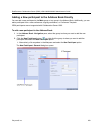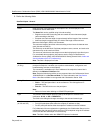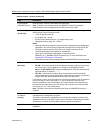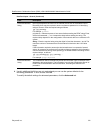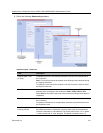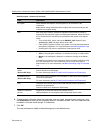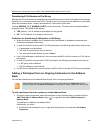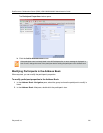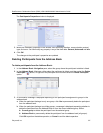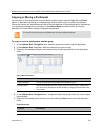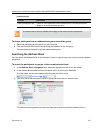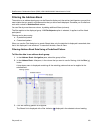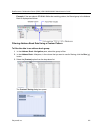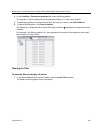RealPresence Collaboration Server (RMX) 1500/1800/2000/4000 Administrator’s Guide
Polycom®, Inc. 315
Substituting E.164 Number in Dial String
Between the time a conference is scheduled and when it becomes active, the IP of an endpoint may change,
especially in an environment that uses DHCP. The MCU can be set to ignore the IP address of a participant
when the conference starts. Instead, the alternative E.164 number will be used.
The flag, REMOVE_IP_IF_NUMBER_EXISTS controls this option. This flag must be manually added to
change its value. The values of this flag are:
● YES (default) - The IP address of an endpoint will be ignored.
● NO - The IP address of an endpoint will be used.
Guidelines for Substituting E.164 Number in Dial String
● When this feature is enabled, the IP address field of participants in scheduled conferences and
conference templates will be empty.
● In order for the MCU to ignore the IP of H.323 participants, the following requirements must be met:
A gatekeeper must be defined.
The alias of the participant must be defined.
The alias type must be defined (not set to None).
● If an H.323 gatekeeper is defined but is not connected, the MCU will fail to connect to H.323 dial-out
participants.
● In order for the MCU to ignore the IP of SIP participants, the following requirements must be met:
A SIP proxy must be defined.
The SIP address must be defined.
● If a SIP proxy is defined but is not connected, the MCU will fail to connect to SIP dial-out participants.
Adding a Participant from an Ongoing Conference to the Address
Book
You can add a participant to the Address Book directly from an ongoing conference.
To add a participant from the conference to the Address Book:
1 During an ongoing conference, select the participant in the Participant pane, and either click the
Add Participant to Address Book button ( ), or right-click and select Add Participant to
Address Book.
The participant is added to the Address Book.
Alternatively, you could:
a Double-click the participant’s icon, or right-click the participant icon and select Participant
Properties.
When adding a participant to the address book from a new conference, Participants list of an
ongoing conference or Conference Template, the participant is always added to the “Main” group.