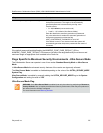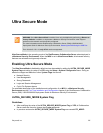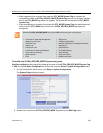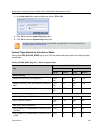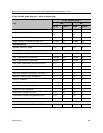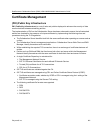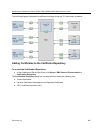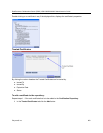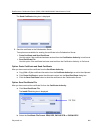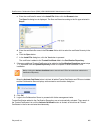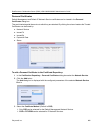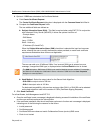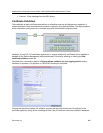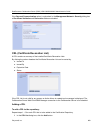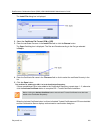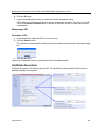RealPresence Collaboration Server (RMX) 1500/1800/2000/4000 Administrator’s Guide
Polycom®, Inc. 804
The Send Certificate dialog box is displayed.
2 Send the certificate to the Collaboration Server.
Two options are available for sending the certificate to the Collaboration Server:
Paste Certificate and Send Certificate
Use this option if the certificate has been received from the Certification Authority in text format.
Send Certificate File
Use this option if the certificate has been received from the Certification Authority in file format.
Option. Paste Certificate and Send Certificate
After you have received the certificate from the Certificate Authority:
a Copy (Ctrl + C) the certificate information from the Certificate Authority’s e-mail to the clipboard.
b Click Paste Certificate to paste the clipboard content into the Send Certificate dialog box.
c Click the Send Certificate button to send the certificate to the Collaboration Server.
Option. Send Certificate File
After you have received the certificate file from the Certificate Authority:
a Click Send Certificate File.
The Install File dialog box is displayed.
b Select the Certificate File Format: PEM, DER, PKCS#7/P7B or PKCS#12PFX.