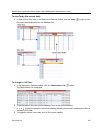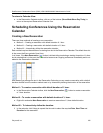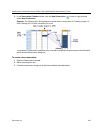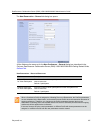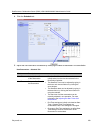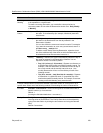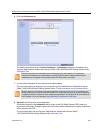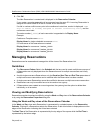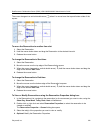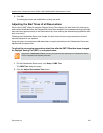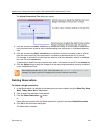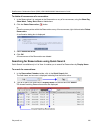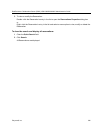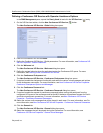RealPresence Collaboration Server (RMX) 1500/1800/2000/4000 Administrator’s Guide
Polycom®, Inc. 342
The cursor changes to a vertical double arrow ( ) when it is moved over the top and bottom sides of the
square.
To move the Reservation to another time slot:
1 Select the Reservation.
2 Hold the mouse button down and drag the Reservation to the desired time slot.
3 Release the mouse button.
To change the Reservation’s Start time:
1 Select the Reservation.
2 Move the mouse over the top edge of the Reservation’s square.
3 When the cursor changes to a vertical double arrow (
) hold the mouse button down and drag the
edge to the desired Start Time.
4 Release the mouse button.
To change the Reservation’s End time:
1 Select the Reservation.
2 Move the mouse over the bottom edge of the Reservation’s square.
3 When the cursor changes to a vertical double arrow (
) hold the mouse button down and drag the
edge to the desired End Time.
4 Release the mouse button.
To View or Modify Reservations using the Reservation Properties dialog box:
1 In the Reservations List, navigate to the reservation (or its recurrences) you want to view, using the
Show Day, Show Week, Today, Back, Next or List buttons.
2 Double-click, or right-click and select Reservation Properties, to select the reservation to be
viewed or modified.
The Reservation Properties – General dialog box opens.
3 Select the tab(s) of the properties you want to view or modify.
4 Optional. Modify the Reservation Properties.