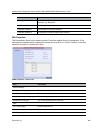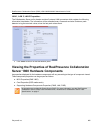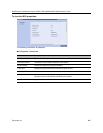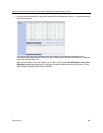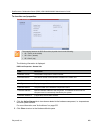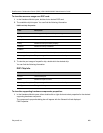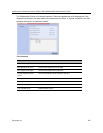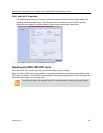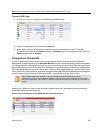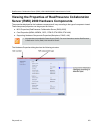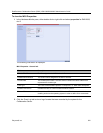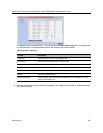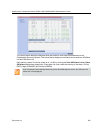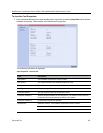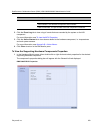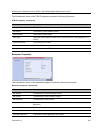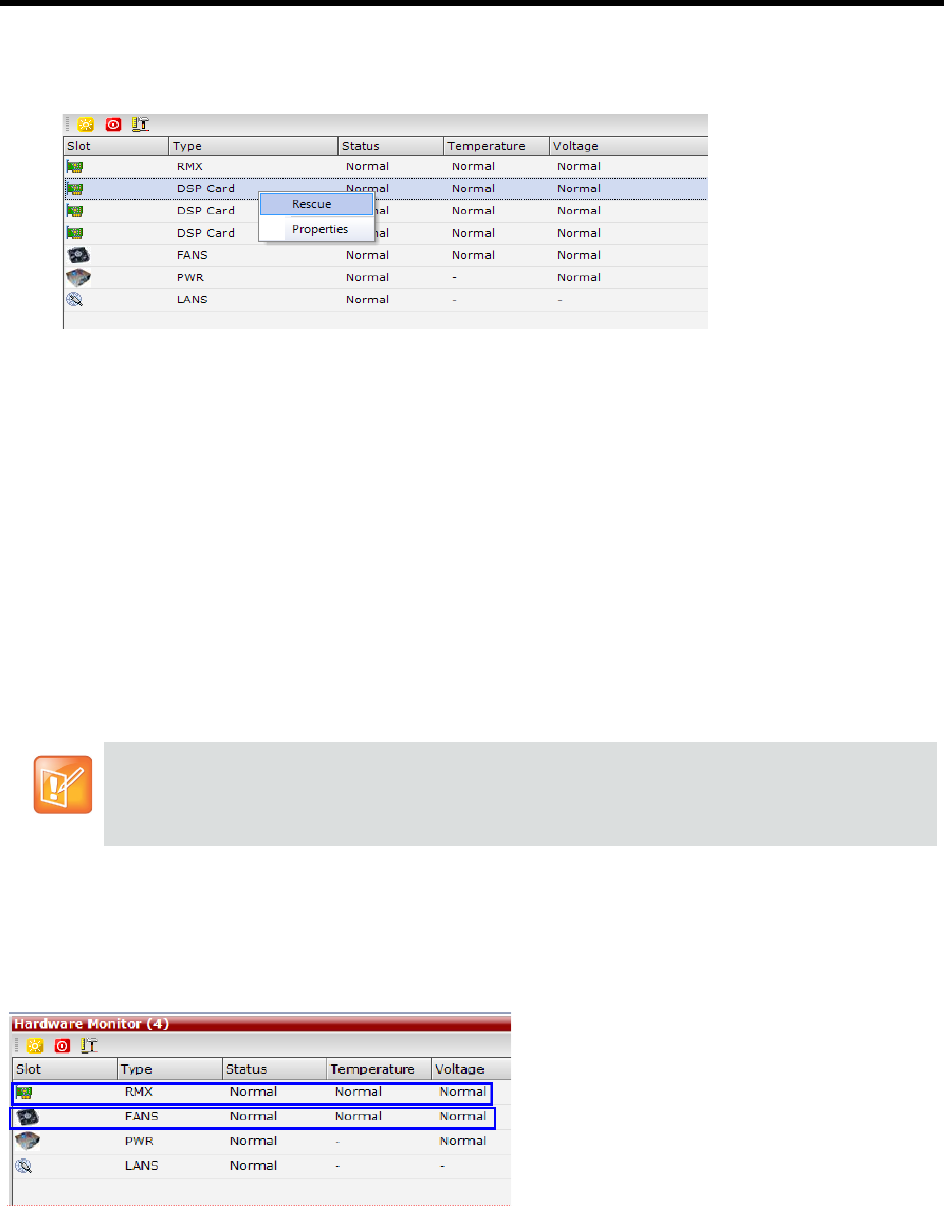
RealPresence Collaboration Server (RMX) 1500/1800/2000/4000 Administrator’s Guide
Polycom®, Inc. 872
To reset a DSP card:
1 In the RMX Management pane, click the Hardware Monitor button.
The Hardware Monitor pane appears.
2 Right-click a desired DSP card and select Rescue.
3 When asked “Are you sure you want to send the rescue command to the card?”, click Yes.
The media card resets and its Status changes to Resetting. Upon the completion of the reset, its
Status changes back to Normal.
Temperature Thresholds
On each Collaboration Server card or there are temperature sensors that are placed near specific
components on the media card. In the Hardware Monitor you can view the properties of each card together
with their temperature statuses. By right clicking on any card and viewing the cards Properties, the Active
Alarms tab displays all the card sensors, their statuses and lists each sensor’s temperature specifications.
When the temperature on the cards initially rises, a fault could be triggered and can viewed in the System
Alerts, Faults List. Load issues can arise when the system nears the maximum conference mark or high port
capacity occurs on an Collaboration Server resulting in Upper Major or Upper Critical faults.
However, only when the Upper Critical threshold is passed does the Collaboration Server system as a
precaution initiate a system shutdown.
RealPresence Collaboration Server (RMX) 1800 Hardware Monitor pane
With an Upper Major alarm activation it is recommended to perform the following checks:
Fans/fan tray functions, Overall System Ventilation and Filter (top, bottom & sides free and no dust)
and Room temperature (cool). When no apparent cause can be found, then contact your next level of
support.