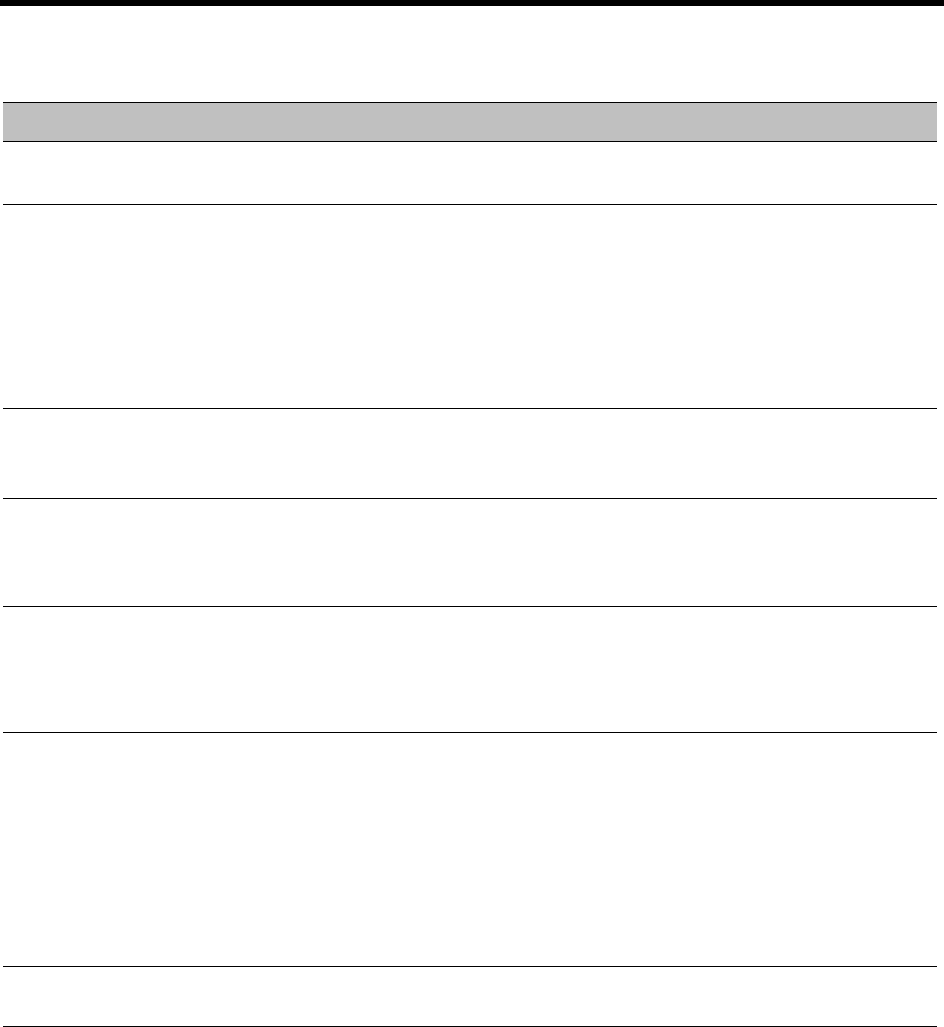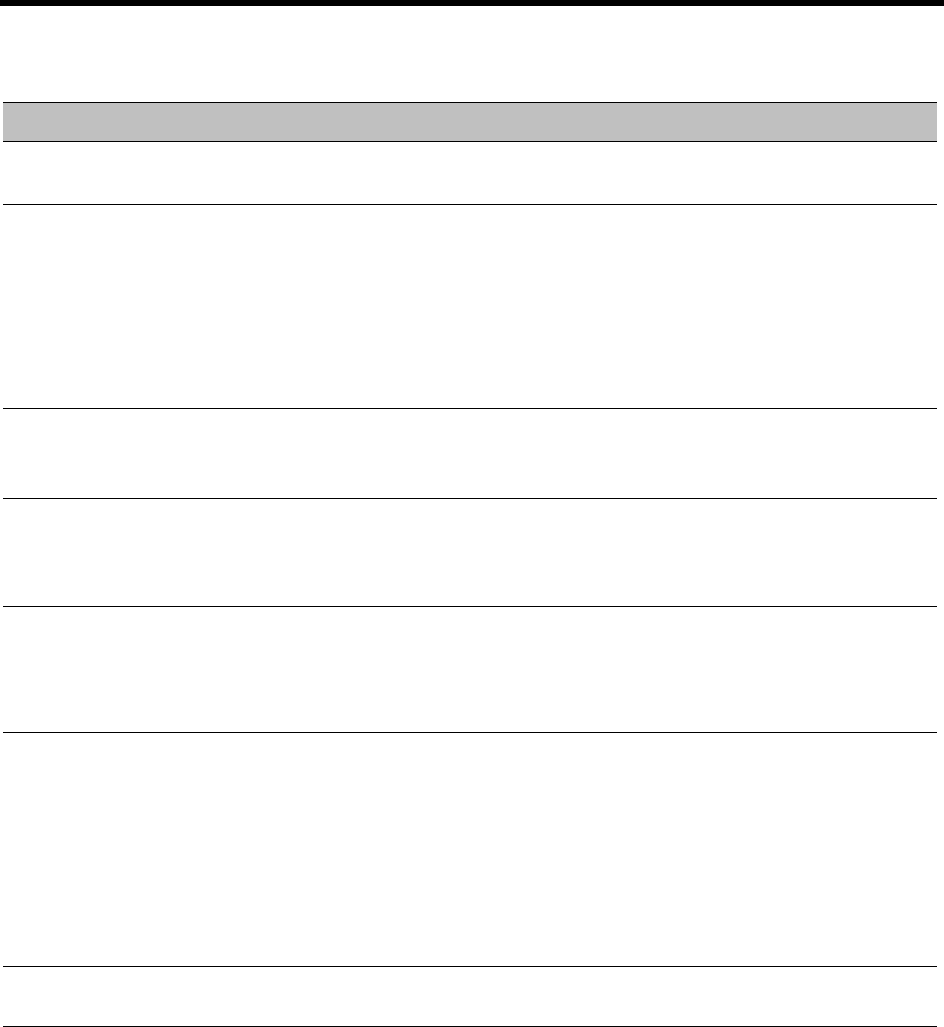
RealPresence Collaboration Server (RMX) 1500/1800/2000/4000 Administrator’s Guide
Polycom®, Inc. 421
1 Click the Connection Status tab to view the connection status, and if disconnected the cause of the
disconnection.
Participant Properties - Media Sources Parameters
Field Description
Name Indicates the participant’s name.
Note: This field is displayed in all tabs.
Endpoint Website
(link)
Click the Endpoint Website hyperlink to connect to the internal website of the participant’s
endpoint. It enables you to perform administrative, configuration and troubleshooting
activities on the endpoint.
The connection is available only if the IP address of the endpoint’s internal site is filled in
the Website IP Address field in the Participant Properties - General dialog box.
Note: This field is displayed in all tabs (excluding ISDN/PSTN participants).
Endpoint Website hyperlinks are not supported when the Collaboration Server is in Ultra
Secure Mode. For more information see Ultra Secure Mode.
Endpoint Type Indicates whether the participant is using an AVC-based or SVC-based endpoint.
Fields, tabs and options are enabled or disabled according to the endpoint type.
Note: This field is displayed in all tabs.
Layout Type Indicates whether the video layout currently viewed by the participant is the Conference or
Personal Layout.
If Personal Layout is selected, you can select a Video Layout that will be viewed only by
this participant.
Video Layout Indicates the video layout currently viewed by the participant. When Personal Layout is
selected in the Layout Type you can force participants to the video windows in a layout
that is specific to the participant. For more information, see Polycom RealPresence
Collaboration Server (RMX) 1500/1800/2000/4000 Getting Started Guide, Changing the
Video Layout of a Conference (AVC-Based CP and Mixed CP and SVC Conferences).
Mute/Suspend Indicates if the endpoint’s audio and/or video channels have been muted/suspended. The
entity that initiated audio mute or video suspend is also indicated.
•MCU – Audio or Video channel has been muted/suspended by the MCU.
• User – Channels have been muted/suspended by the Collaboration Server user.
• Participant – Channels have been muted/suspended by the participant from the
endpoint.
You can also cancel or perform mute and suspend operation using these check boxes.
Note: If the participant muted his/her audio channel, the system displays the mute icon
only for H.323. This icon is not displayed for SIP participant due to SIP standard limitation.
Block When checked, the audio transmission from the conference to the participant’s endpoint is
blocked, but the participant will still be heard by other participants.