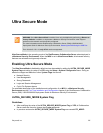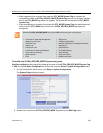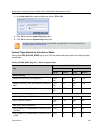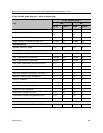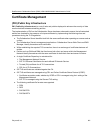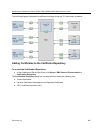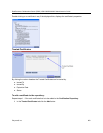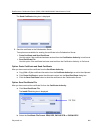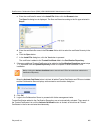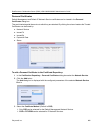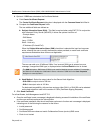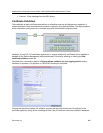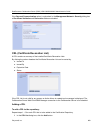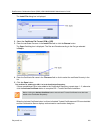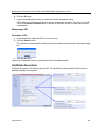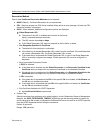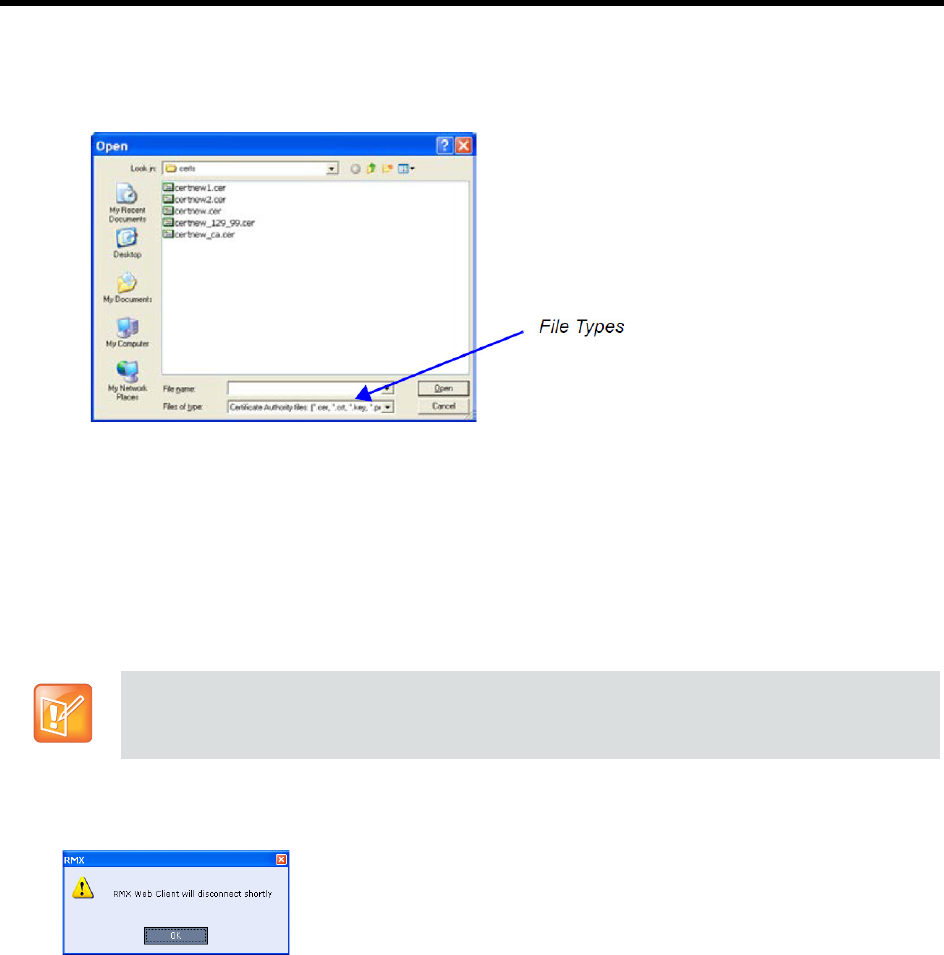
RealPresence Collaboration Server (RMX) 1500/1800/2000/4000 Administrator’s Guide
Polycom®, Inc. 805
c Enter the certificate file name in the Install File field or click the Browse button.
The Open file dialog box is displayed. The files are filtered according to the file type selected in
Step b.
d Enter the certificate file name in the File name field or click to select the certificate file entry in the
list.
e Click the Open button.
f In the Install File dialog box, click the Yes button to proceed.
The certificate is added to the Trusted Certificate List in the Certification Repository.
1 If there are additional Trusted Certificates to be added to the Certification Repository, repeat steps
1 - 2, otherwise click the Update Repository button to complete Trusted Certificate / CRL
installation.
When the Activate Certificate button is clicked, all added Trusted Certificates and CRLs are installed
and the Collaboration Server displays a disconnection confirmation dialog box.
2 Click OK.
3 Login to the Collaboration Server to proceed with further management tasks.
Trusted Certificates added to the Certification Repository are not automatically activated. They remain in
the Trusted Certificates List until the Activate Certificate button is clicked, at which time all Trusted
Certificates in the list are activated simultaneously.
Before clicking the Activate Certificate button ensure that all CRLs have also been added to the
Certification Repository.