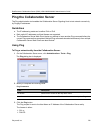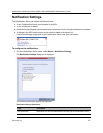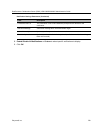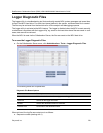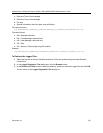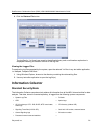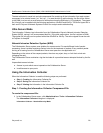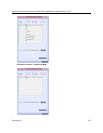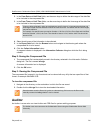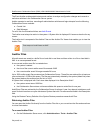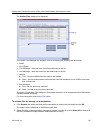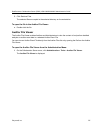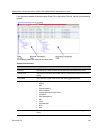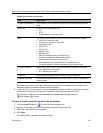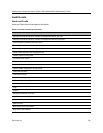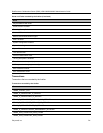RealPresence Collaboration Server (RMX) 1500/1800/2000/4000 Administrator’s Guide
Polycom®, Inc. 734
2 In the From Date and Until Date fields, use the arrow keys to define the date range of the data files
to be included in the compressed file.
3 In the From Time and Until Time fields, use the arrow keys to define the time range of the data files
to be included in the compressed file.
4 Select check boxes of the information to be collected.
5 In the Export Path field, click the Browse button and navigate to the directory path where the
compressed file is to be saved.
6 Click the Collect Information button.
A progress indicator is displayed in the Information Collector dialog box while the file is being
created.
Step 2: Saving the Compressed File
1 The compressed file is automatically saved in the directory selected in the Information Collector
dialog box. The file is named info.tgz.
A success information box is displayed.
2 Click the OK button.
Step 3: Viewing the Compressed File
The compressed file is saved in .tgz format and can be viewed with any utility that can open files of that
format, for example WinRAR® 3.80.
To view the compressed file:
1 Navigate to the directory on the workstation in which the file was saved.
2 Double click the info.tgz file to view the downloaded information.
Auditor
An Auditor is a user who can view Auditor and CDR files for system auditing purposes.
If logs are being collected in order to troubleshoot a specific issue, it is important that the date and
time range include the time and date in which the issue occurred. The default date and time ranges
may not be sufficient.
For example, if a specific issue occurred on October 1, 2013 at 12:15, the From Date and Until Date
should be October 1, 2013, the From Time should be around 12:10, and the Until Time should be
around 12:20.
Some browsers save the file as info.gz due to a browser bug. If this occurs, the file must be
manually renamed to info.tgz before it can be viewed.
The Auditor user must connect to the Collaboration Server using the Collaboration Server Web
Client only.