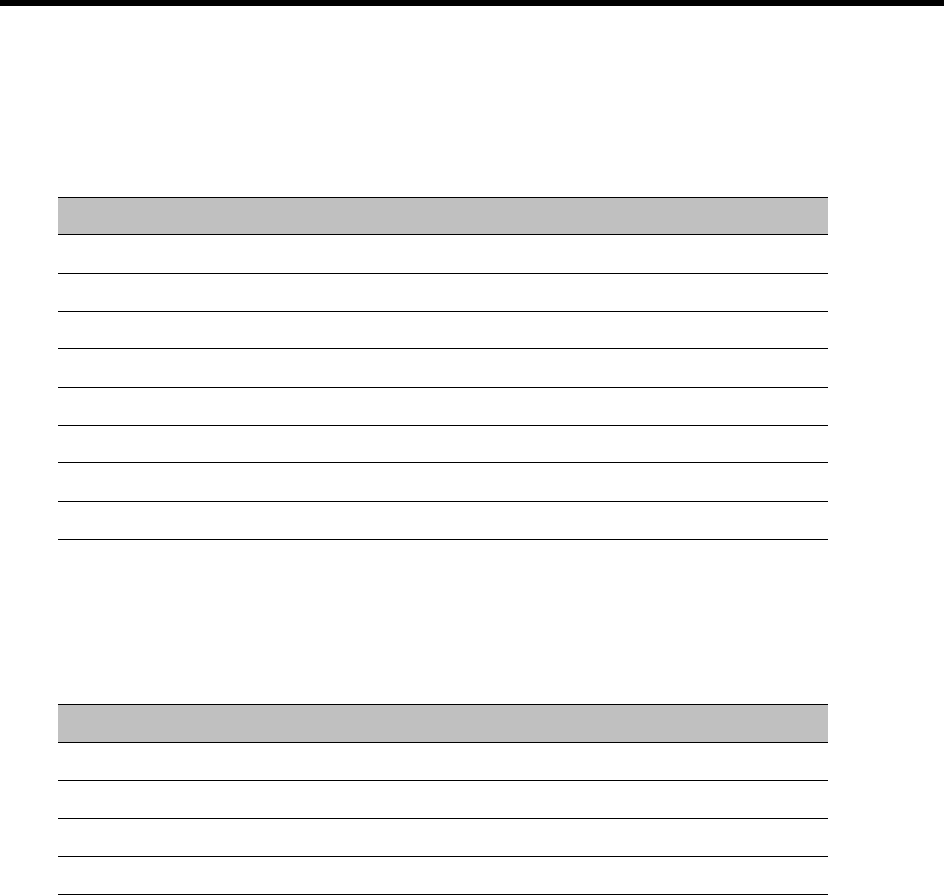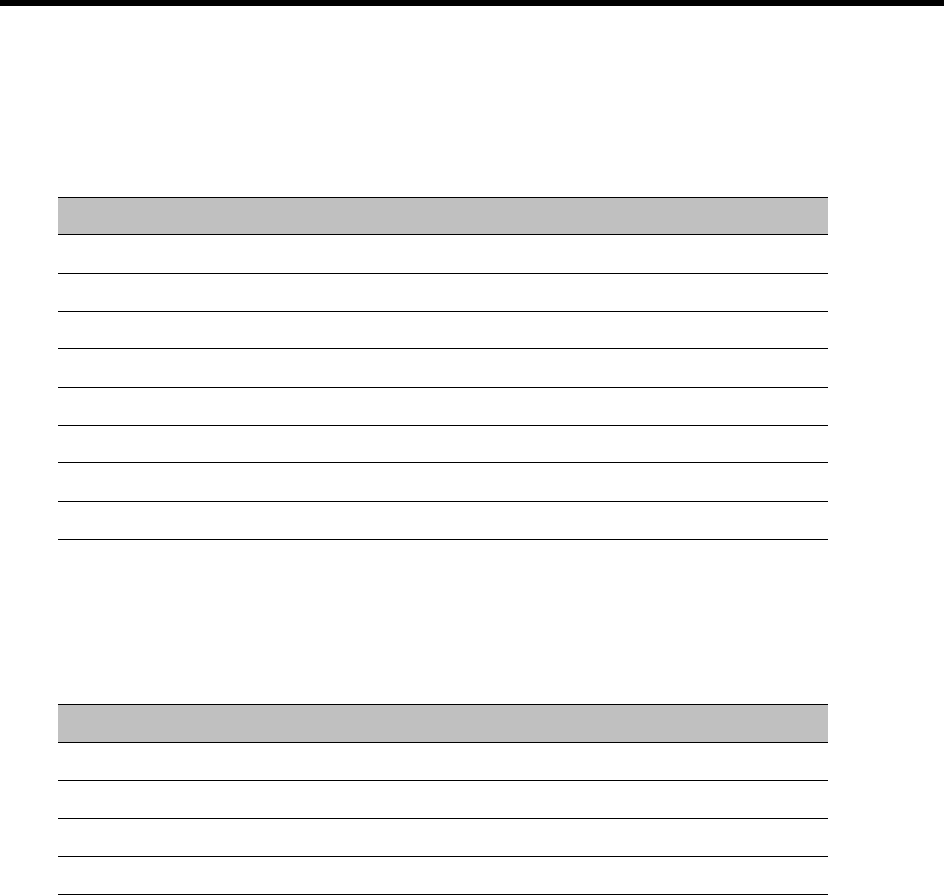
RealPresence Collaboration Server (RMX) 1500/1800/2000/4000 Administrator’s Guide
Polycom®, Inc. 869
To view the resource usage on a DSP card:
1 In the Hardware Monitor pane, double-click a desired DSP card.
2 The available chip list opens. You can find the following information:
DSP Card Chip Properties
3 To view the port usage of a specific chip, double-click the desired chip.
You can find the following information:
DSP Chip Info
To view the supporting hardware components properties:
1 In the Hardware Monitor pane, either double-click or right-click and select properties for the desired
supporting hardware component.
The component’s properties dialog box will appear with the General Info tab displayed.
FAN Properties:
Field Description
Type Media type this chip is used for processing.
Configuration
Occupied Whether this chip is used.
Faulty Whether this chip functions properly.
Disabled Whether this chip is disabled.
Location
Network Service Which network service this chip is associated with.
Percentage Occupied The percentage of the resource used on this chip.
Field Description
Port ID The ID of the port.
Active Whether this port is active.
Percentage Occupied The percentage of the resource used on this chip.
Port Type The type of this port.