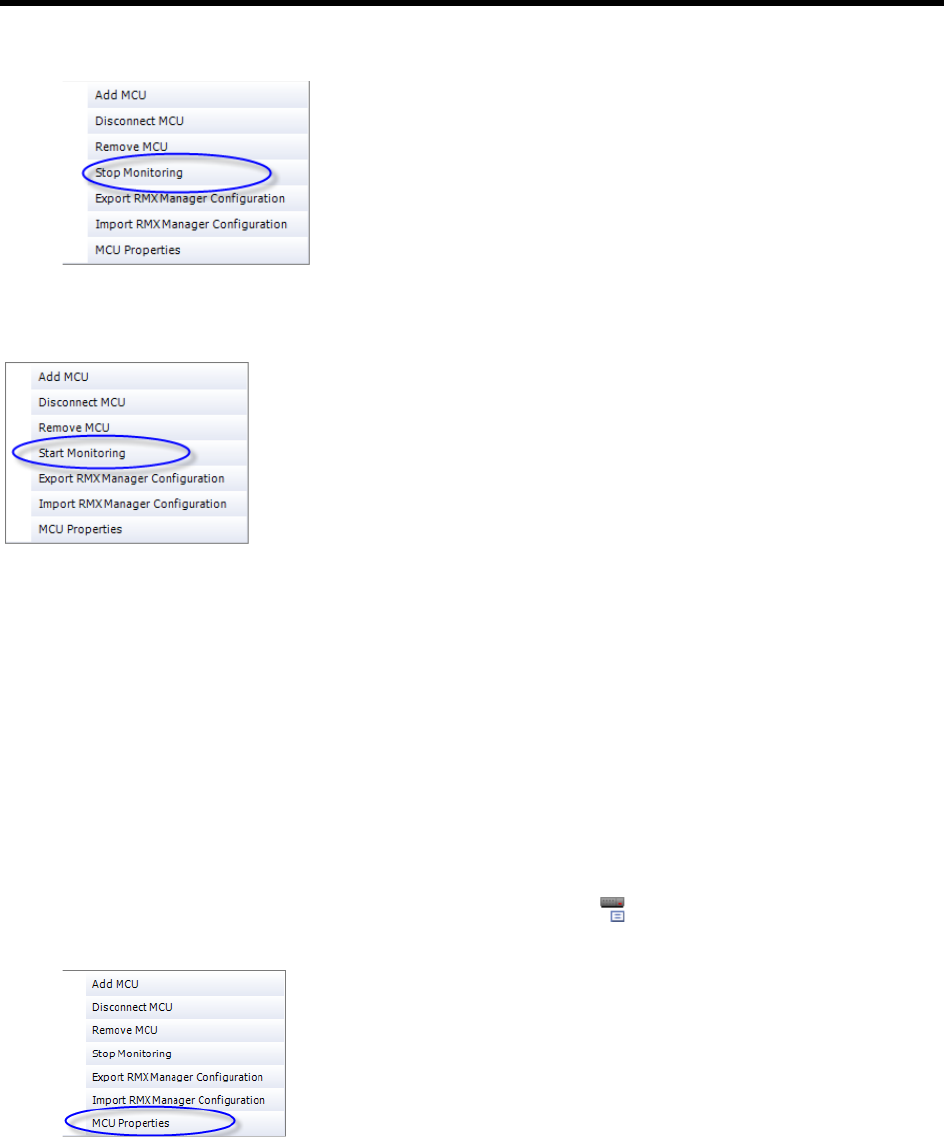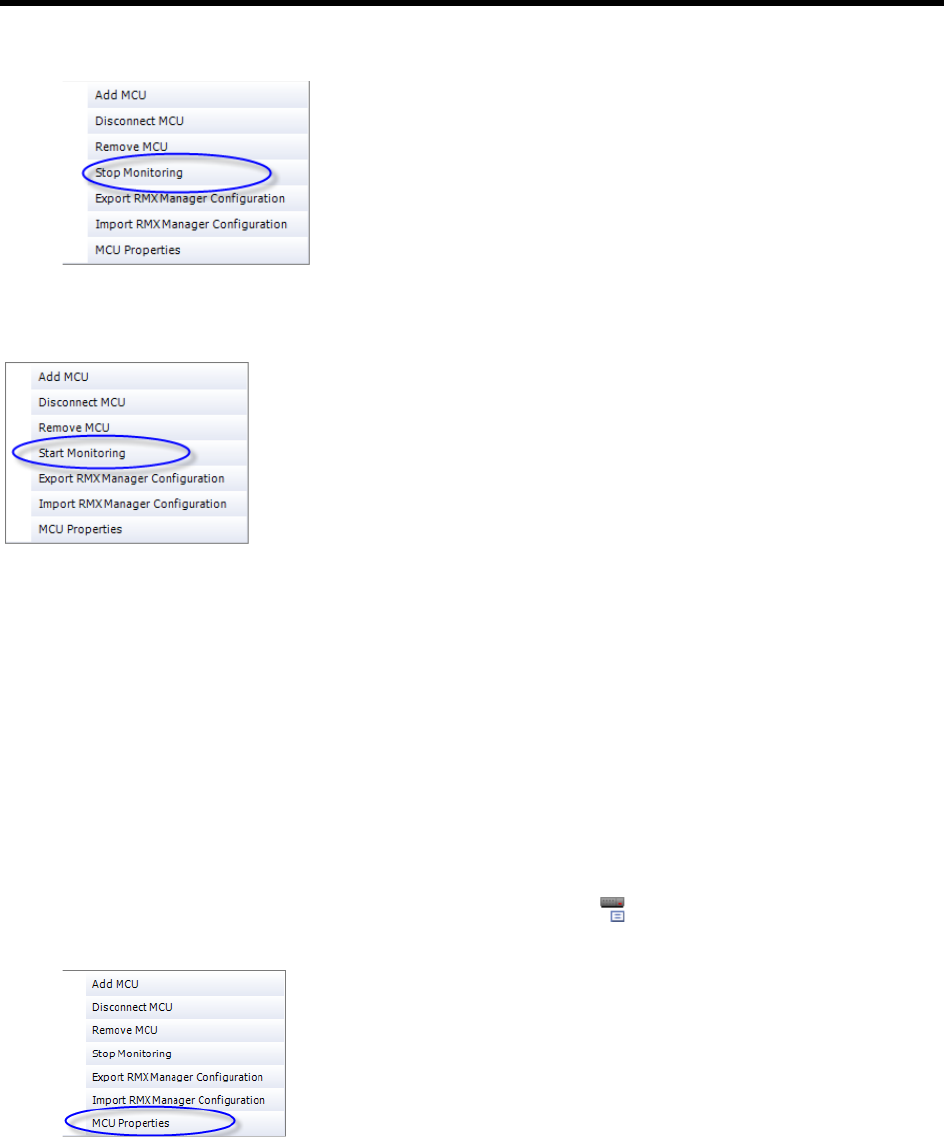
RealPresence Collaboration Server (RMX) 1500/1800/2000/4000 Administrator’s Guide
Polycom®, Inc. 656
● Right-clicking the MCU icon and selecting Stop Monitoring.
The check box is cleared in the Monitored column.
To start monitoring again, click the check box in the Monitored column in the MCUs pane, or right-clicking
the MCU icon and selecting Start Monitoring.
Modifying the MCU Properties
You can view the currently defined MCU settings, and modify them when required, for example, change the
MCU name, IP address or Secured mode.
Use this procedure to add the Username and Password to the properties of the MCU that was
automatically added to the MCU list when installing the RMX Manager. This enables automatic login when
connecting the MCU to the RMX Manager.
You can modify the MCU properties when the MCU is connected or disconnected.
To view and/or modify the MCU Properties:
1 Use one of the following methods:
a Select the MCU to disconnect and click MCU Properties .
b Right-click the MCU icon and then click MCU Properties.
The MCU Properties dialog box opens.
2 Define/modify the required parameters. For details, see MCU Properties.
3 Click OK.