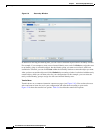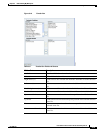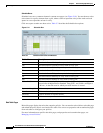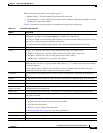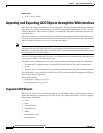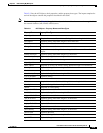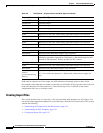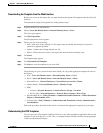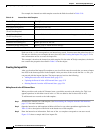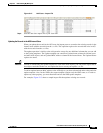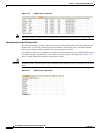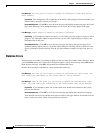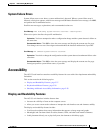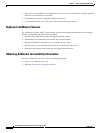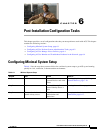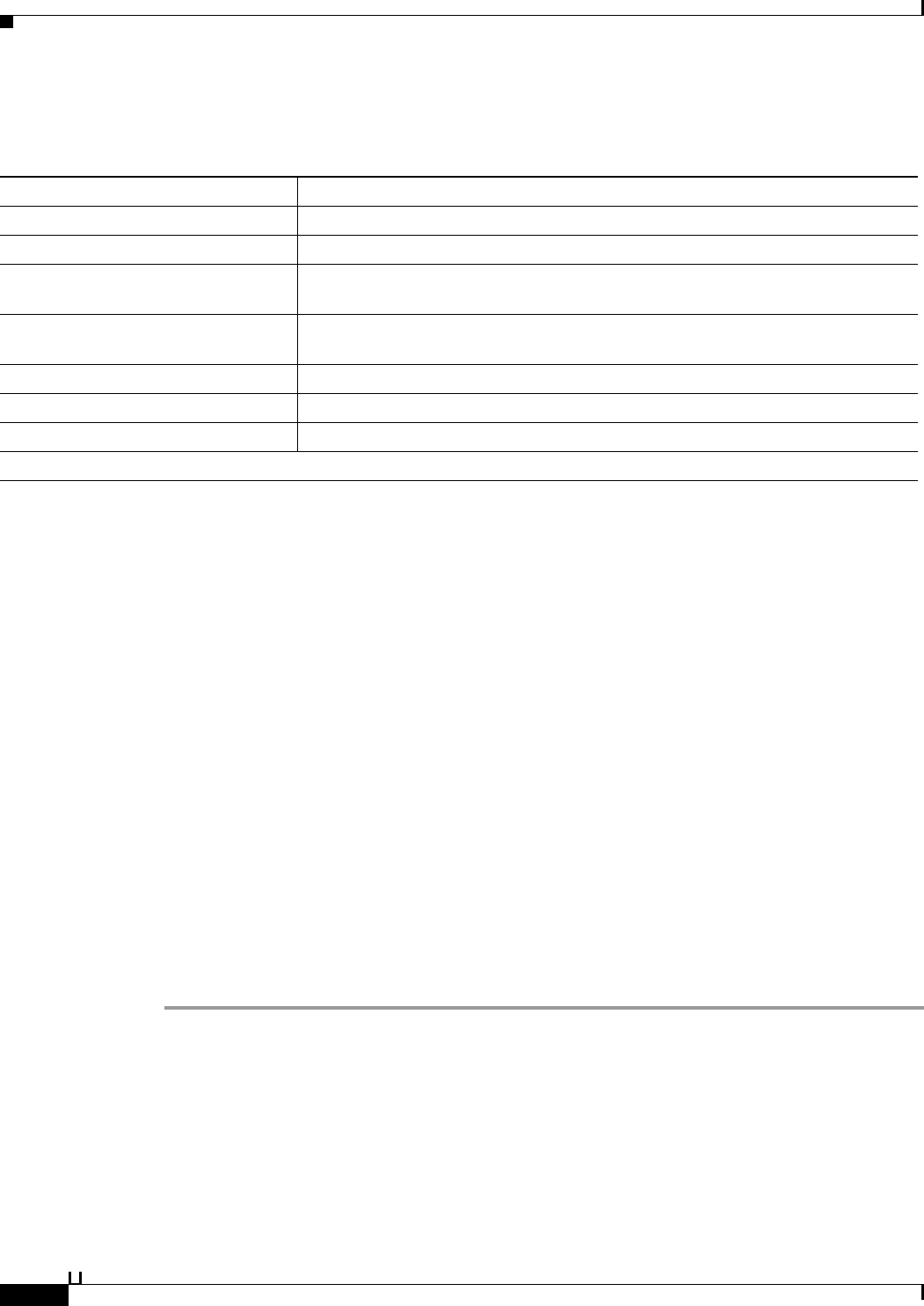
5-22
User Guide for Cisco Secure Access Control System 5.3
OL-24201-01
Chapter 5 Understanding My Workspace
Importing and Exporting ACS Objects through the Web Interface
For example, the internal user Add template contains the fields described in Table 5-10:
Each row of the .csv file corresponds to one internal user record. You must enter the values into the .csv
file and save it before you can import the users into ACS. See Creating the Import File, page 5-22 for
more information on how to create the import file.
This example is based on the internal user Add template. For the other ACS object templates, the header
row contains the properties described in Table 5-9 for that object.
Creating the Import File
After you download the import file template to your local disk, enter the records that you want to import
into ACS in the format specified in the template. After you enter all the records into the .csv file, you
can proceed with the import function. The import process involves the following:
• Adding Records to the ACS Internal Store, page 5-22
• Updating the Records in the ACS Internal Store, page 5-23
• Deleting Records from the ACS Internal Store, page 5-24
Adding Records to the ACS Internal Store
When you add records to the ACS internal store, you add the records to the existing list. This is an
append operation, in which the records in the .csv file are added to the list that exists in ACS.
To add internal user records to the Add template:
Step 1 Download the internal user Add template. See Downloading the Template from the Web Interface,
page 5-21 for more information.
Step 2 Open the internal user Add template in Microsoft Excel or any other spreadsheet application. See
Table 5-9 for a description of the fields in the header row of the template.
Step 3 Enter the internal user information. Each row of the .csv template corresponds to one user record.
Figure 5-12 shows a sample Add Users import file.
Table 5-10 Internal User Add Template
Header Field Description
name:String(64):Required Username of the user.
description:String(1024) Description of the user.
enabled:Boolean
(True,False):Required
Boolean field that indicates whether the user must be enabled or disabled.
changePassword:Boolean
(True,False):Required
Boolean field that indicates whether the user must change password on first login.
password:String(32):Required Password of the user.
enablePassword:String(32) Enable password of the user.
UserIdentityGroup:String(256) Identity group to which the user belongs.
All the user attributes that you have specified would appear here.