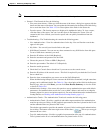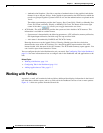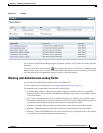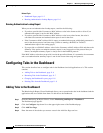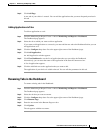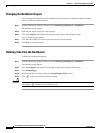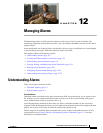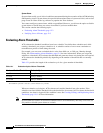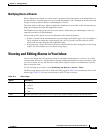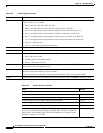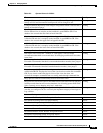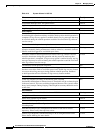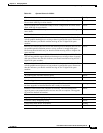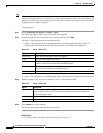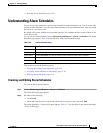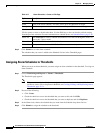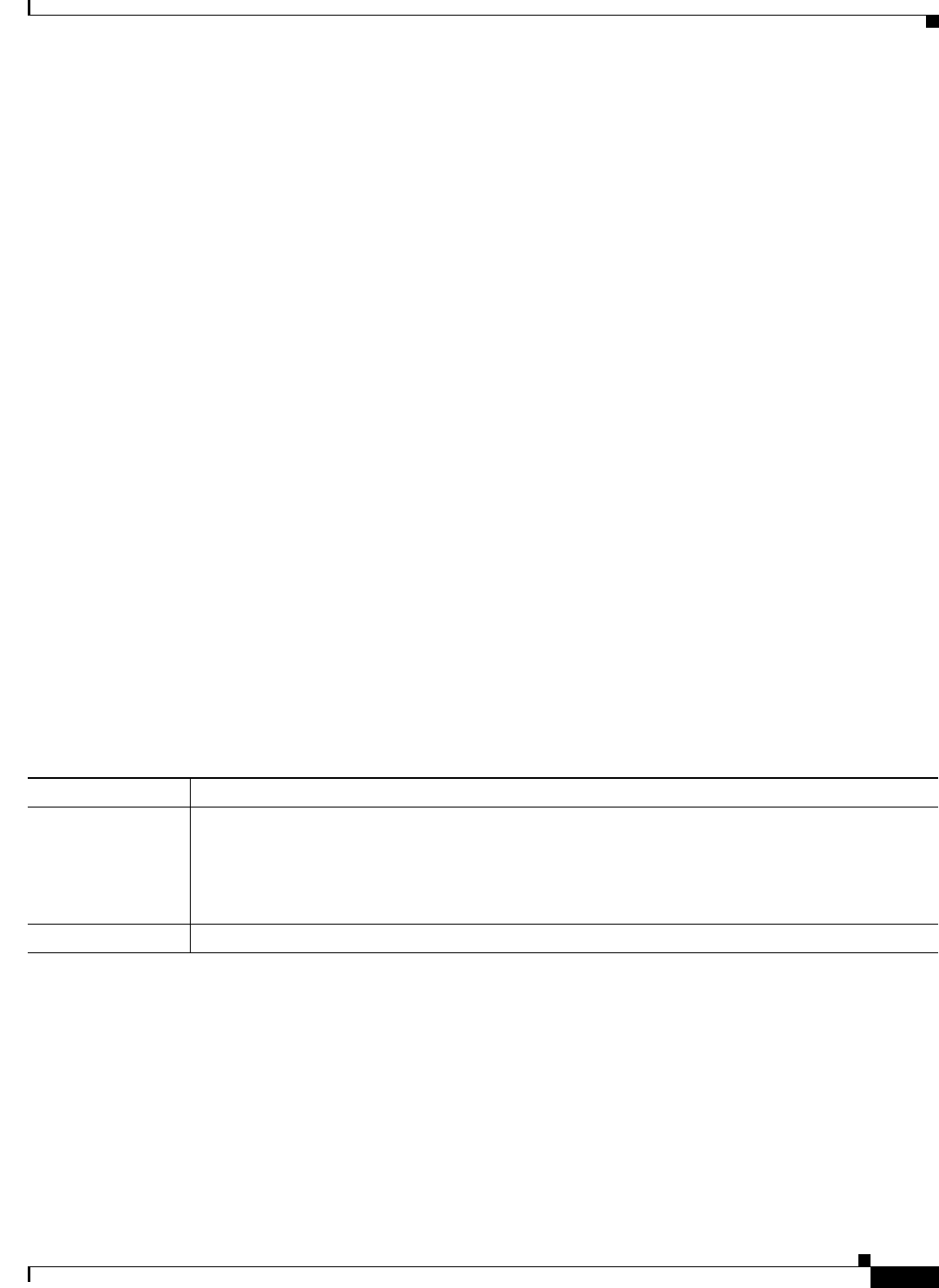
12-3
User Guide for Cisco Secure Access Control System 5.3
OL-24201-01
Chapter 12 Managing Alarms
Viewing and Editing Alarms in Your Inbox
Notifying Users of Events
When a threshold is reached or a system alarm is generated, the alarm appears in the Alarms Inbox of
the web interface. From this page, you can view the alarm details, add a comment about the alarm, and
change its status to indicate that it is Acknowledged or Closed.
The alarm details in this page, wherever applicable, include one or more links to the relevant reports to
help you investigate the event that triggered the alarm.
The Dashboard also displays the five most recent alarms. Alarms that you acknowledge or close are
removed from this list in the Dashboard.
ACS provides you the option to receive notifications in the following formats:
• E-mail—Contains all the information that is present in the alarm details page. You can configure a
list of recipients to whom this e-mail must be sent. ACS 5.3 provides you the option to receive
notification of events through e-mail in HTML format.
• Syslog message—Sent to the Linux or Windows machines that you have configured as alarm syslog
targets. You can configure up to two alarm syslog targets.
Viewing and Editing Alarms in Your Inbox
You can view alarms that ACS generates based on a threshold configuration or a rule on a set of data
collected from ACS servers. Alarms that have met the configured thresholds are sent to your inbox. After
you view an alarm, you can edit the status of the alarm, assign the alarm to an administrator, and add
notes to track the event.
To view an alarm in your inbox, select Monitoring and Reports > Alarms > Inbox.
The Inbox page appears with a list of alarms that ACS triggered. Table 12-2 describes the fields on the
Alarms page. Table 12-3 lists the system alarms in ACS 5.3 and its severity.
Table 12-2 Alarms Page
Option Description
Severity Display only. Indicates the severity of the associated alarm. Options are:
• Critical
• Warning
• Info
Name Indicates the name of the alarm. Click to display the Alarms: Properties page and edit the alarm.