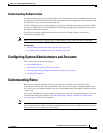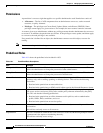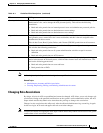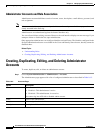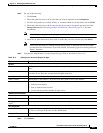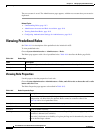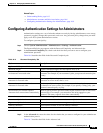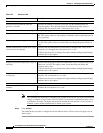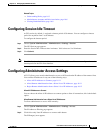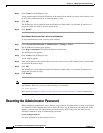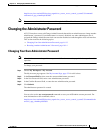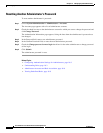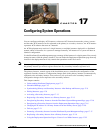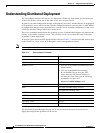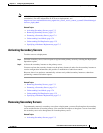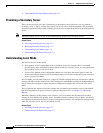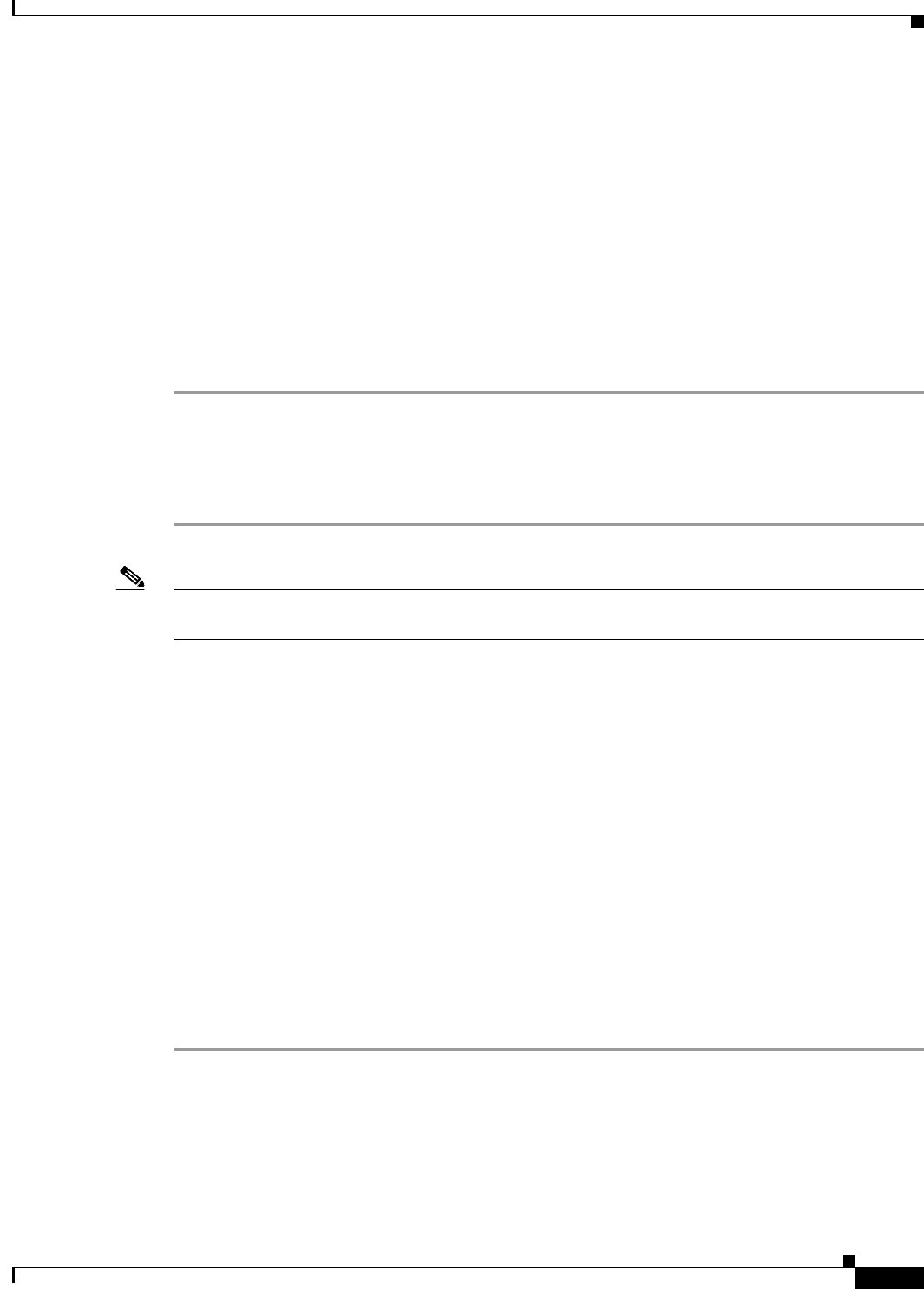
16-11
User Guide for Cisco Secure Access Control System 5.3
OL-24201-01
Chapter 16 Managing System Administrators
Configuring Session Idle Timeout
Related Topics
• Understanding Roles, page 16-3
• Administrator Accounts and Role Association, page 16-6
• Viewing Predefined Roles, page 16-8
Configuring Session Idle Timeout
A GUI session, by default, is assigned a timeout period of 30 minutes. You can configure a timeout
period for anywhere from 5 to 90 minutes.
To configure the timeout period:
Step 1 Choose System Administration > Administrators > Settings > Session.
The GUI Session page appears.
Step 2 Enter the Session Idle Timeout value in minutes. Valid values are 5 to 90 minutes.
Step 3 Click Submit.
Note The CLI client interface has a default session timeout value of 6 hours. You cannot configure the session
timeout period in the CLI client interface.
Configuring Administrator Access Settings
ACS 5.3 allows you to restrict administrative access to ACS based on the IP address of the remote client.
You can filter IP addresses in any one of the following ways:
• Allow All IP Addresses to Connect, page 16-11
• Allow Remote Administration from a Select List of IP Addresses, page 16-11
• Reject Remote Administration from a Select List of IP Addresses, page 16-12
Allow All IP Addresses to Connect
You can choose the Allow all IP addresses to connect option to allow all connections; this is the default
option.
Allow Remote Administration from a Select List of IP Addresses
To allow administrators to access ACS remotely:
Step 1 Choose System Administration > Administrators > Settings > Access.
The IP Addresses Filtering page appears.
Step 2 Click Allow only listed IP addresses to connect radio button.
The IP Range(s) area appears.