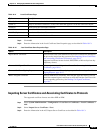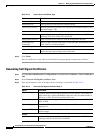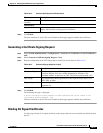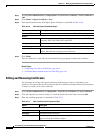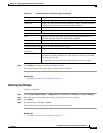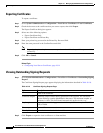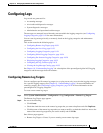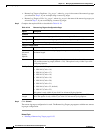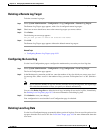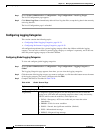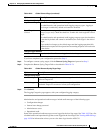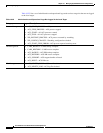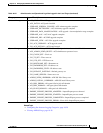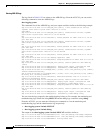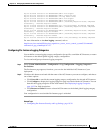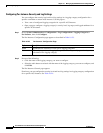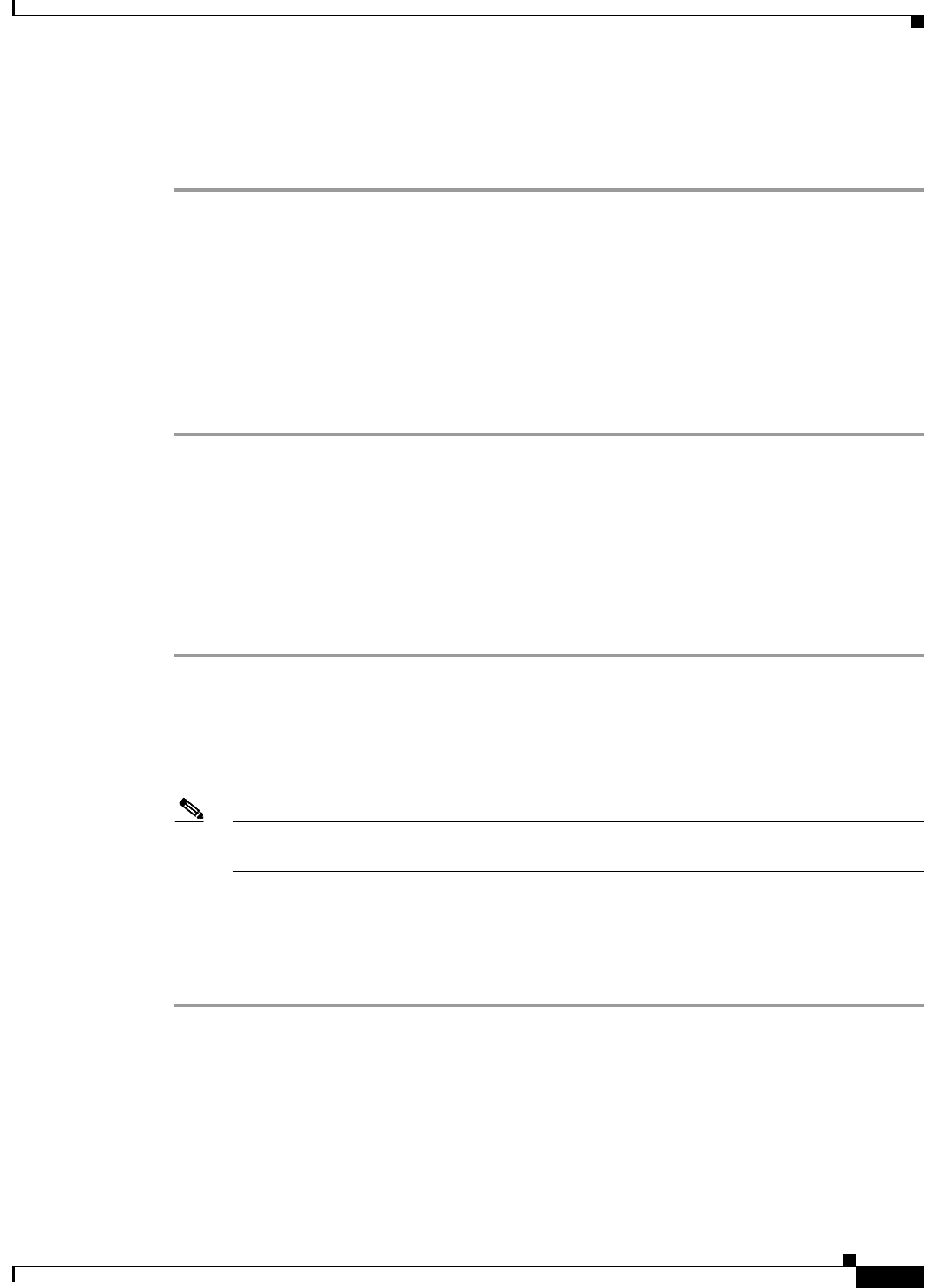
18-23
User Guide for Cisco Secure Access Control System 5.3
OL-24201-01
Chapter 18 Managing System Administration Configurations
Configuring Logs
Deleting a Remote Log Target
To delete a remote log target:
Step 1 Select System Administration > Configuration > Log Configuration > Remote Log Targets.
The Remote Log Targets page appears, with a list of configured remote log targets.
Step 2 Check one or more check boxes next to the remote log targets you want to delete.
Step 3 Click Delete.
The following error message appears:
Are you sure you want to delete the selected item/items?
Step 4 Click OK.
The Remote Log Targets page appears without the deleted remote log targets.
Related Topic
• Configuring Remote Log Targets, page 18-21
Configuring the Local Log
Use the Local Configuration page to configure the maximum days to retain your local log data.
Step 1 Select System Administration > Configuration > Log Configuration > Local Log Target.
The Local Configuration page appears.
Step 2 In the Maximum log retention period box, enter the number of days for which you want to store local
log message files, where <num> is the number of days you enter. Valid options are 1 to 365. (Default =
7.)
Note If you reduce the number of days for which to store the local log message files, the log message
files older than the number of days you specify are deleted automatically.
You can click Delete Logs Now to delete the local logs, including all non-active log files, immediately.
See Deleting Local Log Data, page 18-23 for more information on deleting log data.
Step 3 Click Submit to save your changes.
Your configuration is saved and the Local Configuration page is refreshed.
Deleting Local Log Data
Use the Local Configuration page to manually delete your local log data. You can use this option to free
up space when the local store is full. See Local Store Target, page 19-5 for more information about the
local store.