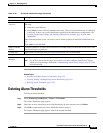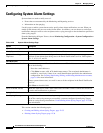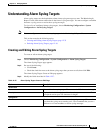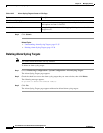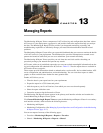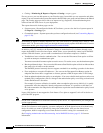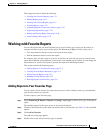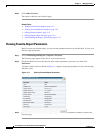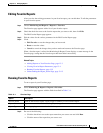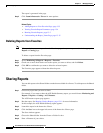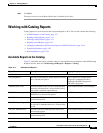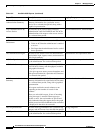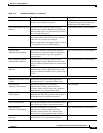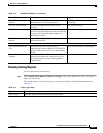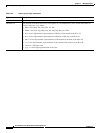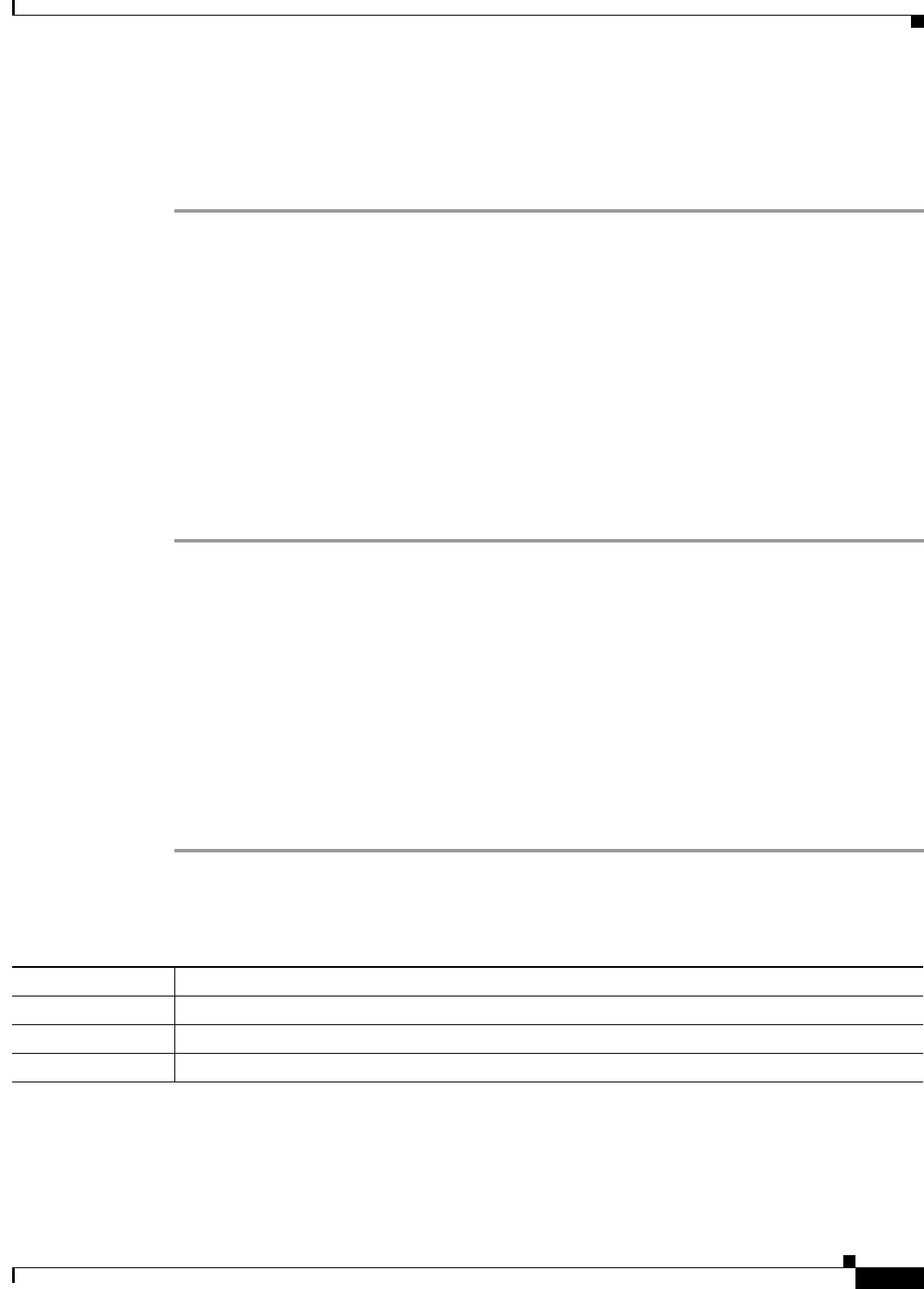
13-5
User Guide for Cisco Secure Access Control System 5.3
OL-24201-01
Chapter 13 Managing Reports
Working with Favorite Reports
Editing Favorite Reports
After you view the existing parameters in your favorite report, you can edit them. To edit the parameters
in your favorite reports:
Step 1 Choose Monitoring and Reports > Reports > Favorites.
The Favorites page appears with a list of your favorite reports.
Step 2 Check the check box next to the favorite report that you want to edit, then click Edit.
The Edit Favorite Report page appears.
Step 3 Edit the values for the various parameters in the Edit Favorite Report page.
Step 4 Click:
• Edit Favorite to save the changes that you have made.
• Reset to reset the values.
• Cancel to cancel the changes that you have made and return to the Favorites page.
When a favorite report is edited, the Monitoring & Report Viewer displays a status message in the
Favorite page, stating that the favorite report has been edited successfully.
Related Topics
• Adding Reports to Your Favorites Page, page 13-3
• Viewing Favorite-Report Parameters, page 13-4
• Running Favorite Reports, page 13-5
• Understanding the Report_Name Page, page 13-15
Running Favorite Reports
To run a report in your Favorites page:
Step 1 Select Monitoring & Reports > Reports > Favorites.
The Favorites page appears with the fields described in Table 13-1:
Step 2 Do one of the following:
• Click the check box next to the report name that you want to run and click Run.
• Click the name of the report that you want to run.
Table 13-1 Favorites Page
Option Description
Favorite Name Name of the favorites report. Click to open a summary of an associated report.
Report Name Report name associated with a Catalog (Report) type.
Report Type General grouping name associated with the report.