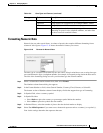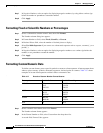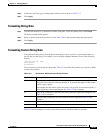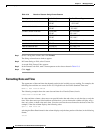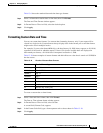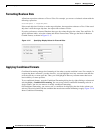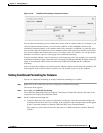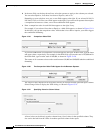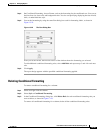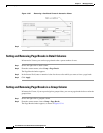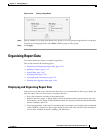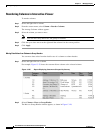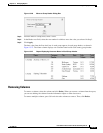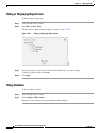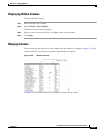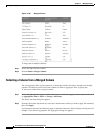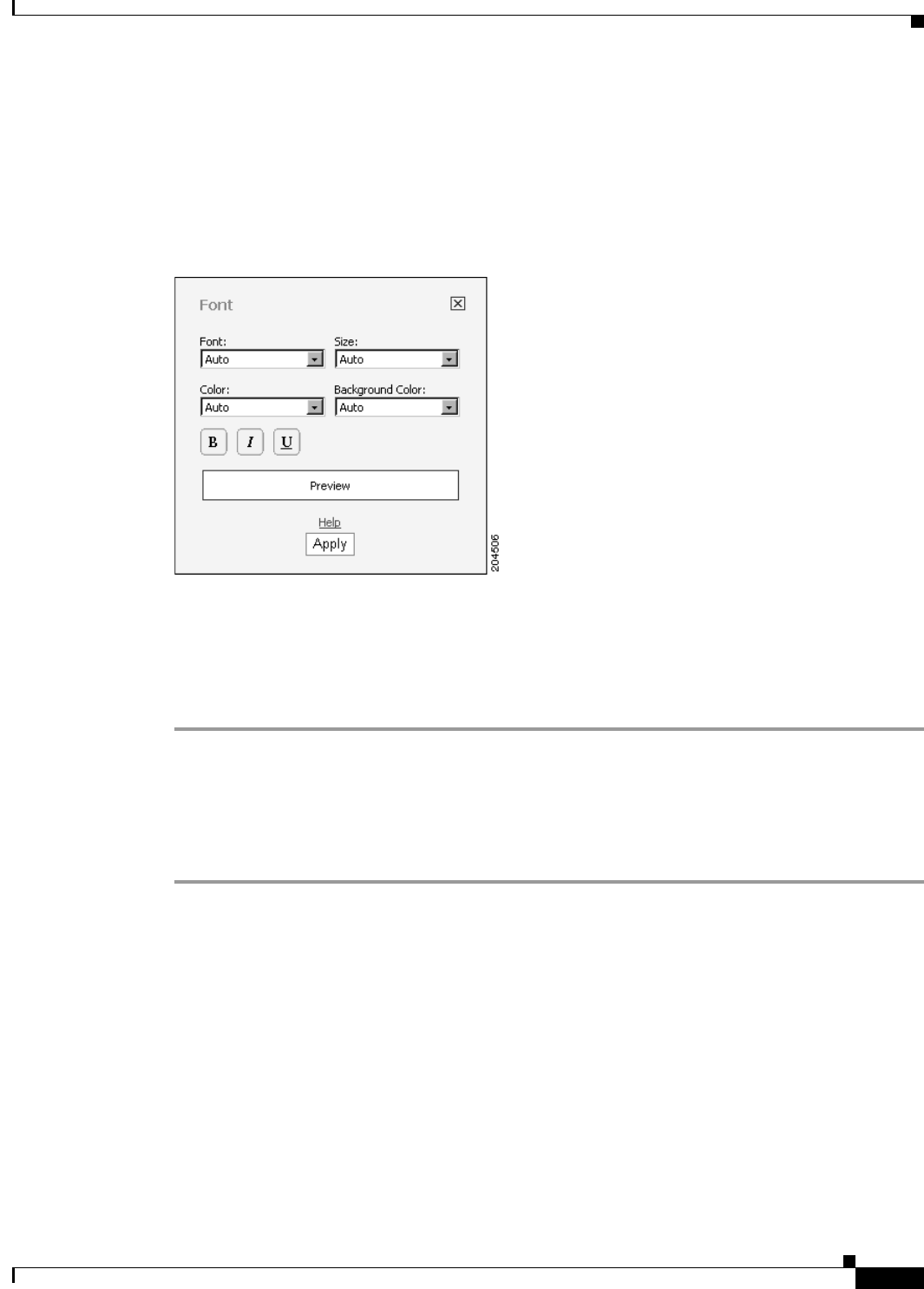
13-39
User Guide for Cisco Secure Access Control System 5.3
OL-24201-01
Chapter 13 Managing Reports
Formatting Reports in Interactive Viewer
Step 4 On Conditional Formatting, choose Format, and set the formatting for the conditional text. You can set
the font, font size, font color, and background color. You also can specifying displaying the data in bold,
italic, or underlined font style.
Step 5 You set the formatting by using the same Font dialog box used for formatting labels, as shown in
Figure 13-22.
Figure 13-22 The Font Dialog Box
After you set the format, the Preview section of the window shows the formatting you selected.
To add additional conditional formatting rules, select Add Rule and repeat steps 3 and 4 for each new
rule.
Step 6 Click Apply.
The report design appears with the specified conditional formatting applied.
Deleting Conditional Formatting
To remove conditional formatting for a column:
Step 1 Select and right-click the column.
Step 2 Select Style > Conditional Formatting.
Step 3 In the Conditional Formatting dialog box, click Delete Rule for each conditional formatting rule you
want to delete, as shown in Figure 13-23.
To remove all conditional formatting for a column, delete all the conditional formatting rules.