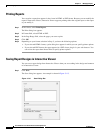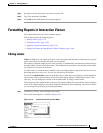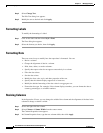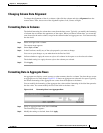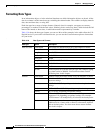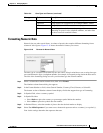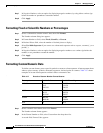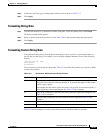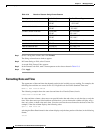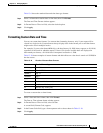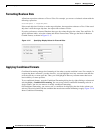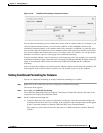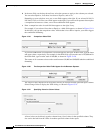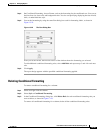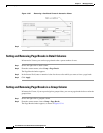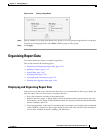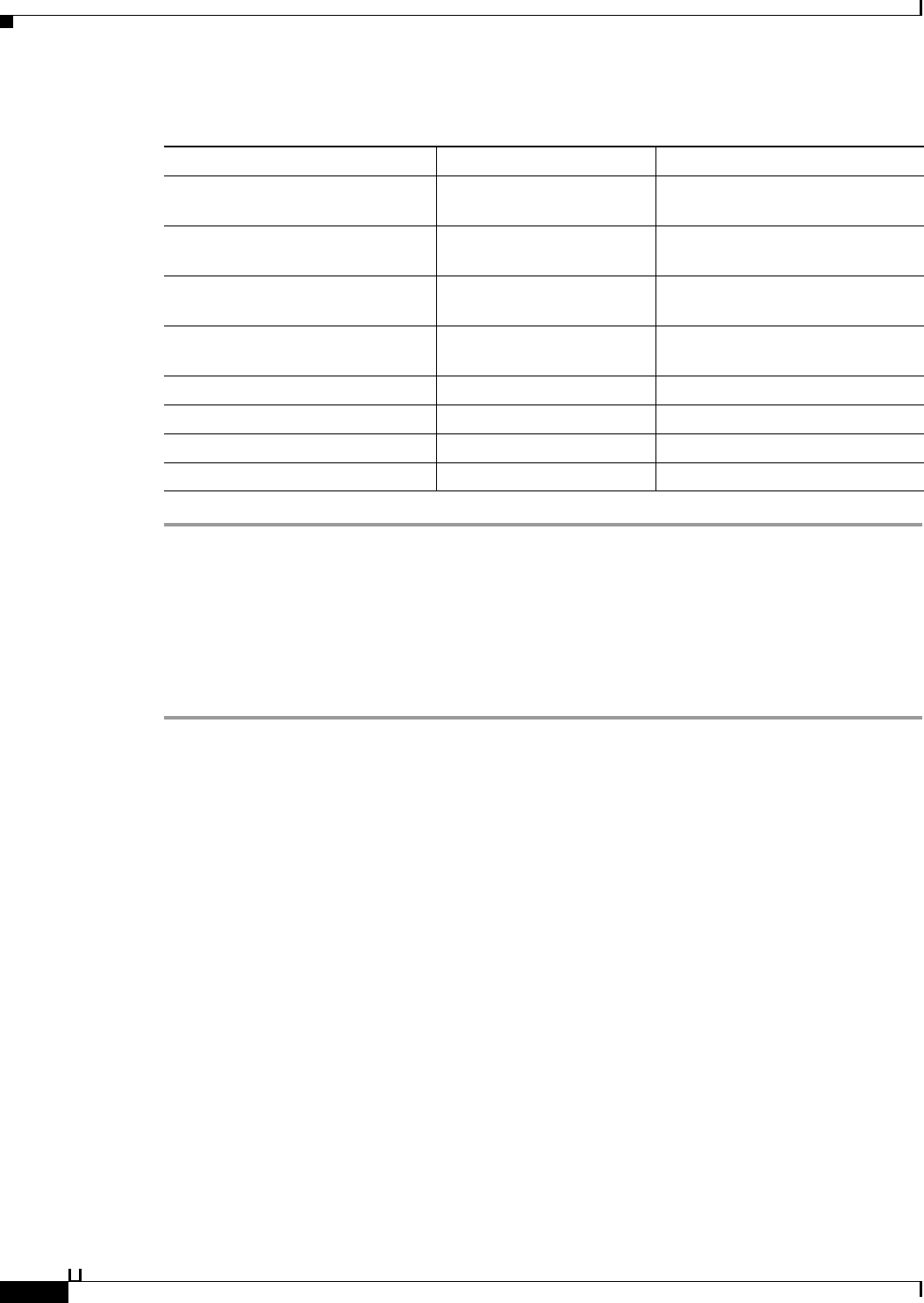
13-34
User Guide for Cisco Secure Access Control System 5.3
OL-24201-01
Chapter 13 Managing Reports
Formatting Reports in Interactive Viewer
Step 1 Select a string data column, then click Format.
The String column format window appears.
Step 2 In Format String as field, select Custom.
A second field, Format Code, appears.
Step 3 In the Format Code field, enter a format pattern such as those shown in Table 13-9.
Step 4 Click Apply.
Formatting Date and Time
The appearance of date and time data depends on the locale in which you are working. For example, the
following date and time are correct for the U.S. English locale for Pacific Standard Time zone:
March 5, 2007 11:00:00 AM PST
The following example shows the same date and time for a French (France) locale:
5 mars 2007 11:00:00 HNP (ÈUA)
In a date-and-time column, a data source can provide both a date and a time, or only the date, or only the
time. If the data source provides both date and time data, you can format the column to display only a
date, only a time, or both a date and a time. You also can select the exact format for the date or time. For
example, if the data column displays the following value:
April 3, 2006 11:35 a.m.
selecting the Short Date format for the column displays only the date portion of the data, in the following
format:
4/3/06
Table 13-9 Results of Custom String Format Patterns
Format pattern Data in the data source Results of formatting
(@@@) @@@-@@@@ 6175551007
5551007
(617) 555-1007
( ) 555-1007
(&&&) &&&-&&&& 6175551007
5551007
(617) 555-1007
() 555-1007
!(@@@) @@@-@@@@ 6175551007
5551007
(617) 555-1007
(555) 100-7
!(&&&) &&&-&&&& 6175551007
5551007
(617) 555-1007
(555) 100-7
!(@@@) @@@-@@@@ + ext 9 5551007 (555) 100-7 + ext 9
!(&&&) &&&-&&&& + ext 9 5551007 (555) 100-7 + ext 9
>&&&-&&&&&-&& D1234567xy D12-34567-XY
<&&&-&&&&&-&& D1234567xy d12-34567-xy