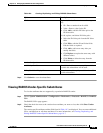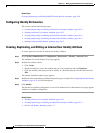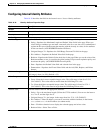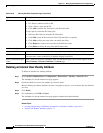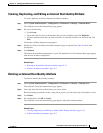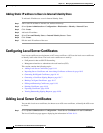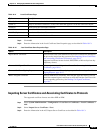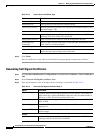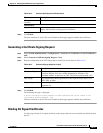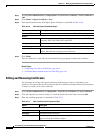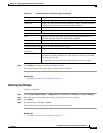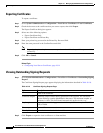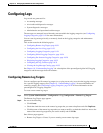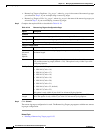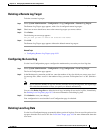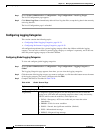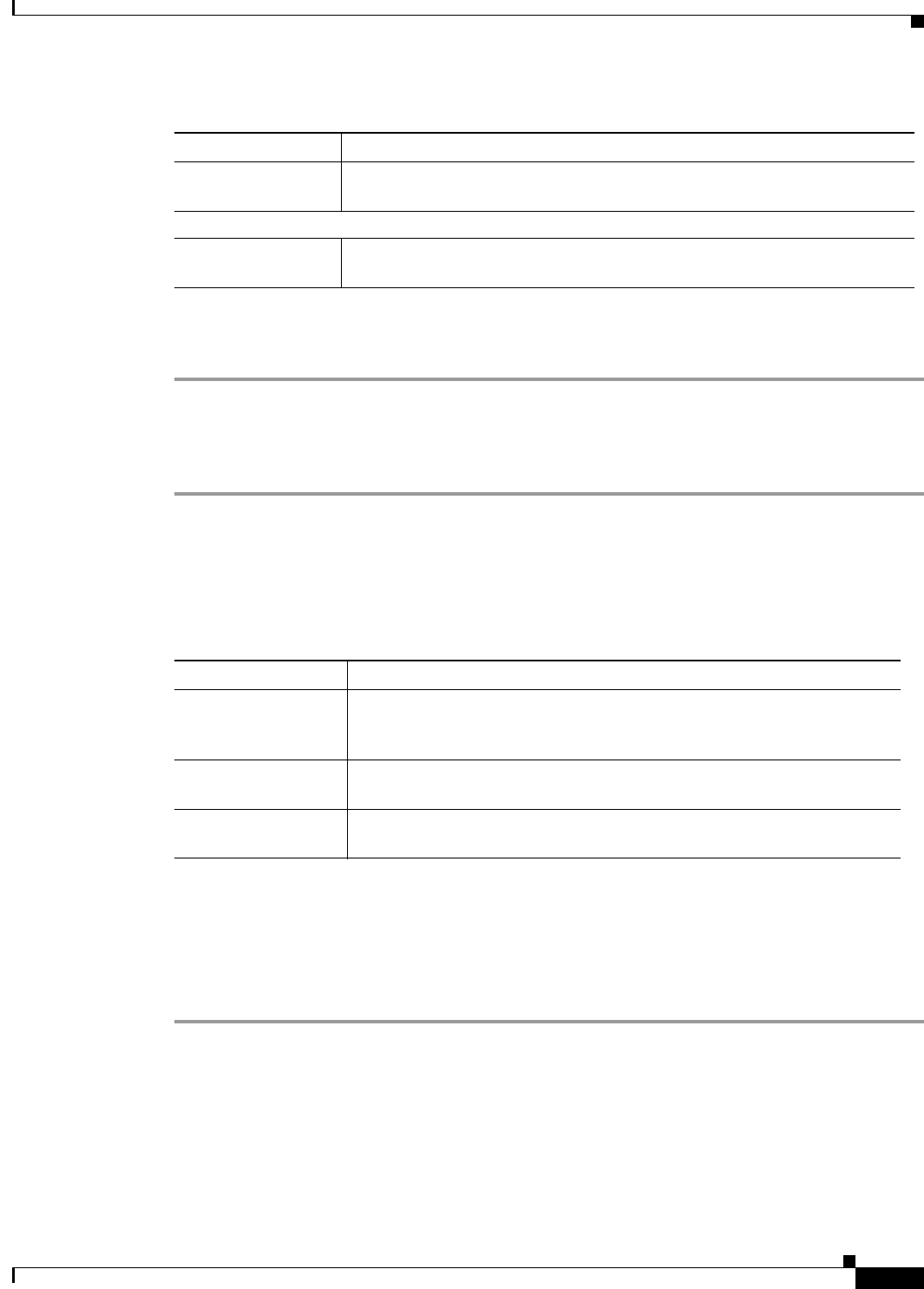
18-17
User Guide for Cisco Secure Access Control System 5.3
OL-24201-01
Chapter 18 Managing System Administration Configurations
Adding Local Server Certificates
Step 4 Click Finish.
The new certificate is saved. The Local Certificate Store page appears with the new certificate.
Generating a Certificate Signing Request
Step 1 Select System Administration > Configurations > Local Server Certificates > Local Certificates >
Add.
Step 2 Select Generate Certificate Signing Request > Next.
Step 3 Enter the information in the ACS Import Server Certificate as described in Table 18-15:
Step 4 Click Finish.
The following message is displayed:
A server certificate signing request has been generated and can be viewed in the
“Outstanding Signing Requests" list.
The new certificate is saved. The Local Certificate Store page appears with the new certificate.
Binding CA Signed Certificates
Use this page to bind a CA signed certificate to the request that was used to obtain the certificate from
the CA.
Management
Interface
Check to associate the certificate with the management interface.
Override Policy
Replace Certificate Check to replace the content of an existing certificate with the one that you
import, but retain the existing protocol selections.
Table 18-14 Generate Self Signed Certificate Step 2
Option Description
Table 18-15 Generate Signing Requests Step 2
Option Description
Certificate Subject
Certificate subject entered during generation of this request. The
Certificate Subject field may contain alphanumeric characters. The
maximum number of characters is 1024. This field is prefixed with “cn=”.
Key Length Key length entered during generation of this request.Values may be 512,
1024, 2048, or 4096.
Digest to Sign with Select either SHA1 or SHA256 as management certificates, from the
dropdown list.