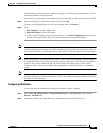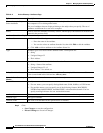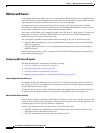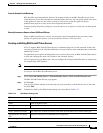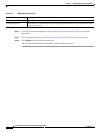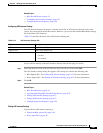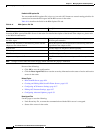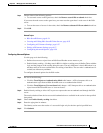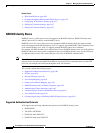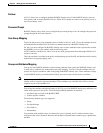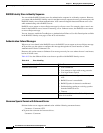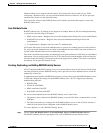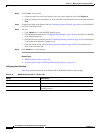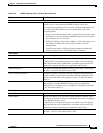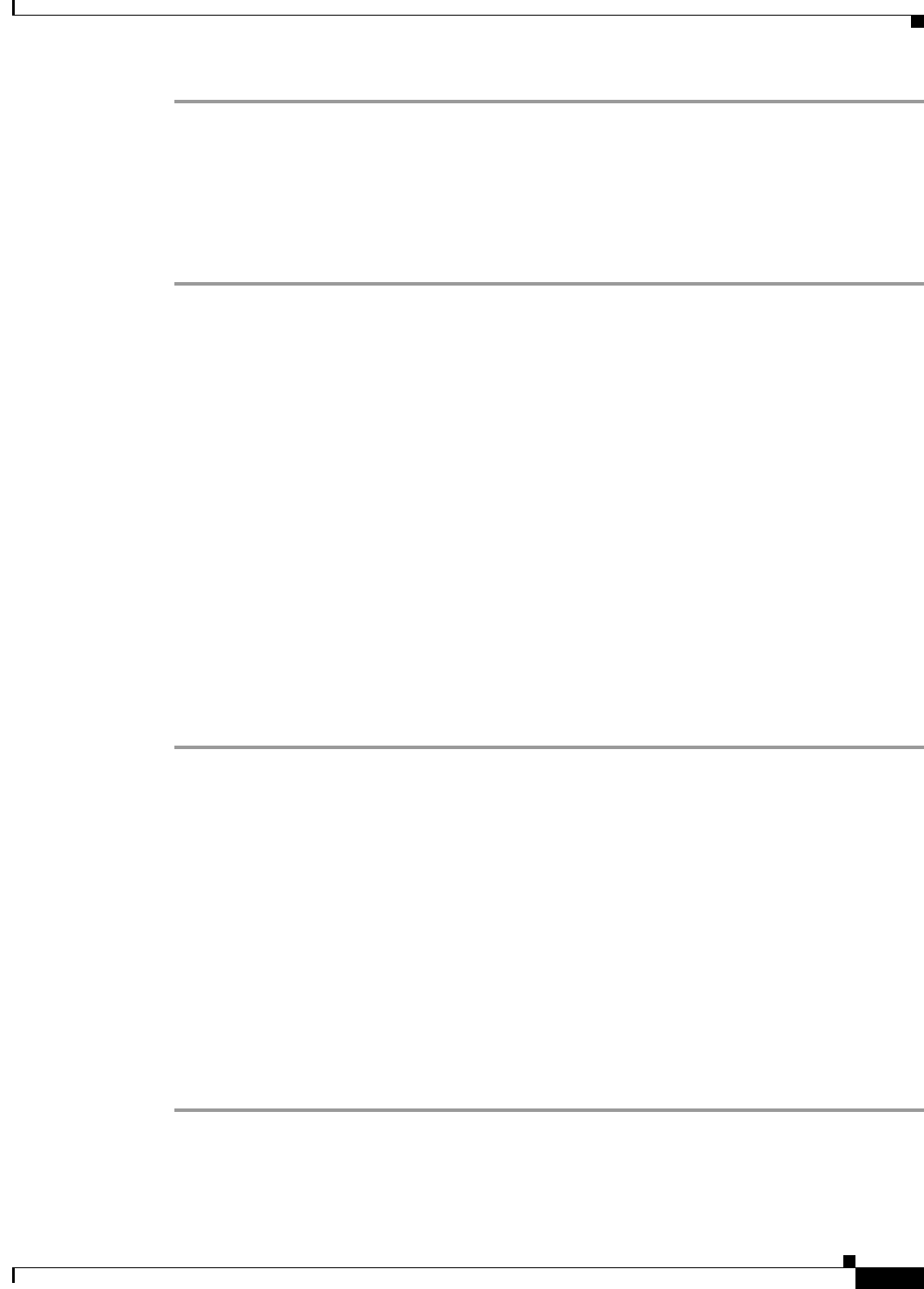
8-59
User Guide for Cisco Secure Access Control System 5.3
OL-24201-01
Chapter 8 Managing Users and Identity Stores
Managing External Identity Stores
Step 1 Choose either of the following options:
• To reset node secret on the agent host, check the Remove securid file on submit check box.
If you reset the node secret on the agent host, you must reset the agent host’s node secret in the RSA
server.
• To reset the status of servers in the realm, check the Remove sdstatus.12 file on submit check box.
Step 2 Click OK.
Related Topics
• RSA SecurID Server, page 8-54
• Creating and Editing RSA SecurID Token Servers, page 8-55
• Configuring ACS Instance Settings, page 8-57
• Editing ACS Instance Settings, page 8-57
• Configuring Advanced Options, page 8-59
Configuring Advanced Options
Use this page to do the following:
• Define what an access reject from an RSA SecurID token server means to you.
• Enable identity caching—Caching users in RSA is similar to caching users in Radius Token with the
logic and the purpose of the caching being the same. The only difference is that in RSA there is no
attribute retrieval for users and therefore no caching of attributes. The user who is authenticated is
cached, but without any attributes.
To configure advanced options for the RSA realm:
Step 1 Do one of the following:
• Click the Treat Rejects as Authentication failed radio button—ACS to interprets this as an
authentication reject from an RSA SecurdID store as an authentication failure.
• Click the Treat Rejects as User not found radio button—ACS interprets this as an authentication
reject from an RSA SecurID store as “user not found.”
Step 2 Enable identity caching to allow ACS to process requests that are not authenticated through the RSA
server.
The results obtained from the last successful authentication are available in the cache for the specified
time period.
Step 3 Check the Enable identity caching check box.
Step 4 Enter the aging time in minutes.
The identity cache stores the results of a successful login only for the time period specified here.
Step 5 Click Submit.