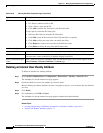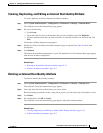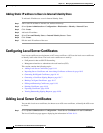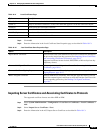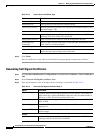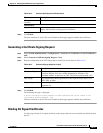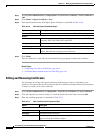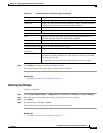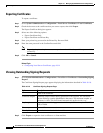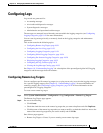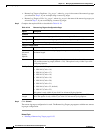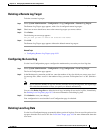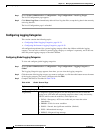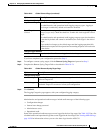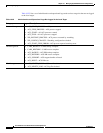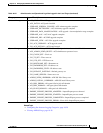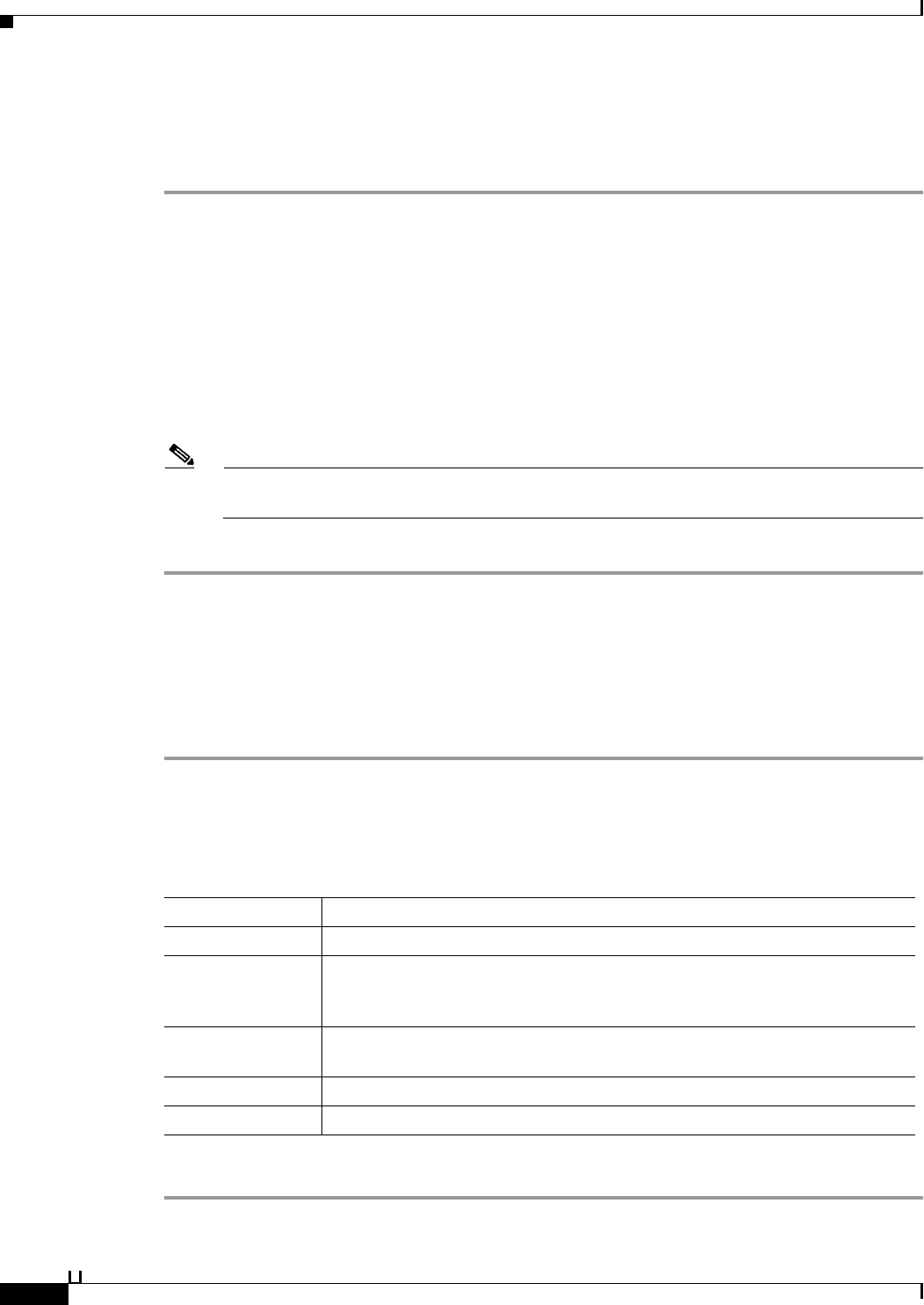
18-20
User Guide for Cisco Secure Access Control System 5.3
OL-24201-01
Chapter 18 Managing System Administration Configurations
Adding Local Server Certificates
Exporting Certificates
To export a certificate:
Step 1 Select System Administration > Configuration > Local Server Certificates > Local Certificates.
Step 2 Check the box next to the certificates that you want to export, then click Export.
The Export Certificate dialog box appears.
Step 3 Select one of the following options:
• Export Certificate Only
• Export Certificate and Private Key
Step 4 Enter your private key password in the Private Key Password field.
Step 5 Enter the same password in the Confirm Password field.
Note Exporting the private key is not a secure operation and could lead to possible exposure of the
private key.
Step 6 Click OK or Cancel.
Related Topic
• Configuring Local Server Certificates, page 18-14
Viewing Outstanding Signing Requests
Step 1 Select System Administration > Configurations > Local Server Certificates > Outstanding Signing
Request.
The Certificate Signing Request page appears displaying the information described in Table 18-18:
Step 2 Click Export to export the local certificate to a client machine.
Table 18-18 Certificate Signing Request Page
Option Description
Name
Name of the certificate.
Certificate Subject Certificate subject entered during generation of this request. The Certificate
Subject field may contain alphanumeric characters. The maximum number of
characters is 1024. This field should automatically prefixed with “cn=”.
Key Length Key length entered during generation of this request.Values may be 512, 1024,
2048, or 4096.
Timestamp Date certificate was created.
Friendly Name Name that is associated with the certificate.