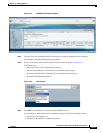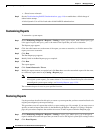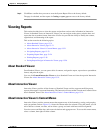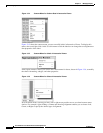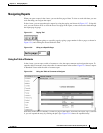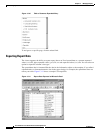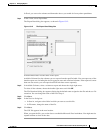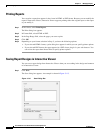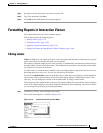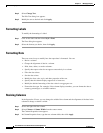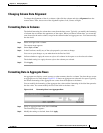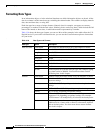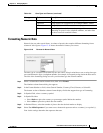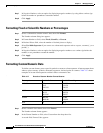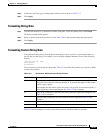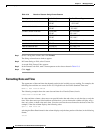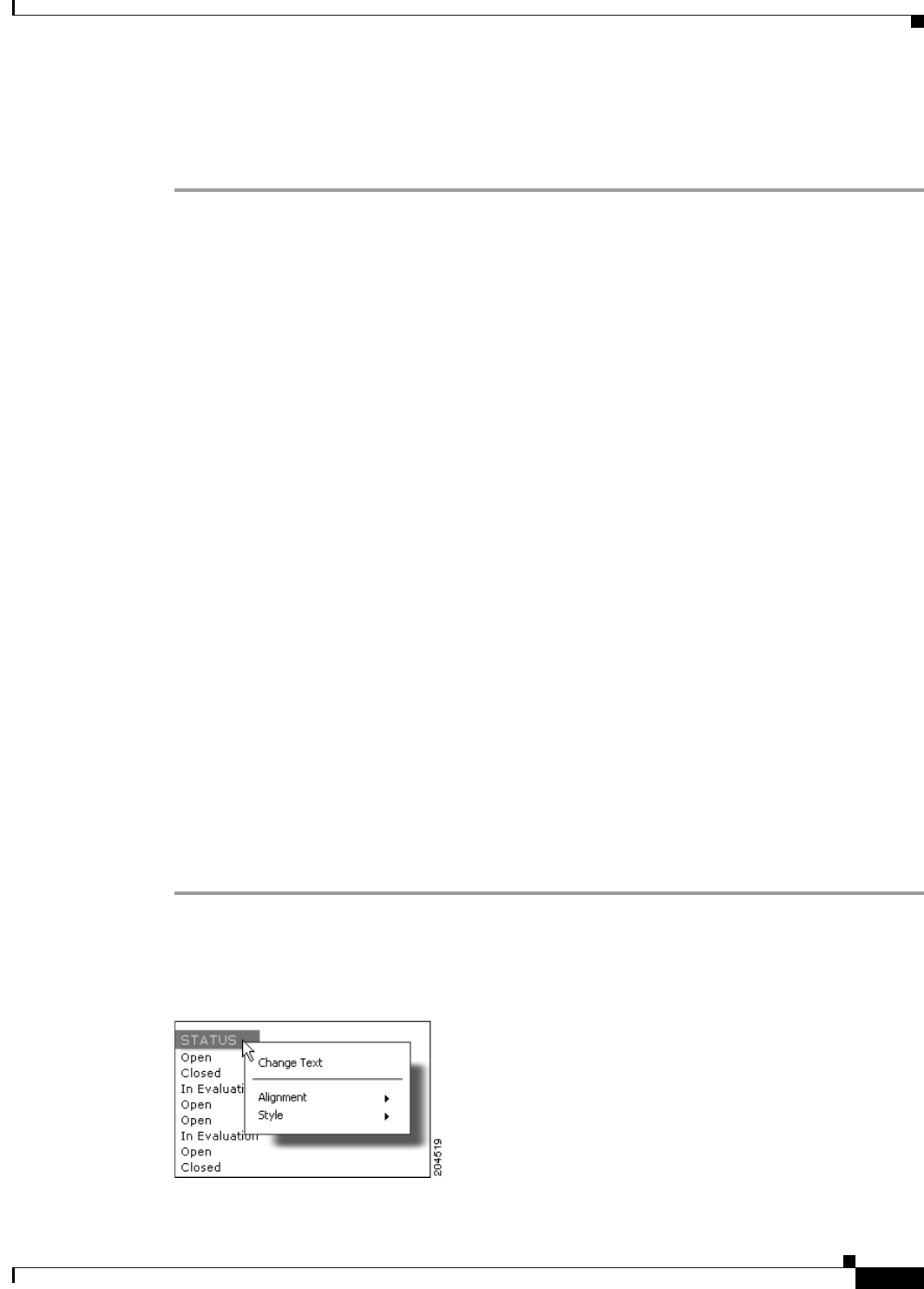
13-27
User Guide for Cisco Secure Access Control System 5.3
OL-24201-01
Chapter 13 Managing Reports
Formatting Reports in Interactive Viewer
Step 2 Navigate to the location where you want to save the file.
Step 3 Type a file name and click Save.
Step 4 Click OK on the confirmation message that appears.
Formatting Reports in Interactive Viewer
You can use the Interactive Viewer to format reports.
This section contains the following topics:
• Editing Labels, page 13-27
• Formatting Labels, page 13-28
• Applying Conditional Formats, page 13-36
• Setting and Removing Page Breaks in Detail Columns, page 13-40
Editing Labels
Labels are fields that can contain static text, such as the report title and items of the footer. In a typical
report, some labels are editable and others are not editable.
For example, a template might provide a label to display a confidentiality statement and a label to display
the report author’s name in the report footer. The confidentiality statement is not editable but the author
can insert his or her name in the footer.
If a label such as a column header is editable, you can modify properties such as the font, the font size,
the background color, and so on. You also can edit the text of the label.
The text of a column header comes from the data source. If the data source displays column headers in
capital letters with no spaces between words, the report design displays column header names in the
same way. You can change the content of the column header by using a context menu.
The formatting of the column header comes from the report template or from the theme. If the formatting
comes from a report template, you cannot change the formatting. If the formatting comes from a theme,
you can change the formatting by changing the theme.
Step 1 In Interactive Viewer, select and right-click a label.
The context menu appears, as shown in Figure 13-14.
Figure 13-14 Interactive Viewer Context Menu