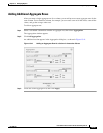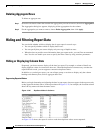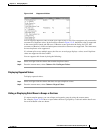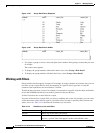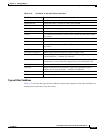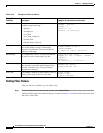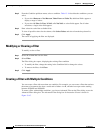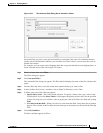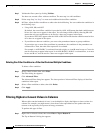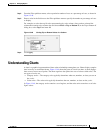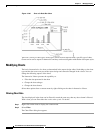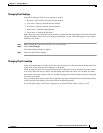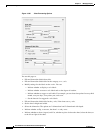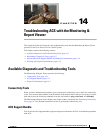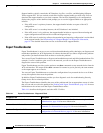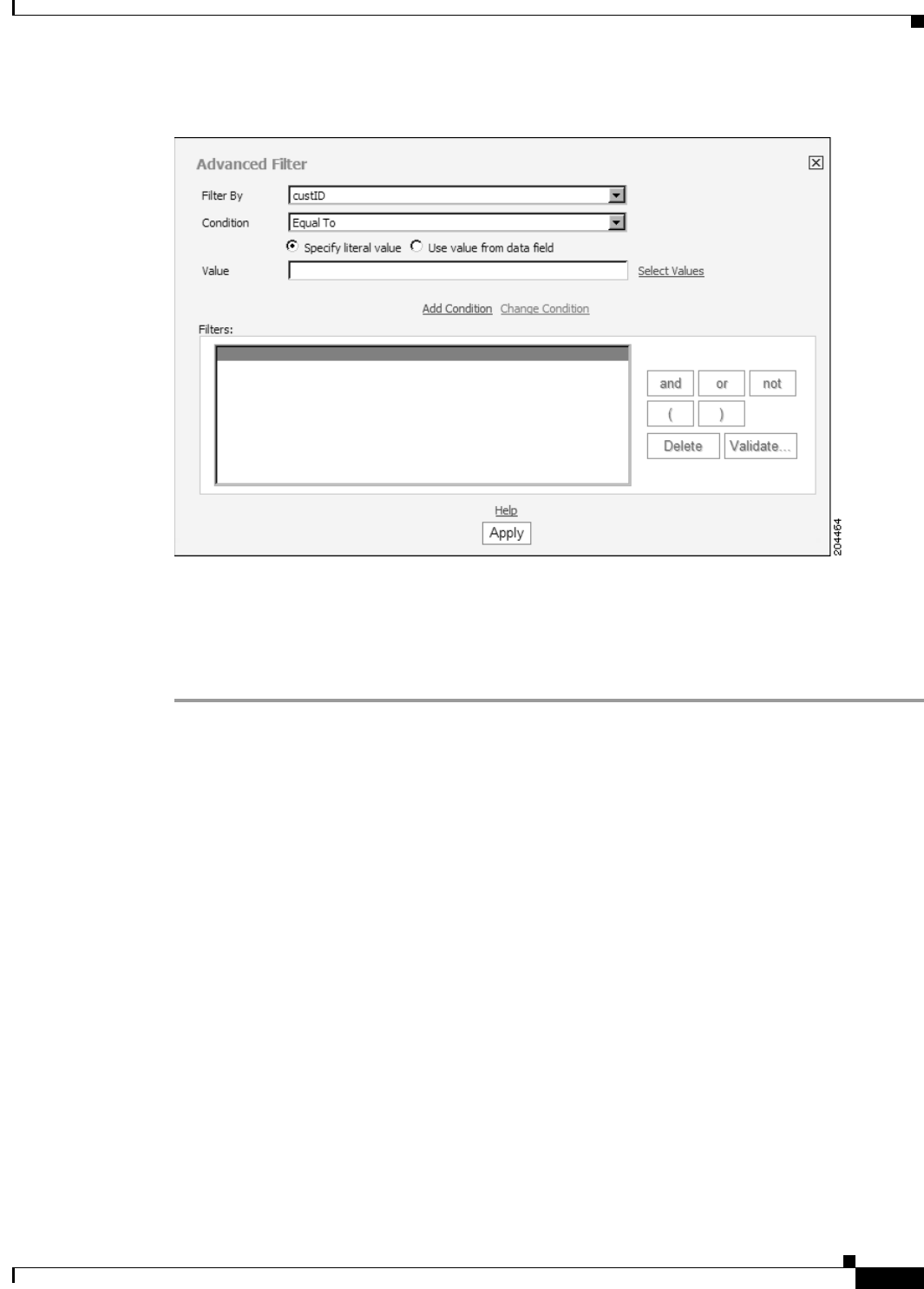
13-73
User Guide for Cisco Secure Access Control System 5.3
OL-24201-01
Chapter 13 Managing Reports
Hiding and Filtering Report Data
Figure 13-47 The Advanced Filter Dialog Box in Interactive Viewer
Advanced Filter provides a great deal of flexibility in setting the filter value. For conditions that test
equality and for the Between condition, you can either set a literal value or you can base the value on
another data column.
For example, you can request actual shipping dates that are greater than the forecast shipping dates, or
actual sales that are less than sales targets. To do this:
Step 1 Select a column, then select Filter.
The Filter dialog box appears.
Step 2 Click Advanced Filter.
The Advanced Filter dialog box appears. The Filter By field displays the name of the first column in the
report.
Step 3 From the Filter By menu, select the column that contains the data you want to filter.
Step 4 In the Condition field, select a condition, such as Equal To, Between, or Less Than.
Step 5 In Value, select one of the following options:
• Specify literal value—This is the default selection. To specify a literal value, type a value in the
field provided. If you click Select Values, a field appears displaying all data values for the specified
column. For long lists, you can find a value by typing the value in the Filter Text field and clicking
Find.
• Use value from data field—When you select Use value from data field, a drop-down list of columns
appears. The columns in this list have the same data type as the column you selected in the Filter By
field.
Step 6 Click Add Condition.
The filter condition appears in Filters.