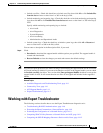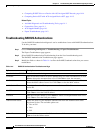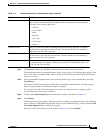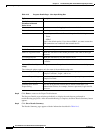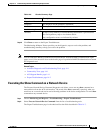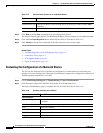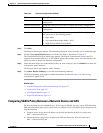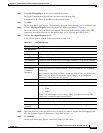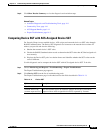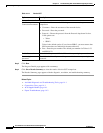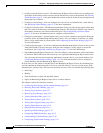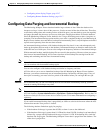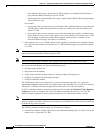14-13
User Guide for Cisco Secure Access Control System 5.3
OL-24201-01
Chapter 14 Troubleshooting ACS with the Monitoring & Report Viewer
Working with Expert Troubleshooter
Step 4 Click SXP-IP Mappings from the list of troubleshooting tools.
The Expert Troubleshooter page refreshes and shows the following field:
Network Device IP—Enter the IP address of the network device.
Step 5 Click Run.
The Progress Details page appears. The Monitoring & Report Viewer prompts you for additional input.
Step 6 Click the User Input Required button and modify the fields as described in Table 14-5.
The Troubleshooting Progress Details page appears. The Expert Troubleshooter retrieves SGA SXP
connections from the network device and again prompts you to select the peer SXP devices.
Step 7 Click the User Input Required button.
A new window appears with the fields as described in Table 14-9.
Step 8 Check the check box of the peer SXP devices for which you want to compare the SXP mappings and
enter the Common Connection Parameters as described in Table 14-9.
Step 9 Click Submit.
The Progress Details page appears with a brief summary of the results.
Table 14-9 Peer SXP Devices
Option Description
Peer SXP Devices
Peer IP Address IP address of the peer SXP device.
VRF VRF instance of the peer device.
Peer SXP Mode SXP mode of the peer device; for example, whether it is a speaker or a listener.
Self SXP Mode SXP mode of the network device; for example, whether it is a speaker or a listener.
Connection State Status of the connection.
Common Connection Parameters
User Common
Connection
Parameters
Check this check box to enable common connection parameters for all the peer
SXP devices.
If the common connection parameters are not specified or if they do not work for
some reason, the Expert Troubleshooter again prompts you for connection
parameters for that particular peer device.
Username Enter the username of the peer SXP device.
Password Enter the password to gain access to the peer device.
Protocol
• Choose the protocol from the Protocol drop-down list box. Valid options are:
–
Telnet
–
SSHv2
Telnet is the default option. If you choose SSHv2, you must ensure that SSH
connections are enabled on the network device.
Port
• Enter the port number. The default port number for Telnet is 23 and SSH is 22.
Enable Password Enter the enable password if it is different from your login password.
Same as login
password
Check this check box if your enable password is the same as your login password.