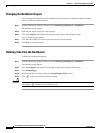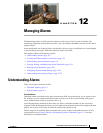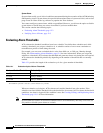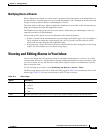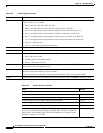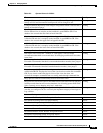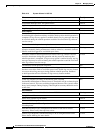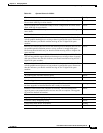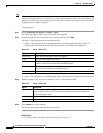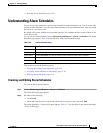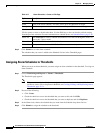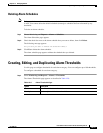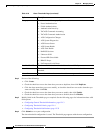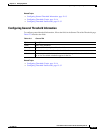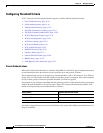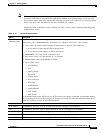12-8
User Guide for Cisco Secure Access Control System 5.3
OL-24201-01
Chapter 12 Managing Alarms
Viewing and Editing Alarms in Your Inbox
Note ACS cannot be used as a remote syslog server. But, you can use an external server as a syslog server. If
you use an external server as a syslog server, no alarms can be generated in the ACS view as the syslog
messages are sent to the external syslog server. If you want to generate the alarms in ACS view, set the
logging option as localhost using CLI.
To edit an alarm:
Step 1 Select Monitoring and Reports > Alarms > Inbox.
The Inbox page appears with a list of alarms that ACS triggered.
Step 2 Check the check box next to the alarm that you want to edit and click Edit.
The Inbox - Edit page appears with the following tabs:
• Alarm—This tab provides more information on the event that triggered the alarm. Table 12-4
describes the fields in the Alarm tab. You cannot edit any of the fields in the Alarm tab.
• Status—This tab allows you to edit the status of the alarm and add a description to track the event.
Step 3 Modify the fields in the Status tab as required. Table 12-5 describes the fields.
Step 4 Click Submit to save the changes.
The Alarms page appears with the changes you made.
Related Topics
• Creating, Editing, and Duplicating Alarm Thresholds, page 12-11
Table 12-4 Inbox - Alarm Tab
Option Description
Occurred At Date and time when the alarm was triggered.
Cause The event that triggered the alarm.
Detail Additional details about the event that triggered the alarm. ACS usually lists the
counts of items that exceeded the specified threshold.
Report Links Wherever applicable, one or more hyperlinks are provided to the relevant reports
that allow you to further investigate the event.
Threshold Information on the threshold configuration.
Table 12-5 Inbox - Status Tab
Option Description
Status Status of the alarm. When an alarm is generated, its status is New. After you view the
alarm, change the status of the alarm to Acknowledged or Closed to indicate the
current status of the alarm.
Assigned To (Optional) Specify the name of the user to whom this alarm is assigned.
Notes (Optional) Enter any additional information about the alarm that you want to record.