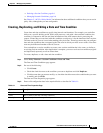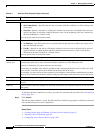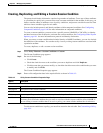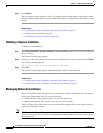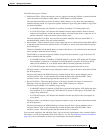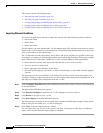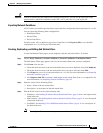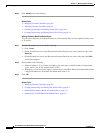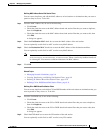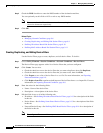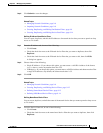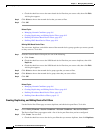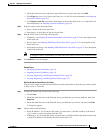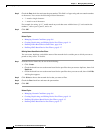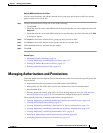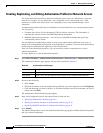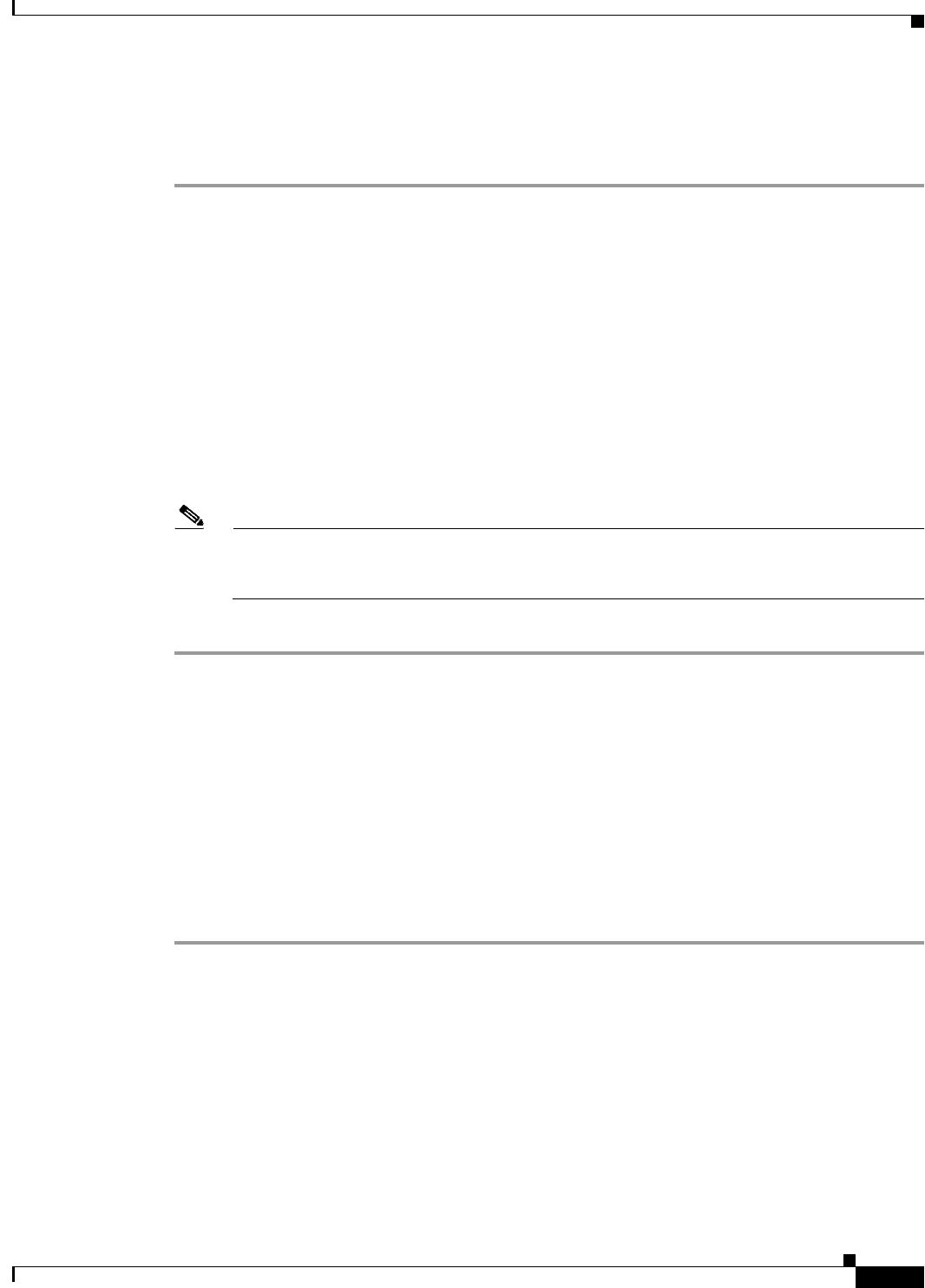
9-11
User Guide for Cisco Secure Access Control System 5.3
OL-24201-01
Chapter 9 Managing Policy Elements
Managing Policy Conditions
Defining MAC Address-Based End Station Filters
You can create, duplicate, and edit the MAC addresses of end stations or destinations that you want to
permit or deny access to. To do this:
Step 1 From the MAC Address tab, do one of the following:
• Click Create.
• Check the check box next to the MAC address-based end station filter that you want to duplicate,
then click Duplicate.
• Check the check box next to the MAC address-based end station filter that you want to edit, then
click Edit.
A dialog box appears.
Step 2 Check the End Station MAC check box to enter the MAC address of the end station.
You can optionally set this field to ANY to refer to any MAC address.
Step 3 Check the Destination MAC check box to enter the MAC address of the destination machine.
You can optionally set this field to ANY to refer to any MAC address.
Note You must enter the MAC address in one of the following formats: xxxxxxxxxxxx,
xx-xx-xx-xx-xx-xx, xx:xx:xx:xx:xx:xx, or xxxx.xxxx.xxxx, where x can be any number from 0 to 9
or A through F. You cannot use wildcard characters for MAC address.
Step 4 Click OK.
Related Topics
• Managing Network Conditions, page 9-6
• Creating, Duplicating, and Editing End Station Filters, page 9-9
• Defining IP Address-Based End Station Filters, page 9-10
• Defining CLI or DNIS-Based End Station Filters, page 9-11
Defining CLI or DNIS-Based End Station Filters
You can create, duplicate, and edit the CLI and DNIS number of the end stations or destinations that you
want to permit or deny access to. To do this:
Step 1 From the CLI/DNIS tab, do one of the following:
• Click Create.
• Check the check box next to the CLI or DNIS-based end station filter that you want to duplicate,
then click Duplicate.
• Check the check box next to the CLI or DNIS-based end station filter that you want to edit, then
click Edit.
A dialog box appears.
Step 2 Check the CLI check box to enter the CLI number of the end station.
You can optionally set this field to ANY to refer to any CLI number.