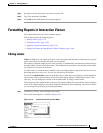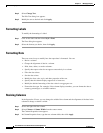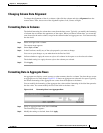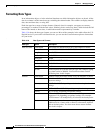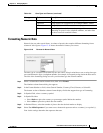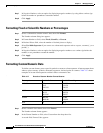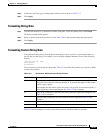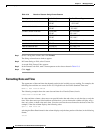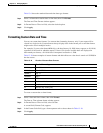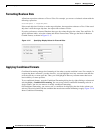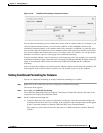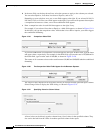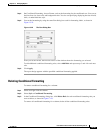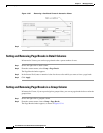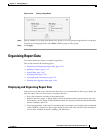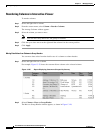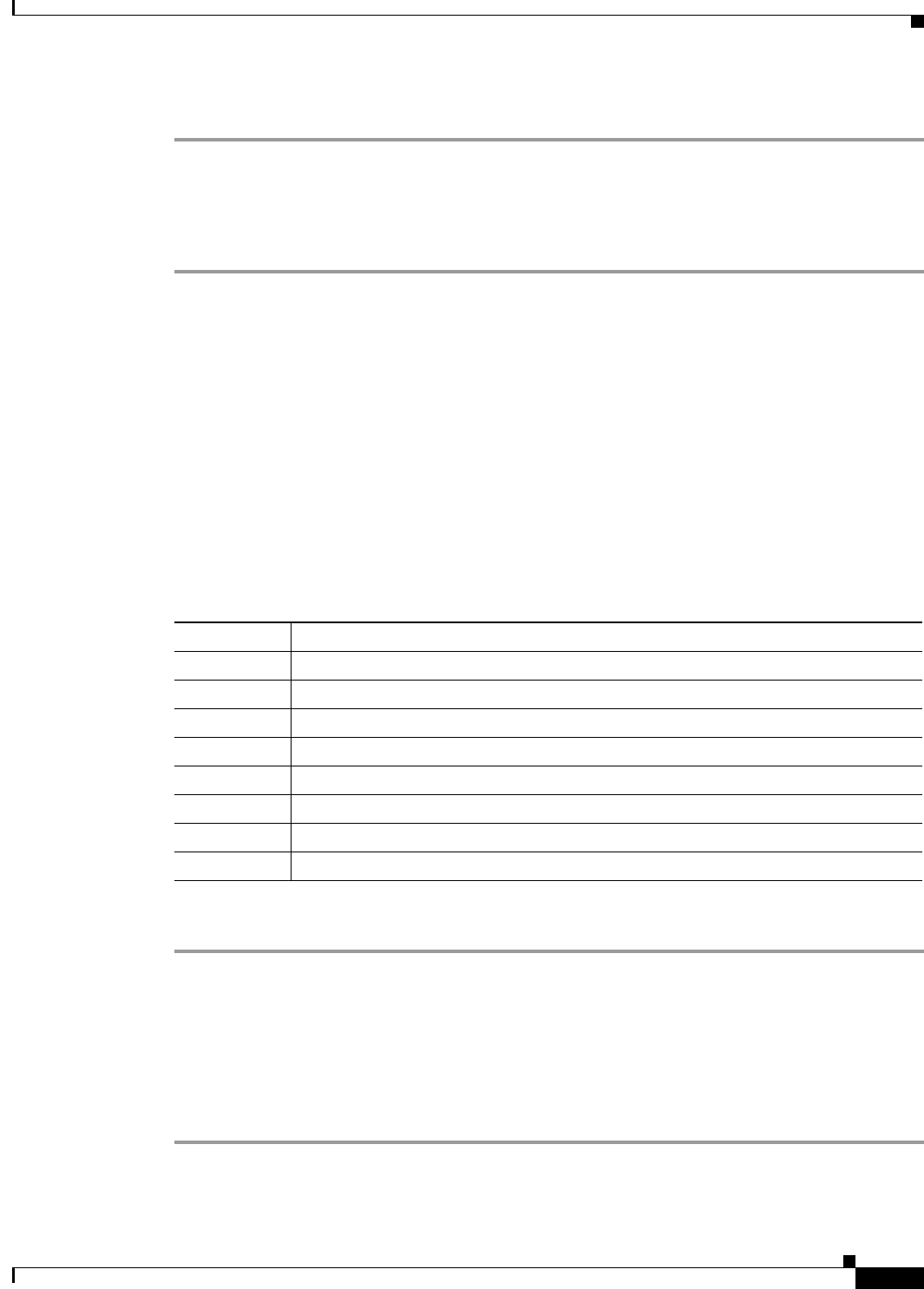
13-35
User Guide for Cisco Secure Access Control System 5.3
OL-24201-01
Chapter 13 Managing Reports
Formatting Reports in Interactive Viewer
Table 13-6 shows the standard date-and-time data type formats.
Step 1 Select a column that contains date or time data, then click Format.
The Date and Time Format window appears.
Step 2 In Format Date or Time As field, select the desired option.
Step 3 Click Apply.
Formatting Custom Date and Time
You can set custom date formats. Use custom date formatting, however, only if your report will be
viewed in a single locale. Custom formats always display dates in the format you set and that format
might not be clear in multiple locales.
For example, if you use the format MM-dd-yy, the date January 10, 2006 always appears as 01-10-06,
regardless of the locale in which the report is viewed. For locales in which dates are displayed in
date-month-year format, a 01-10-06 date is interpreted as October 1, 2006.
Table 13-10 shows examples of custom formats and their effects on a date that is stored as 4/15/2006 in
the data source.
To create a custom date or time format,
Step 1 Select a date-and-time column, then click Format.
The Date or Time column format window appears.
Step 2 In Format Date or Time As field, select Custom.
A second field, Format Code, appears.
Step 3 In the Format Code field, type a format pattern such as those shown in Table 13-10.
Step 4 Click Apply.
Table 13-10 Results of Custom Date Formats
Format Result of formatting
MM-dd-yy 04-15-06
E, M/d/yyyy Fri, 4/15/2006
MMM d Apr 15
MMMM April
yyyy 2006
W 3 (the week in the month)
w 14 (the week in the year)
D 105 (the day in the year)