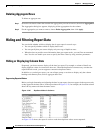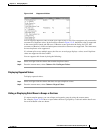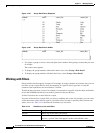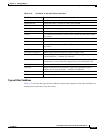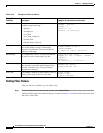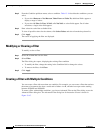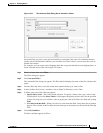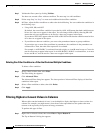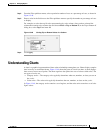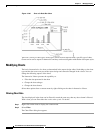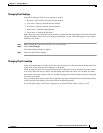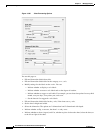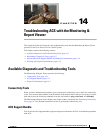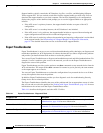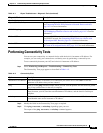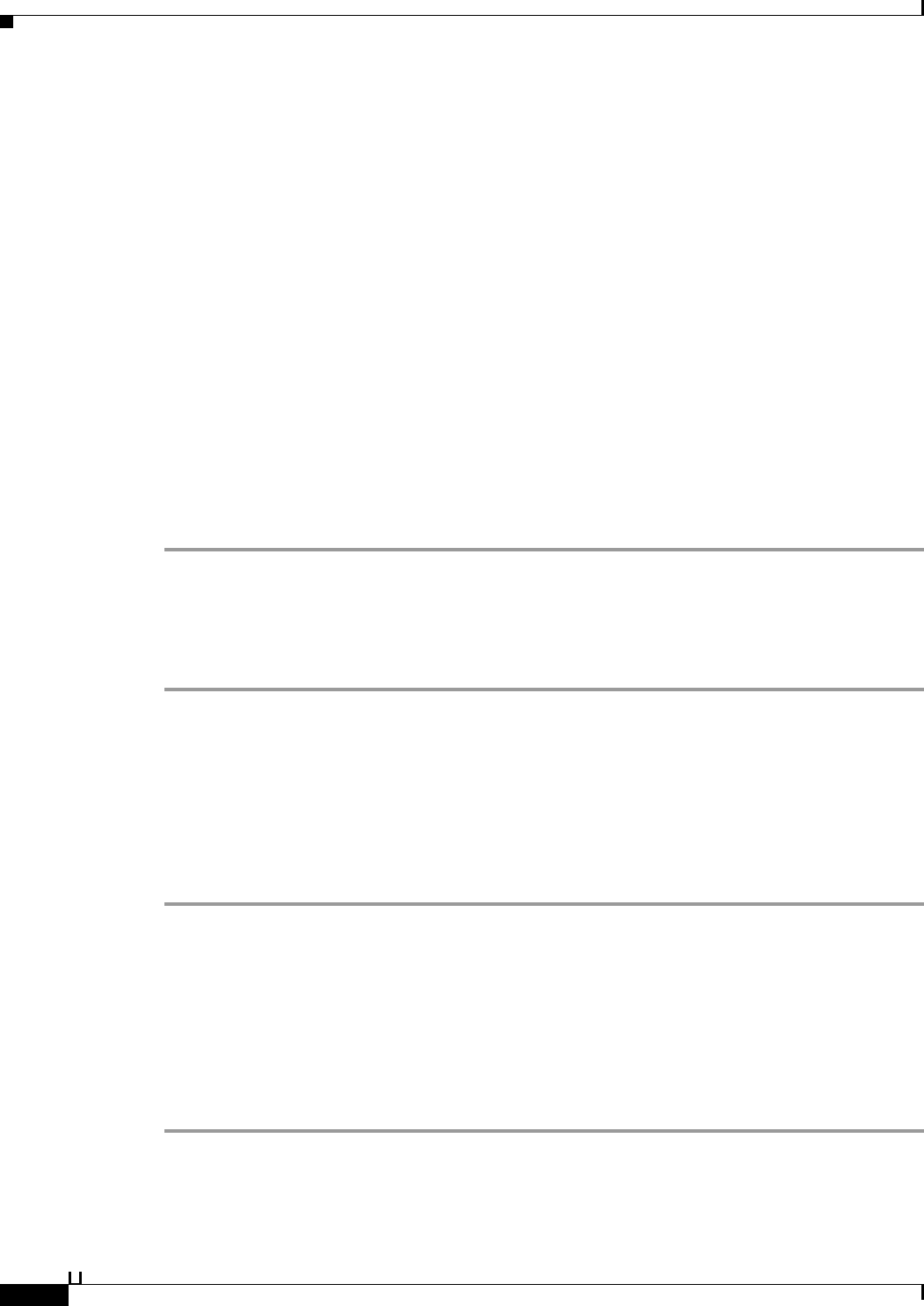
13-74
User Guide for Cisco Secure Access Control System 5.3
OL-24201-01
Chapter 13 Managing Reports
Hiding and Filtering Report Data
Step 7 Validate the filter syntax by clicking Validate.
You have now created a filter with one condition. The next step is to add conditions.
Step 8 Follow steps Step 3 to Step 7 to create each additional desired filter condition.
Step 9 In Filters, adjust the filter conditions to achieve the desired filtering. You can combine the conditions in
the following ways:
• Using AND, OR, and NOT
By default, the second filter condition is preceded by AND. AND means that both conditions must
be true for a data row to appear in the report. You can change AND to OR by choosing OR. OR
means that only one condition has to be true for a data row to appear in the report.
If you choose NOT, NOT appears after the AND or OR. NOT means that the condition must be false
for a data row to appear in the report.
• If you add more than one condition, you can use the parentheses buttons to group conditions.
If you enclose two or more filter conditions in parentheses, the conditions in the parentheses are
evaluated first. Then, the entire filter expression is evaluated.
For example, A AND B OR C is evaluated from left to right, so A and B must be true or C must be
true for a data row to appear in the report. In A AND (B OR C), B OR C is evaluated first, so A must
be true and B or C must be true for a data row to appear in the report.
Deleting One Filter Condition in a Filter that Contains Multiple Conditions
To delete a filter condition:
Step 1 Select a detail column, then select Filter.
The Filter dialog box appears.
Step 2 Click Advanced Filter.
The Advanced Filter dialog box appears. The lower portion of Advanced Filter displays all the filter
conditions in the report.
Step 3 Select a filter condition to delete, then click Delete.
Step 4 Click Apply.
Filtering Highest or Lowest Values in Columns
When a table contains hundreds of rows, it can be helpful to display the highest or lowest values in a
column. For example, you might want to view the ten sales representatives who produce the most
revenue or the top twenty-five percent of energy consumers.
To perform this type of filter:
Step 1 Right-click a selected column, then select Filter > Top or Bottom N
The Top or Bottom N dialog box appears.