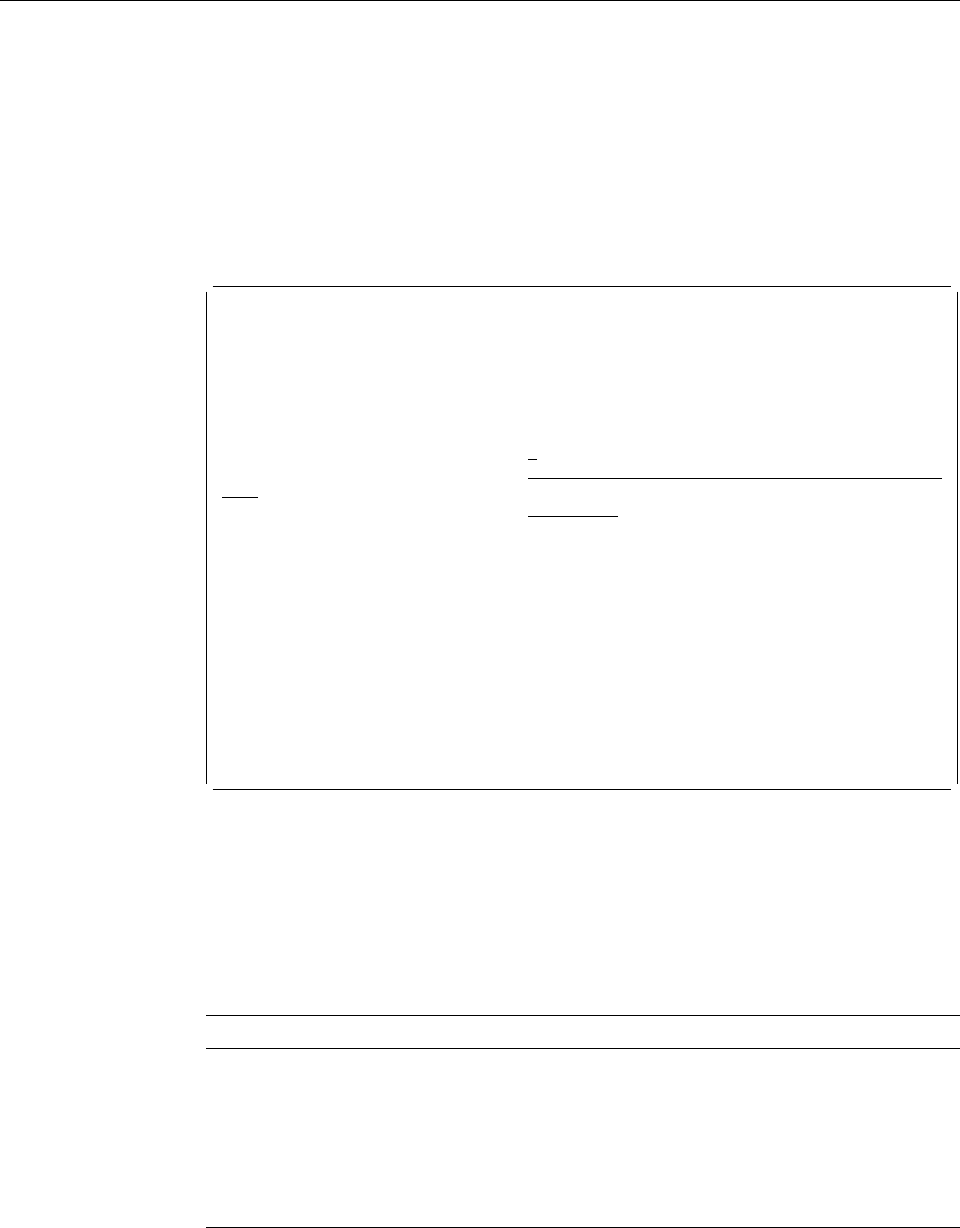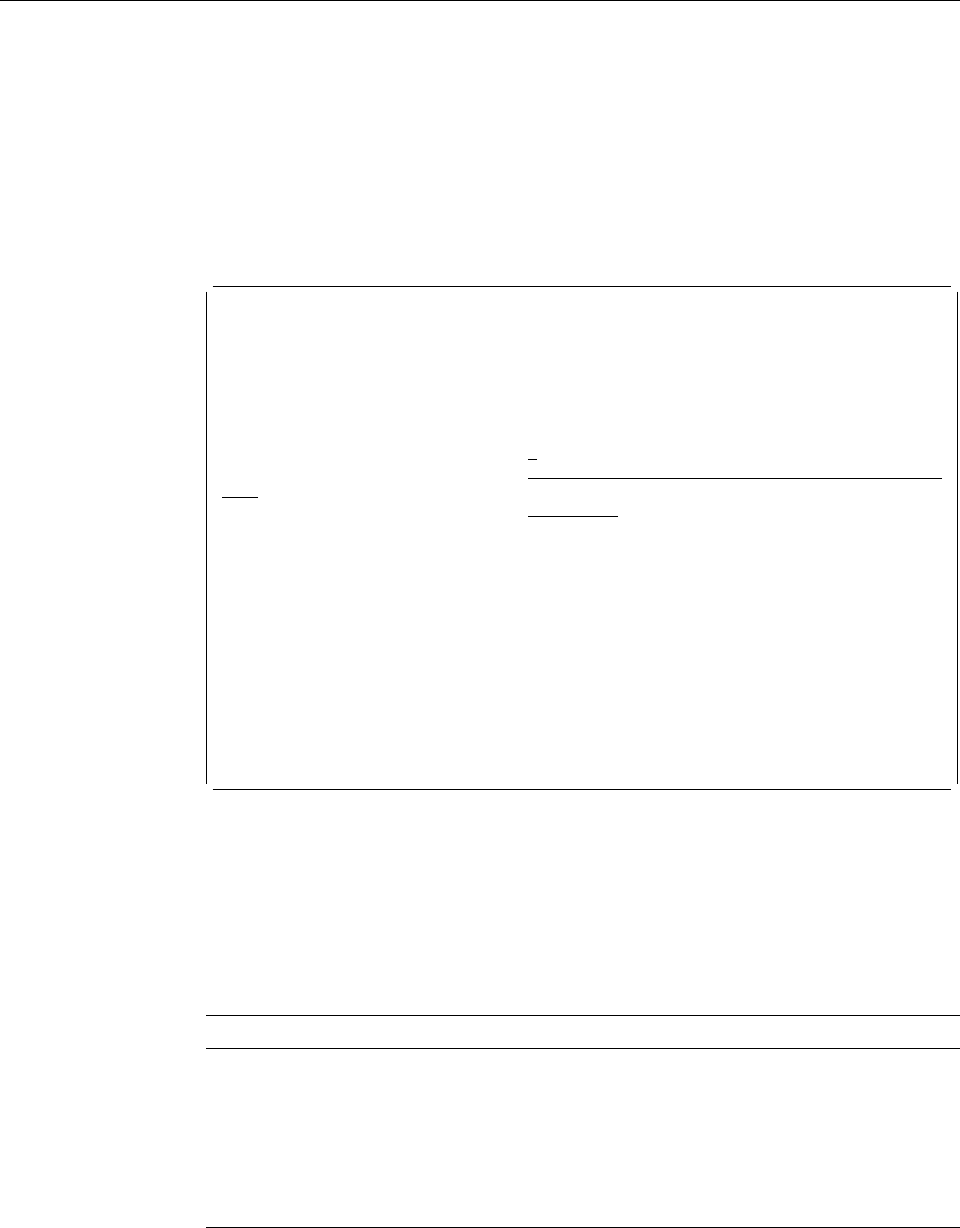
1=Create Source Overlay File
To create a source overlay file do the following on the Work with Source Overlay
Files display.
1. Type a source overlay file name in the
File
column, and a library name in the
Library
column in the first line of the list.
2. Type a 1 in the
Opt
column.
3. Press Enter.
The Create Source Overlay File display appears:
Create Source Overlay File
File . . . . . . . . . . . . : OUFILE
Library . . . . . . . . . : OULIB
Type choices, press Enter.
User specified DBCS data . . N Y=Yes, N=No
Text 'description' . . . . . File for source overlay
Authority . . . . . . . . . ᑍLIBCRTAUT Name, ᑍLIBCRTAUT, ᑍALL
ᑍCHANGE, ᑍEXCLUDE, ᑍUSE
F3=Exit F5=Refresh F12=Cancel
Using the Create Source Overlay File display, you can create a source overlay file
from the information specified on this display.
The Work with Source Overlays display appears after the source overlay file is
created so that you can create source overlays in the source overlay file.
The following table explains each field of the Create Source Overlay File display.
Field Name Description
File Shows the name of the source overlay file you are going to create.
Library Shows the name of the library in which the source overlay file is
created.
User specified
DBCS data
Specifies N (No) or Y (Yes) in this prompt to specify whether or not
Double-Byte Character Set (DBCS) data is used in the text data of the
source overlay in the source overlay file.
Note: This prompt appears only when your system is DBCS capable.
Chapter 6. Work with Source Overlay Files 87