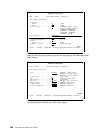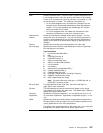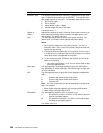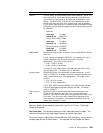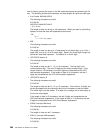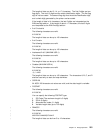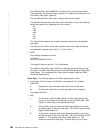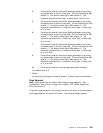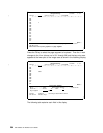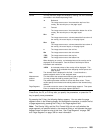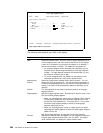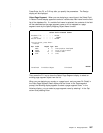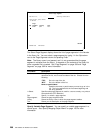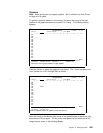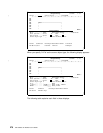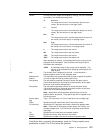Design Overlay Columns: 1- 74
| Control . . Source overlay . . . . . STATIONERY
ᑍ...+....1....+....2....+....3....+....4....+....5....+....6....+....7....
1
2
3
4 %
5
6
7
8
9
1
11
12
13
14
15
16
17
More...
F3=Exit F6=Place graphics F9=Place page segment F12=Cancel
F24=More keys
Press F6 or F9 to place graphics or page segment.
Press the F9 key to select the page segment to be placed. Then the % mark
changes to the %Snnn (where nnn is 001 through 999) and the key entry area
appears at the lower part of the image area as shown in the following display.
Design Overlay Columns: 1- 74
| Control . . Source overlay . . . . . STATIONERY
ᑍ...+....1....+....2....+....3....+....4....+....5....+....6....+....7....
1
2
3
4 %S3
5
6
7
8
9
1
11
12
More...
Place Page Segment
Mark . . . . . . : ᑍS3 Measurement method . . . . : Row/Column
Position . . . . . Across 1 Down 4
Page Segment . . . Name
F3=Exit F4=Detail F6=Change measurement method
F12=Cancel F24=More keys
The following table explains each field in this display.
264 AFP Utilities for AS/400 User’s Guide