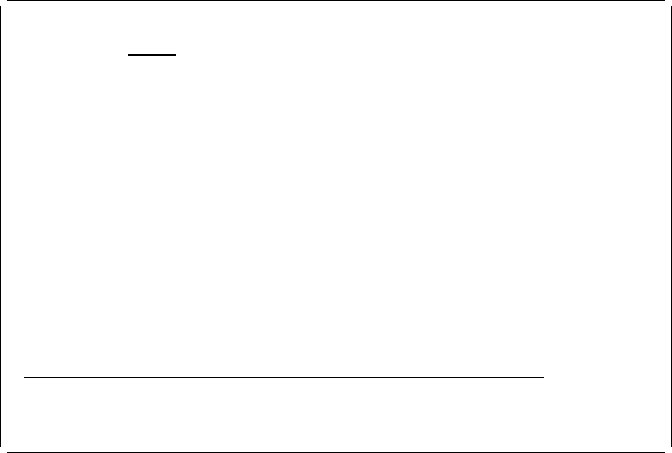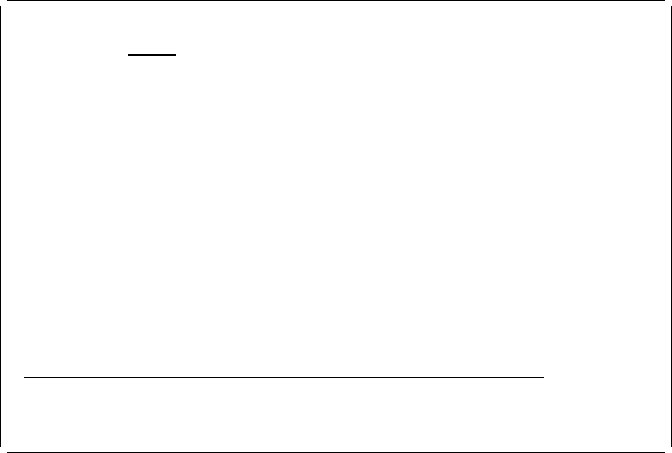
Example Actions:
1. Press the Enter key. The value in the
Record format
prompt changes from
ᑍFIRST to PRODMASTER.
2. Press the Enter key.
The Design Record Layout display appears.
| Designing a Record Layout
Design Record Layout Columns: 1- 74
Control . . PFD definition . . . . . PRODUCTLBL
ᑍ...+....1....+....2....+....3....+....4....+....5....+....6....+....7....
1
2
3
4
5
6
7
8
9
1
11
12
13
14
15
16
17
More...
F3=Exit F6=Text F9=Line F1=Box
F11=Bar code F21=Element edit F22=Block edit F24=More keys
There are two kinds of records which are distinguished depending on their
definitions as follows:
The record defined in the database file is referred to as a “database file
record.”
| The record defined by the Design Record Layout process of the Print Format
| Utility will be referred to as a “record” or “record layout.”
From this display you can specify the layout of the data in a record. Initially, there
is nothing defined in the record. From this display, you can define the record
layout, that is, which field of the record in the database file or what kinds of
elements such as lines, boxes, or bar codes are printed at what location in the
record.
The following are different types of data you can specify in a record:
Variable Data Field data from a database file is called variable data.
Text You can specify not only their locations on the
page, but also color, direction, and so on.
Bar Codes You can specify not only their locations on the
page, but also color, direction, and so on.
Image You can specify the mapping of data in a
database file to a page segment name.
110 AFP Utilities for AS/400 User’s Guide