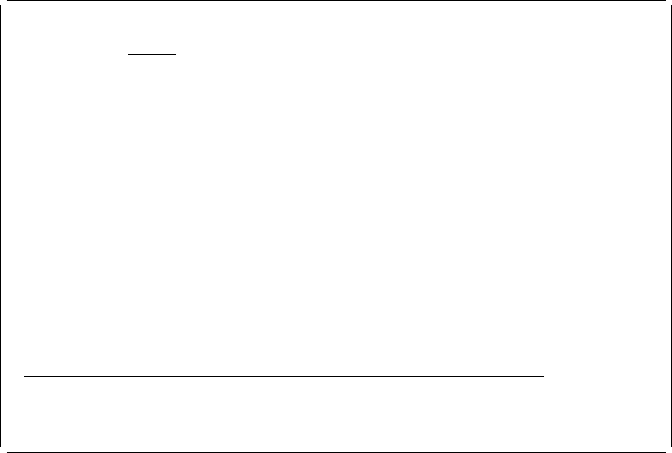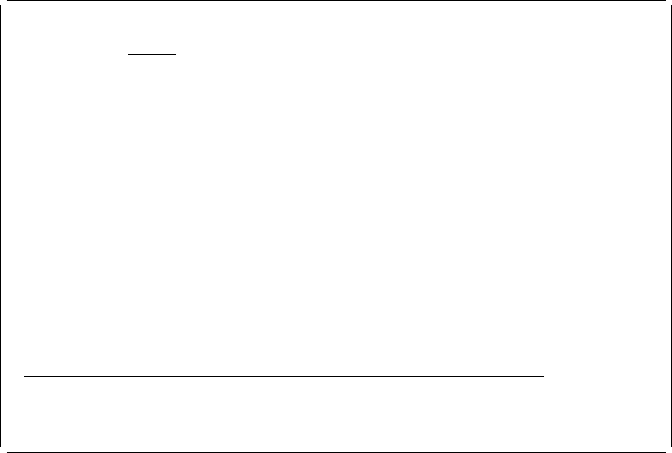
Note: The lines, boxes, and graphics need to be completely contained in
| the rectangular area. The element types need only to have the starting
| position (the asterisk part) of the element mark within the rectangular
| area.
Step 5. Press the F22 key again to specify the other corner of the rectangular
| area. The area is enclosed by equal (=) signs. The equal signs can
| overlay any element. The % mark shows the origin of the area to be
| copied, moved, or removed.
Design Overlay Columns: 1- 74
Control . . Source overlay . . . . . SAMPLE
ᑍ...+....1....+....2....+....3....+....4....+....5....+....6....+....7....
1
2
3
4
5 %=========================
6 =ᑍT1 s an example. =
7 = =
8 = =
9 = ᑍT2 s an example.=
1 ==========================
11
12
13
14
15
16
17
More...
F3=Exit F6=Copy F9=Move F1=Remove
F12=Cancel F19=Left F2=Right F24=More keys
Specify destination, press F6, F9, or F1.
Step 6. To remove the elements, press F10. To copy or move the elements,
| move the cursor to the corner of the destination area which is the same
| corner as the origin of the area to be copied or moved. This can be any
| corner of the rectangular area. Scroll the window if necessary.
Step 7. Press one of the following function keys to copy or move the elements in
the rectangular area.
Copy F6
Move F9
The elements in the rectangular area are copied, moved, or removed.
If the F6 key is pressed the following display appears.
Chapter 13. Design Operation 281