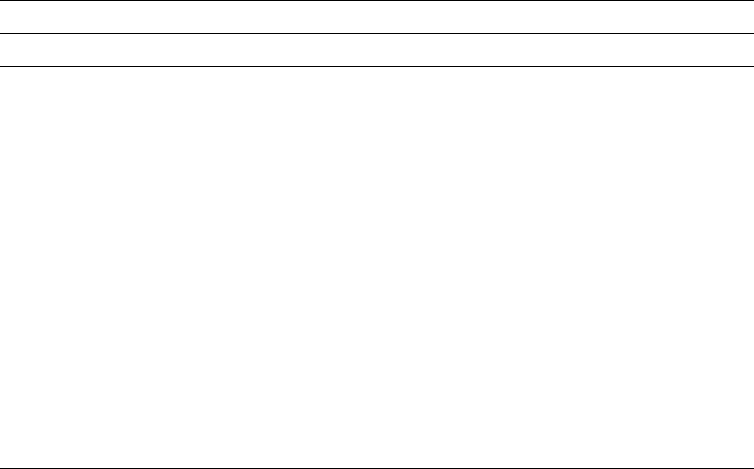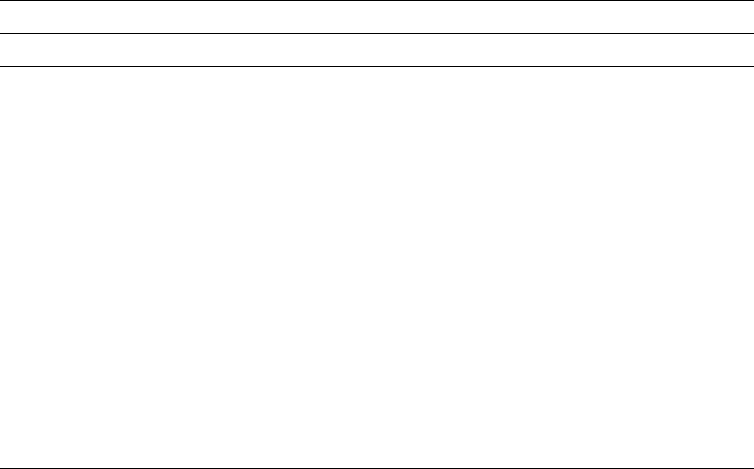
Edit Operation
You enter the edit operation by pressing the F21 or F22 key in the screen view
display. You can edit elements one by one (Element edit), or in a block by
specifying two diagonally opposite positions (Block edit). F21 (Element edit) starts
the element edit operation, while F22 (Block edit) starts the block edit operation.
The functions for both edit types are copy, move, and remove. For the element
edit, the cursor is used to select an element by placing it at the element mark. For
the block edit, the cursor is used to select a block by specifying two diagonally
opposite positions.
Specify one of the move, copy, or remove operations for the selected element or
for the block by pressing the appropriate function key. The operation takes place
for all elements in the block, even if some of them are not displayed. In the case of
line elements, box elements, and graphics elements, the entire element must be
surrounded by the specified block. For the other elements, those elements whose
mark (first asterisk only) is in the block will be selected.
You need to place the cursor at the position where the selected element or block is
copied or moved to, and press the appropriate function key. To remove, press the
appropriate function key.
For more detailed information, see one of the following:
“Element Edit” on page 279.
“Block Edit” on page 280.
Function Keys on the Design Display
On the Design display, some function keys work the same regardless of the
operation that is performed, while some function keys work differently depending on
the operation.
The following function keys work the same: (* after the key name indicates the key
cannot be used in the list view. @ after the key name indicates the key can be
used only in the list view.)
Figure 24 (Page 1 of 2). Common Function Keys for all Operations on the Design Display
Key Function Description
F1 Help Displays different help screens at various cursor positions.
F5 * Refresh Restores the elements that have been previously hidden by the
F16 key. This key only affects the display of the overlay images
on the screen, but does not change the elements you entered.
This function key cannot be used in the list view.
F15 * Mark on/off Re-displays or suppresses the element marks on the image
area. This function lets you view the entire text, line, or box
element without being overridden by other element marks.
This function key cannot be used in the list view.
F16 * Hide Hides the element consecutively at the cursor position. This
function is used to view the elements in the image area.
Elements which are hidden still exist and will be printed.
This function key cannot be used in the list view.
F19 Left Moves the image area toward the first column position.
F20 Right Moves the image area toward the last column position.
F24 More keys Displays the function key assignments not currently displayed.
Chapter 13. Design Operation 227