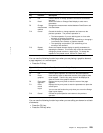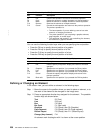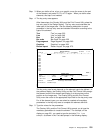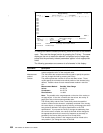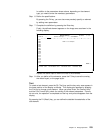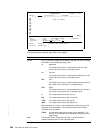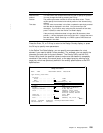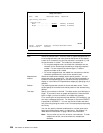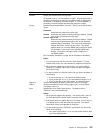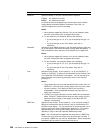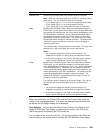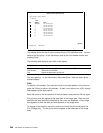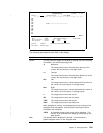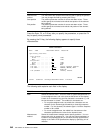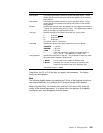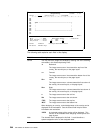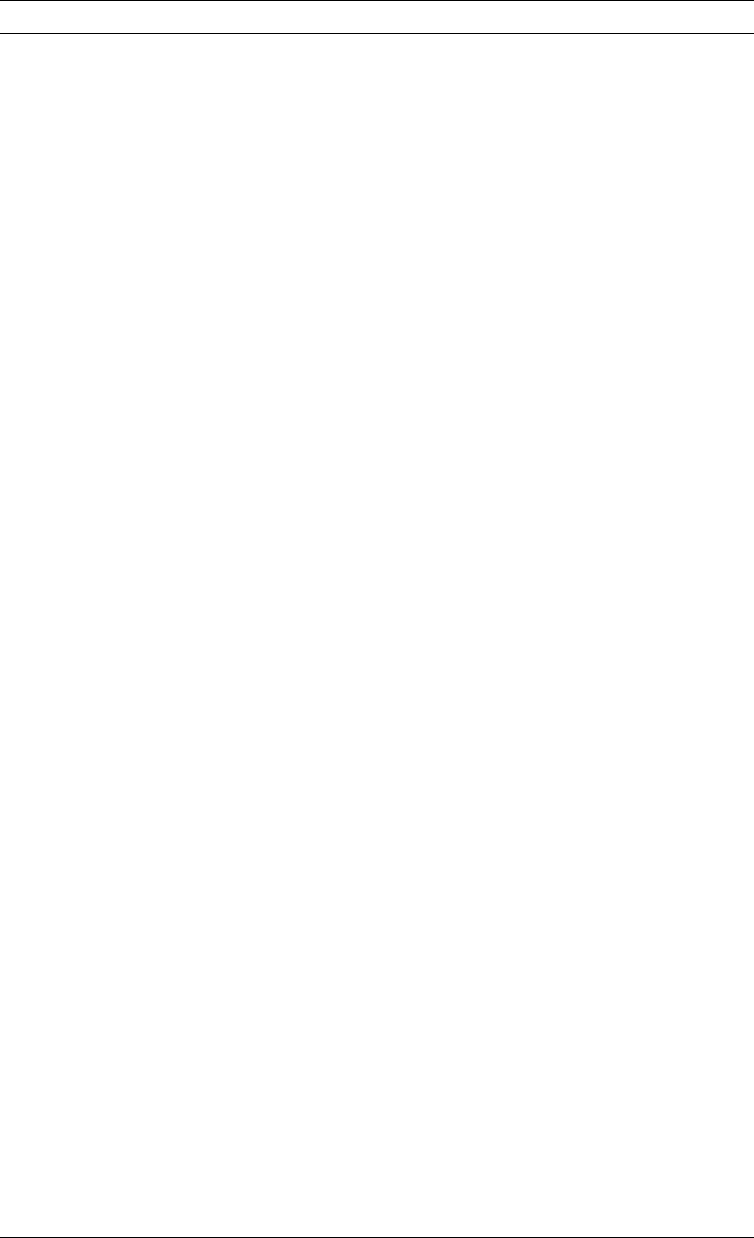
Field Name Description
Element Specify the element name in this prompt.
An element name is 1 to 4 characters in length. If an element name is
specified (not blank) for an element, the element mark is displayed as
an asterisk (*) followed by the element name. It is not an asterisk (*)
followed by the element type and three-digit sequence number.
Format Specifies the printing direction of the text. Specify one of the following
values:
Horizontal
Characters are printed from left to right.
Vertical Characters are printed vertically from top to bottom. Vertical
lines of text are printed from left to right.
Vertical, right to left
Characters are printed vertically from top to bottom. Vertical
lines of text are printed from right to left, as the Japanese
traditional way of formatting. This is the same meaning as
Vertical when there is only one line of text. This choice
appears when you are using DBCS data in the file for which
you specified Y (Yes) for the
User specified DBCS data
prompt. The Right to Left option does not apply on a
non-DBCS system.
See “Formatting Examples” on page 252 for examples of formatting.
Notes:
1. You can enter only one line of text for a text element. To enter
multiple lines of text, use a box element or multiple text elements.
2. Not all printers support the vertical format. You cannot enter 2
(Vertical) or 3 (Vertical right to left) if the printer does not support
the vertical format.
3. To use 2=Vertical or 3=Vertical right to left, you should be aware of
the following:
If your printer type is 1, you cannot use these formats.
If your printer type is 2 or 3, you must specify font type 2 or 3.
If your printer type is one of the others, no restrictions apply.
Degree of
rotation
Specifies the degrees of rotation of the text in terms of an angle
measured clockwise from the overlay, page layout, or record layout.
The default value is 0.
Color Specifies the color used to print the text. The default value is
*DEFAULT; the printer default color.
Notes:
1. Not all printers support color printing. You cannot enter a value in
the
Color
prompt if the printer does not support color printing.
2. If the printer does not support the color you select, an error occurs
or a default color is used when this text is printed. You should
check which colors are supported on the printer.
3. To use values other than *DEFAULT and 8=Black, you should be
aware of the following:
Your printer type must be 1 or 9, and your printer must be able
to print the specified color.
Chapter 13. Design Operation 237