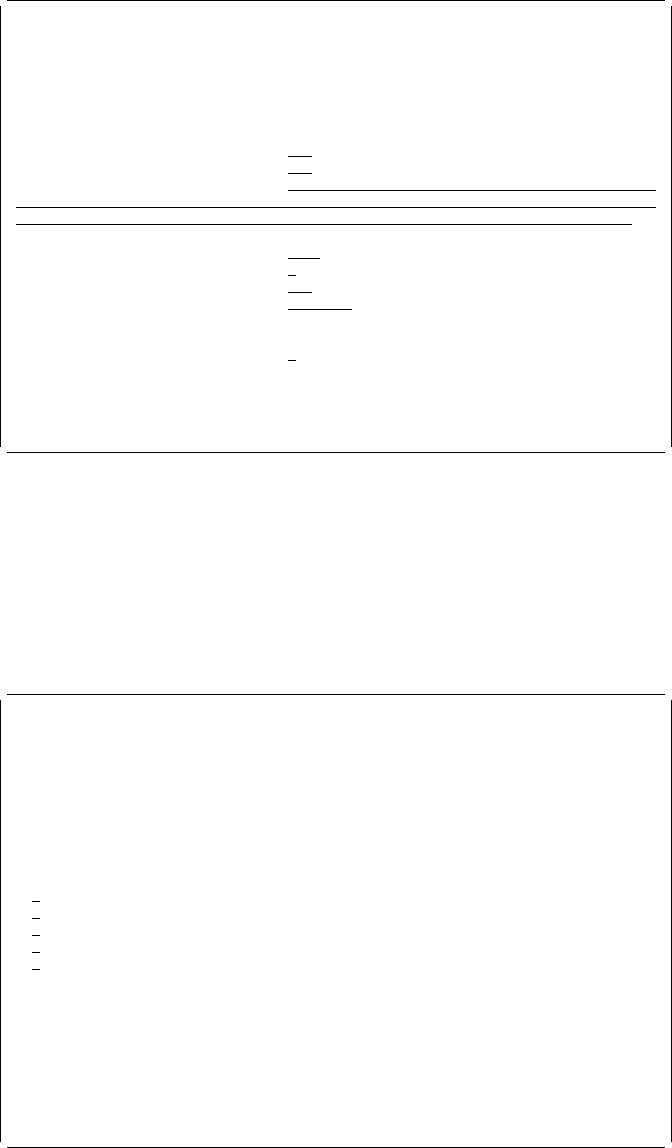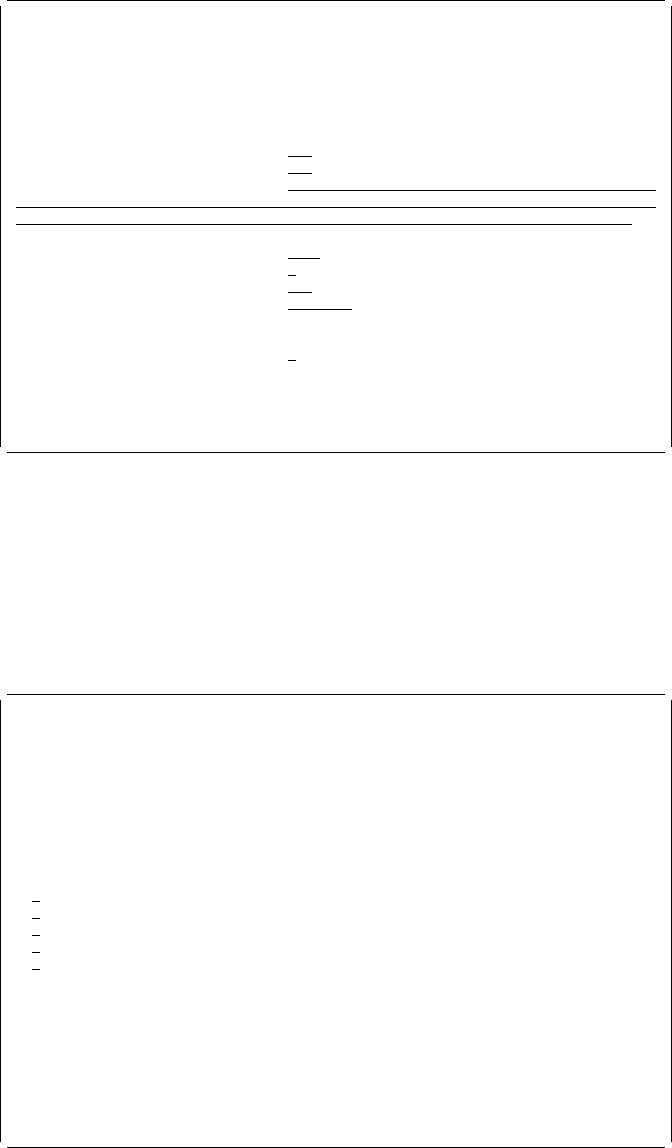
Define Text Detail
Mark: ᑍT3 Measurement method: Row/Column
Type choices, press Enter.
Position:
Across . . . . . . . . . . 13 1-999
Down . . . . . . . . . . . 3 1-999
Text data . . . . . . . . .
F4 for list
Element . . . . . . . . . . Name
Format . . . . . . . . . . . 1 1=Horizontal, 2=Vertical
Degree of rotation . . . . . , 9, 18, 27
Color . . . . . . . . . . . ᑍDEFAULT ᑍDEFAULT, 1=Blue, 2=Red
3=Magenta, 4=Green, 5=Cyan
6=Yellow, 7=Brown, 8=Black
Underline . . . . . . . . . N Y=Yes, N=No
More...
F3=Exit F4=Prompt F5=Refresh F6=Change measurement method
F1=Edit numeric F12=Cancel
Text data not specified.
You can specify all parameters for a text element on the Define Text Detail display.
Note: You can see the Define Detail display by pressing the F4 key for any
element as well as text elements.
Example Action:
Move the cursor to the
Text data
prompt and press the F4 key.
The Select Field in Record Format display appears.
Select Field in Record Format
Database file . . . . . . : QAFCPFDDTA
Library . . . . . . . . : QGPL
Record Format . . . . . . : PRODMASTER
Type option, press Enter.
1=Select
Opt Field Length Type Text
1 NAME 15 C Product name
CODE 8 C Product code
NATION 15 C The country name developed
PRICE 3, P Product price
AMOUNT 4, P Amount of stock
Bottom
F5=Refresh F11=Select reserved variable F12=Cancel
You can select the field in a record format by typing a 1 (Select) in the
Opt
column.
Example Actions:
1. Type 1 in the
Opt
column beside NAME.
2. Press the Enter key.
114 AFP Utilities for AS/400 User’s Guide