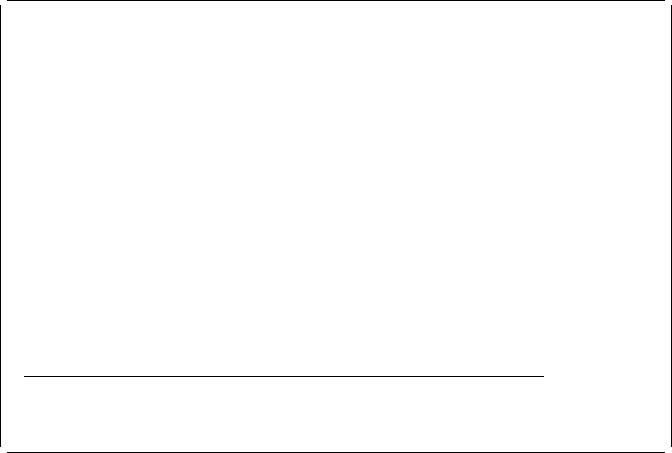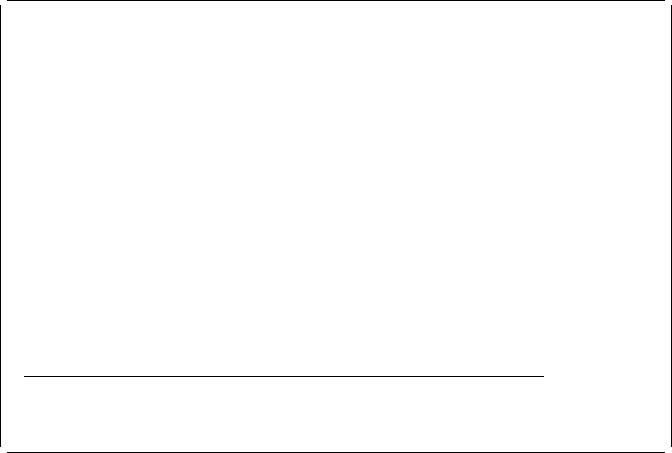
Placing a Graphics Element
Note: If your selected printer does not support graphics, skip this section.
Now, place a graphics element at the bottom of the overlay.
Example Actions
1. Move the cursor to position (Across : 5, Down : 28) to place a graphics
element.
2. Press the F13 key, then press the F6 key.
The following display appears.
Design Overlay Columns: 1- 74
Control . . ______ Source overlay . . . . . STATIONERY
ᑍ...+....1....+....2....+....3....+....4....+....5....+....6....+....7....
25 : ᑍT18 :
26 +------------------------------------------------------+
27
28 %G29
29
3
31
32
33 ᑍT27 o. 5A-3233-1
34 ᑍC28
35
36
37
38
39
4
41
More...
F3=Exit F5=Refresh F6=Place graphics F12=Cancel
F15=Mark on/off F16=Hide F19=Left F2=Right
Specify opposite corner of graphics block and press F6.
Example Action:
Move the cursor to the right bottom corner of the graphics area
(Across: 25, Down: 34) and press the PF6 key again.
The following display appears.
42 AFP Utilities for AS/400 User’s Guide