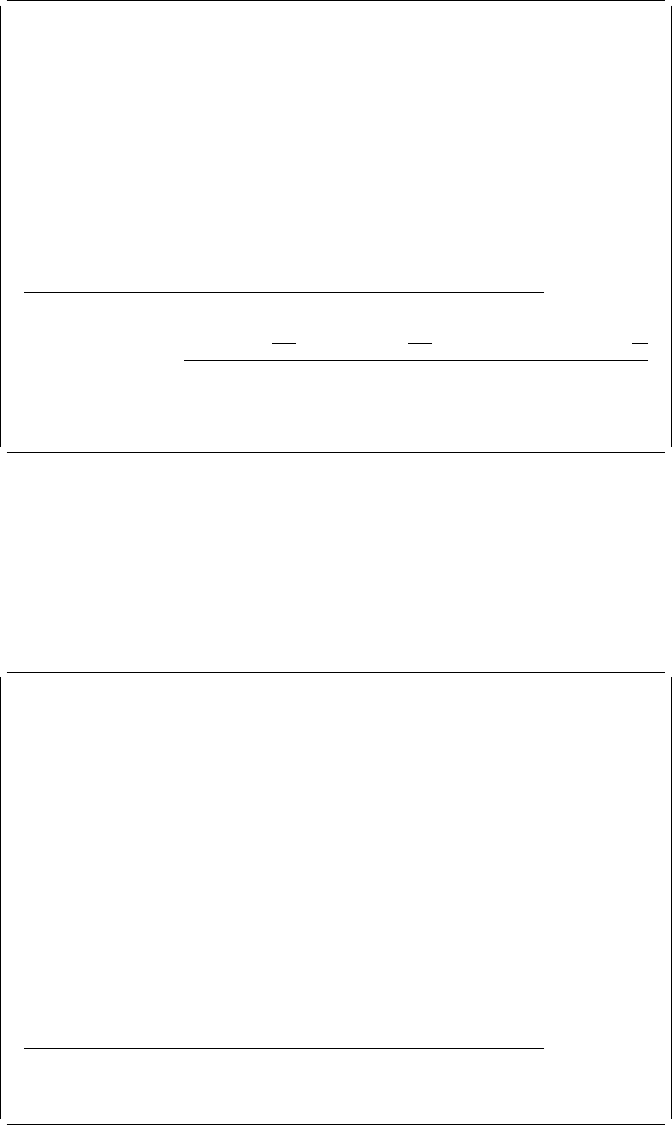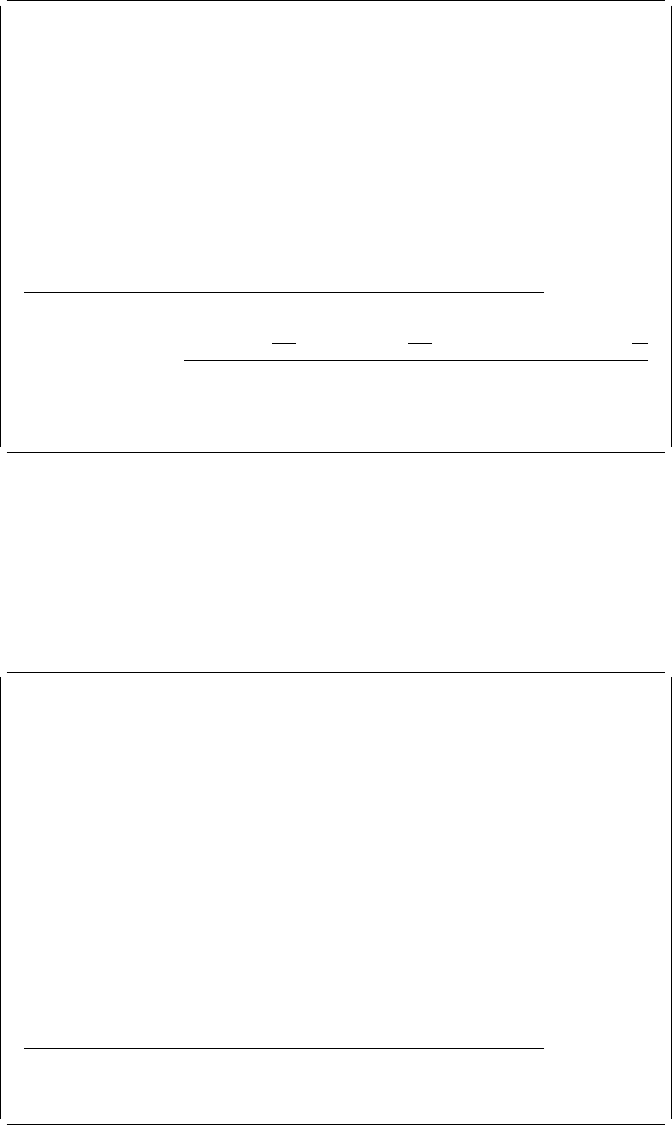
Example Action:
Move the cursor to position (Across : 43, Down : 34) to define a
bar code element, and press the F11 key.
The following display appears.
Design Overlay Columns: 1- 74
Control . . ______ Source overlay . . . . . STATIONERY
ᑍ...+....1....+....2....+....3....+....4....+....5....+....6....+....7....
25 : ᑍT18 :
26 +------------------------------------------------------+
27
28
29
3
31
32
33 ᑍT27 o. 5A-3233-1
34 %C28
35
36
More...
Define Bar Code
Mark . . . . . . : ᑍC28 Measurement method . . . . : Row/Column
Position . . . . . Across 43 Down 34 Bar code type . . . 1
Bar code data . . 5A-3233-1
F3=Exit F4=Detail F6=Change measurement method
F12=Cancel F24=More keys
Example Action
1. Type 1 in the
Bar code type
prompt.
2. Type 5A-3233-1 in the
Bar code data
prompt.
3. Press the Enter key to define the bar code element in the source overlay.
The following display appears.
Design Overlay Columns: 1- 74
Control . . ______ Source overlay . . . . . STATIONERY
ᑍ...+....1....+....2....+....3....+....4....+....5....+....6....+....7....
25 : ᑍT18 :
26 +------------------------------------------------------+
27
28
29
3
31
32
33 ᑍT27 o. 5A-3233-1
34 ᑍC28
35
36
37
38
39
4
41
More...
F3=Exit F6=Text F9=Line F1=Box
F11=Bar code F21=Element edit F22=Block edit F24=More keys
Chapter 3. Getting Started with the Overlay Utility 41