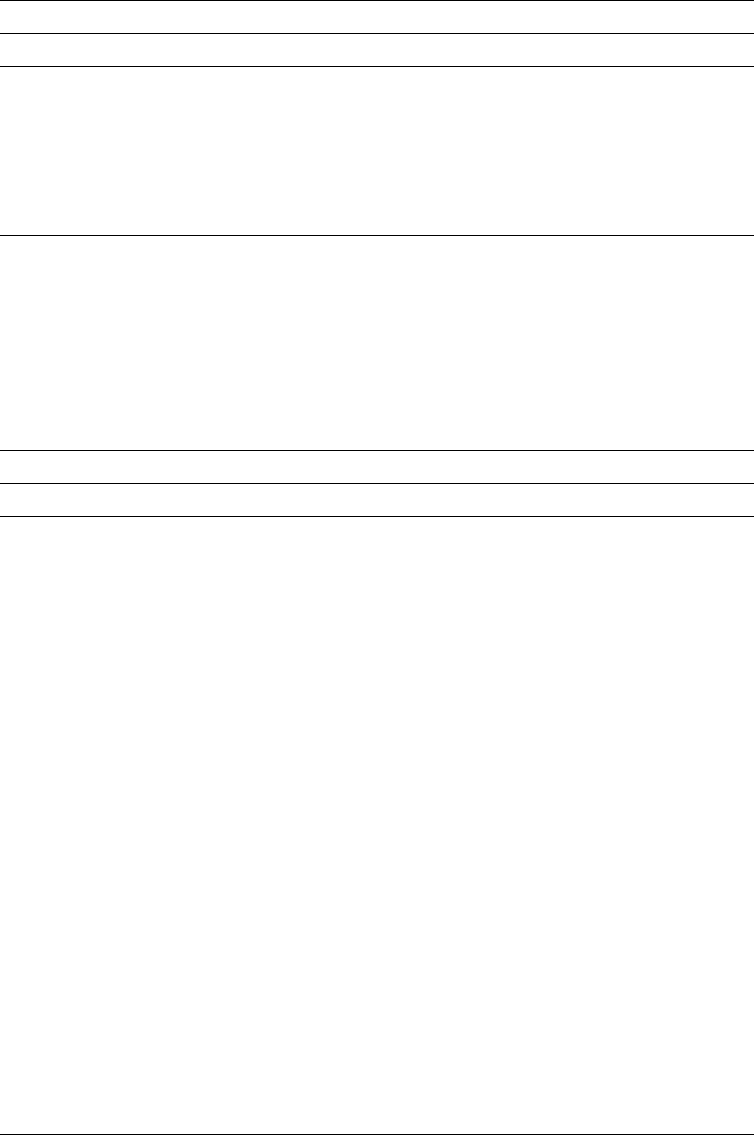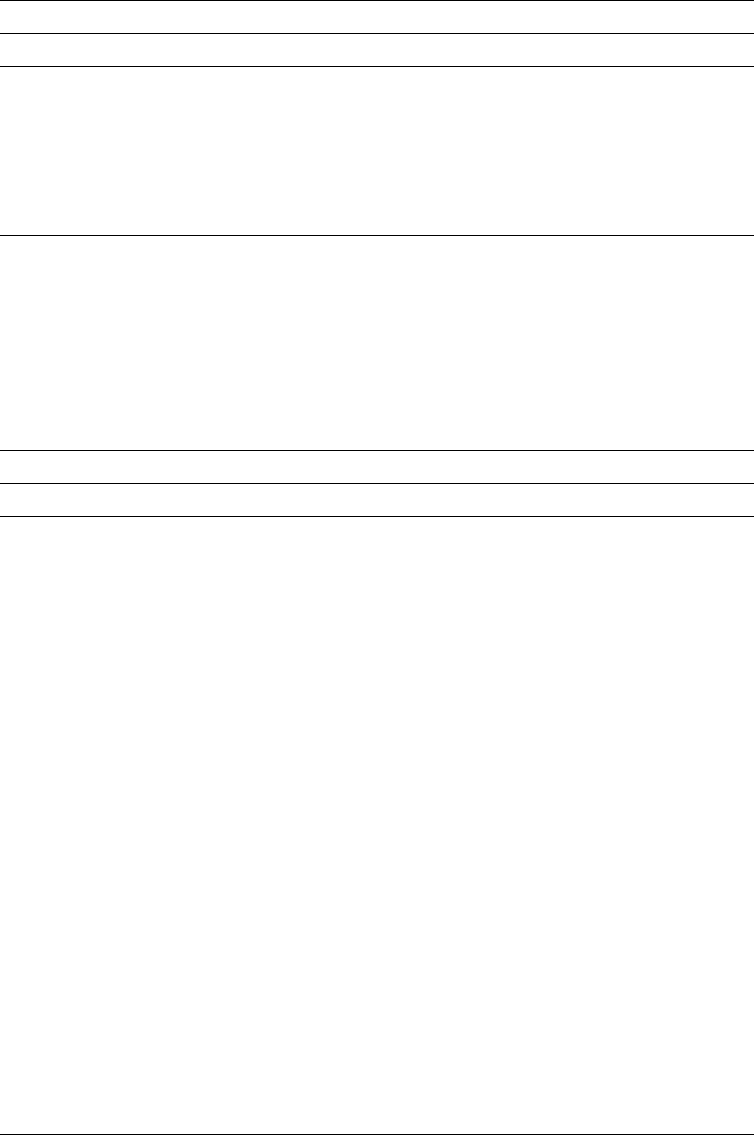
You are in the base operation when:
You enter the Design display.
You end the operation of defining an element by pressing the F3 or F12 key.
You complete an operation on the Design display.
You can use the following keys in the base operation.
Figure 24 (Page 2 of 2). Common Function Keys for all Operations on the Design Display
Key Function Description
Roll Up
(Page
Down)
Forward Moves the image area toward the bottom line.
Roll
Down
(Page
Up)
Backward Moves the image area toward the top line.
Figure 25. Function Keys for Base Operation on the Design Display
Key Function Description
F3 Exit Exits the Design display.
| F4 @ Sort Sorts the element list by the field on which the cursor is
positioned. The fields which can be used to sort the list are
NBR, NAME, ACROSS, and DOWN.
This function cannot be used in the screen view.
F6 Text Defines a text element.
F9 Line Defines a line element. Press this key twice, to enter the start
and end position.
F10 Box Defines a box element. Press this key twice, to enter the start
and end position.
F11 Bar code Defines a bar code element.
F13 Place Places a page segment, a graphic, or a record layout. Place
the cursor at the desired position and press the F13 key. Then
press the F6 key at the two opposite corners of a rectangle to
place a graphic, the F9 key to place a page segment, or press
the F11 key to place the record layout.
You can place the record layout only when you are on the
Design Page Layout display.
F14 Change Changes an existing element. Place the cursor on the
element's mark (or the element's line in list view, and press the
F14 key.
F17 Switch view Switches the view back and forth between the screen view to
the list view.
F21 * Element
edit
Initiates the element edit operation.
F22 * Block edit Initiates the block edit operation.
228 AFP Utilities for AS/400 User’s Guide