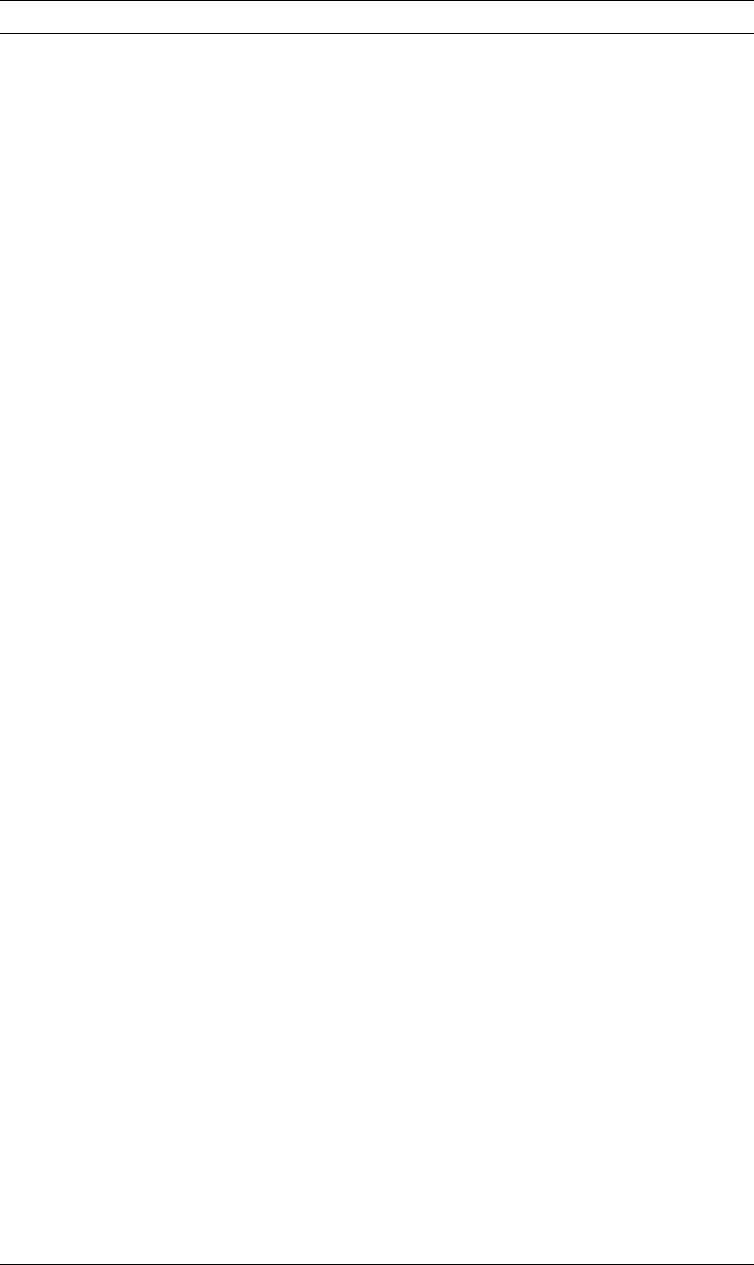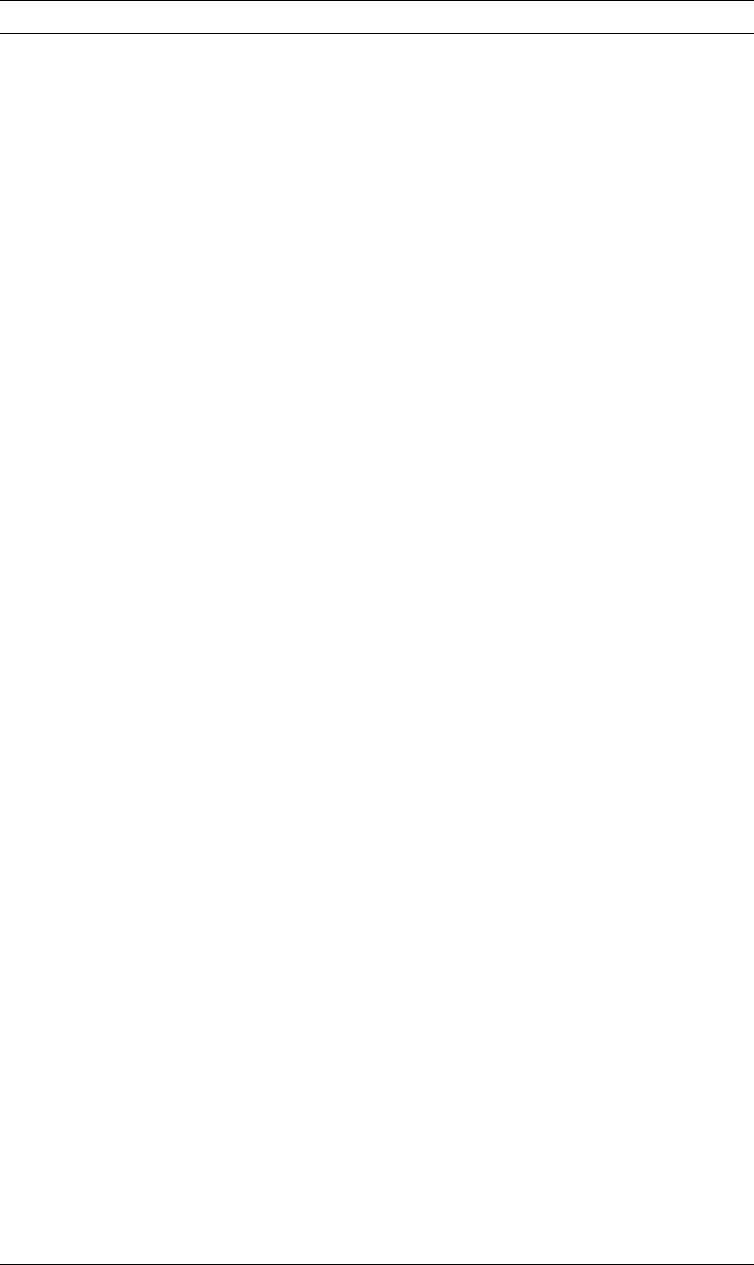
Field Name Description
Text data Specify your text data in this field. Text data can be up to 203 bytes in
length. If you need to enter or update text data that is more than 203
bytes in length, you have to define it as multiple box elements or with
text elements.
| For a record layout of the printout format definition (PFD definition), you
| can enter a variable data field as "&<field name>.". You can see the
list of fields and select one of them by placing the cursor in the
Text
data
prompt and pressing the F4 key.
You can also specify reserved variable data in a record layout and a
page layout, and summary data in a page layout. See Chapter 10,
“Work with PFD Definitions” on page 139 for more information.
You can specify two or more lines of text for text data in a box element.
They are formatted according to the values specified for the
Format
and
Text placement
prompts.
To specify multiple lines of text, you need to enclose each line of text
with two apostrophes and one or more blanks between two apostrophes
as follows:
'ABC' 'DEF'
This means that the first line is ABC and the second line is DEF.
To specify apostrophes (') in multiple-line text, specify two apostrophes
for an apostrophe as follows:
'Tom''s cap' 'Jane''s car' ---> Tom's cap
Jane's car
Format Specifies the printing direction of the text. Specify one of the following
values:
Horizontal
Characters are printed from left to right.
Vertical Characters are printed vertically from top to bottom. Vertical
lines of text are printed from left to right.
Vertical, right to left
Characters are printed vertically from top to bottom. Vertical
lines of text are printed from right to left, as the Japanese
traditional way of formatting. This choice appears when you
are using a DBCS file. This option does not appear when
the system is not DBCS capable.
See “Formatting Examples” on page 252 or Appendix B, “Rotation,
Format, and Shading Pattern in Box” on page 421 for examples of
formatting.
Notes:
1. Not all printers support the vertical format. You are not allowed to
enter 2 (Vertical) or 3 (Vertical right to left) if the printer does not
support the vertical format.
2. To use 2=Vertical or 3=Vertical right to left, you should be aware of
the following:
If your printer type is 1, you can not use these formats.
If your printer type is 2 or 3, you must specify font type 2 or 3.
If your printer type is one of the others, there are no
restrictions.
Chapter 13. Design Operation 249