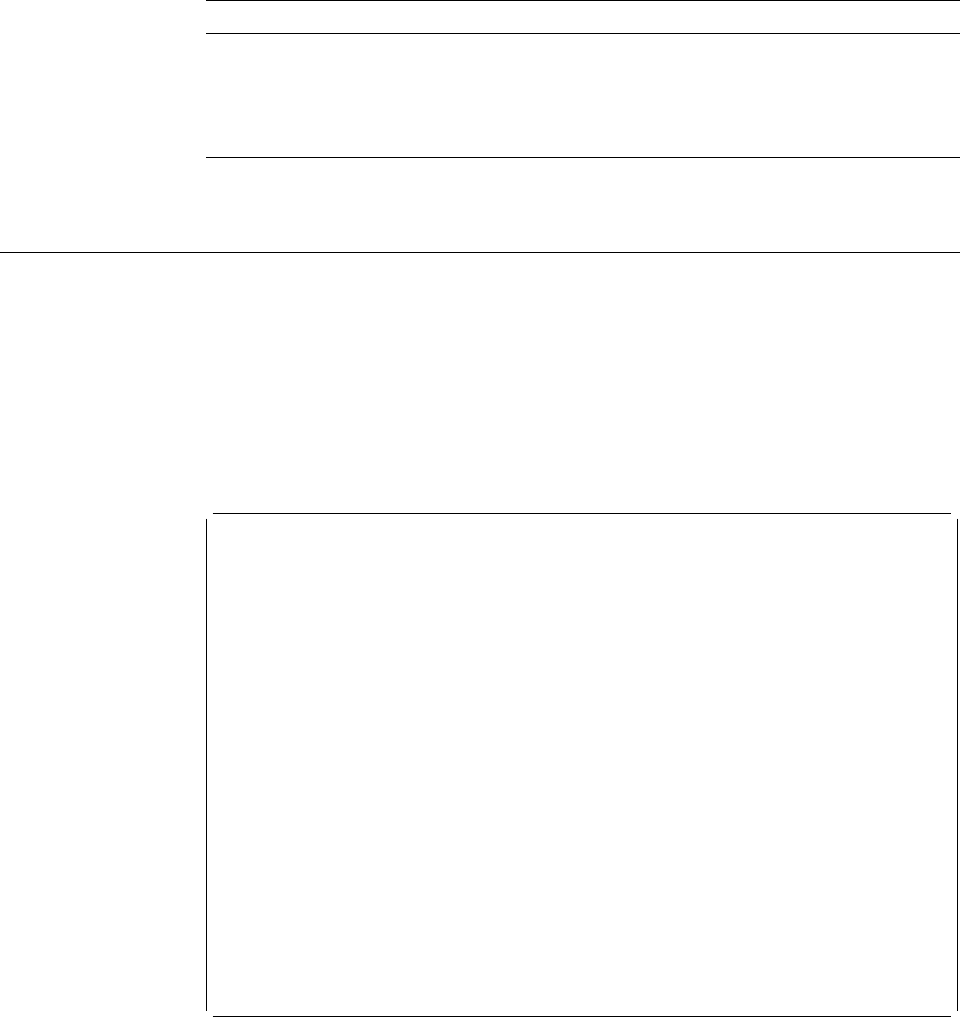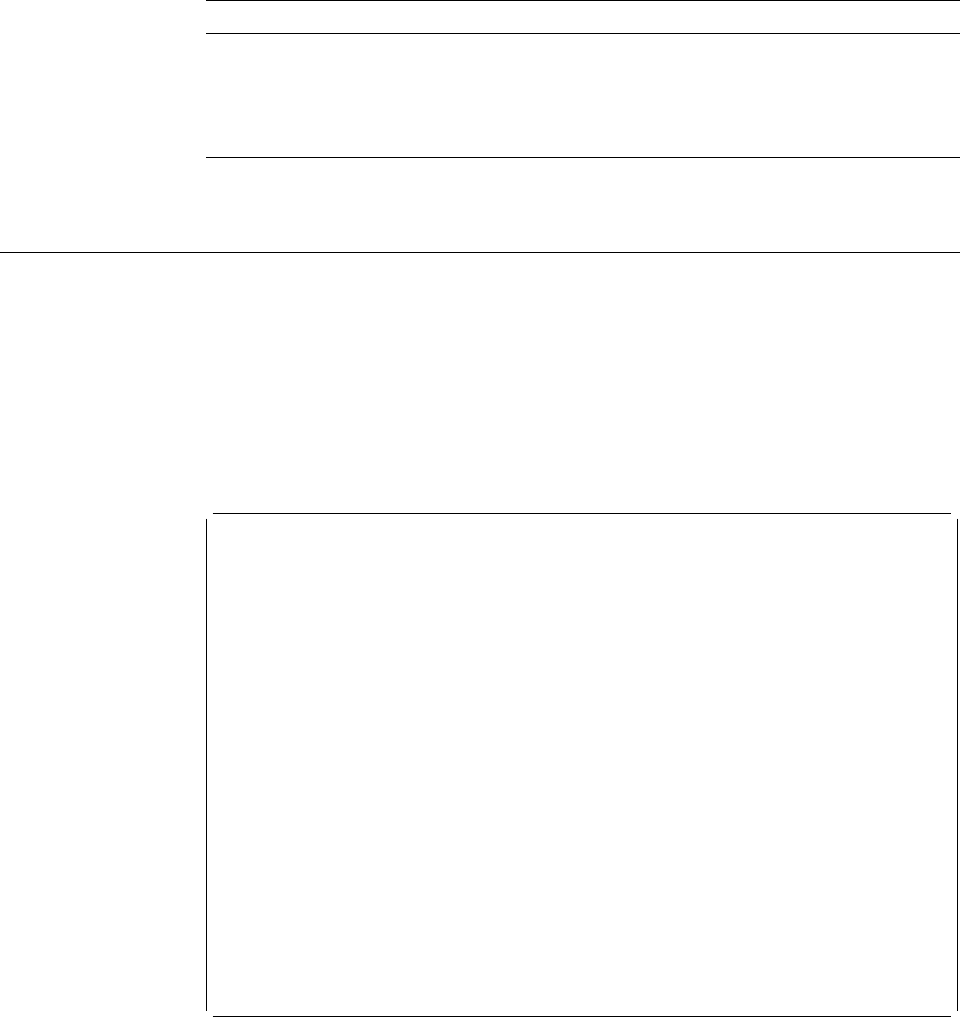
Press the Enter key after you specify the choices.
Field Name Description
Text 'description' Specify a short description of the source overlay file in this prompt or
leave the default if you want to copy the file with the same file
description as the from file description. This description is saved with
the source overlay file and displayed when the source overlay files are
listed to help you identify the source overlay files.
4=Delete Source Overlay File
To delete a source overlay file, do the following on the Work with Source Overlay
Files display.
1. Type a 4 in the
Opt
column beside the name of the source overlay file you
want to delete.
2. Press Enter.
The Confirm Delete of Source Overlay Files display appears:
Confirm Delete of Source Overlay Files
Press Enter to confirm your choices for 4=Delete.
Press F12 to return to change your choices.
Source
Overlay
Opt File Library Text Changed
4 OUFILE2 OULIB Source overlay file 2 12/12/9
4 OUFILE3 OULIB Source overlay file 3 12/12/9
4 OUFILE4 OULIB Source overlay file 4 12/12/9
Bottom
F11=Display names only F12=Cancel
Using the Confirm Delete of Source Overlay Files display, you can confirm that you
want to delete the files you chose by selecting option 4 (Delete) on the Work with
Source Overlay Files display.
Note: You can delete only the source overlay files for which you have the
authority to do so. If you do not have *OBJOPR and *OBJEXIST authority
for a source overlay file, that source overlay file is not deleted.
You should use the displayed list of names to verify that you want to delete all of
the source overlay files shown. If all of them are to be deleted, press Enter to
delete them. If any of them should not be deleted, press F12 (Cancel). If you
press F12, you return to the Work with Source Overlay Files display with all
Chapter 6. Work with Source Overlay Files 91