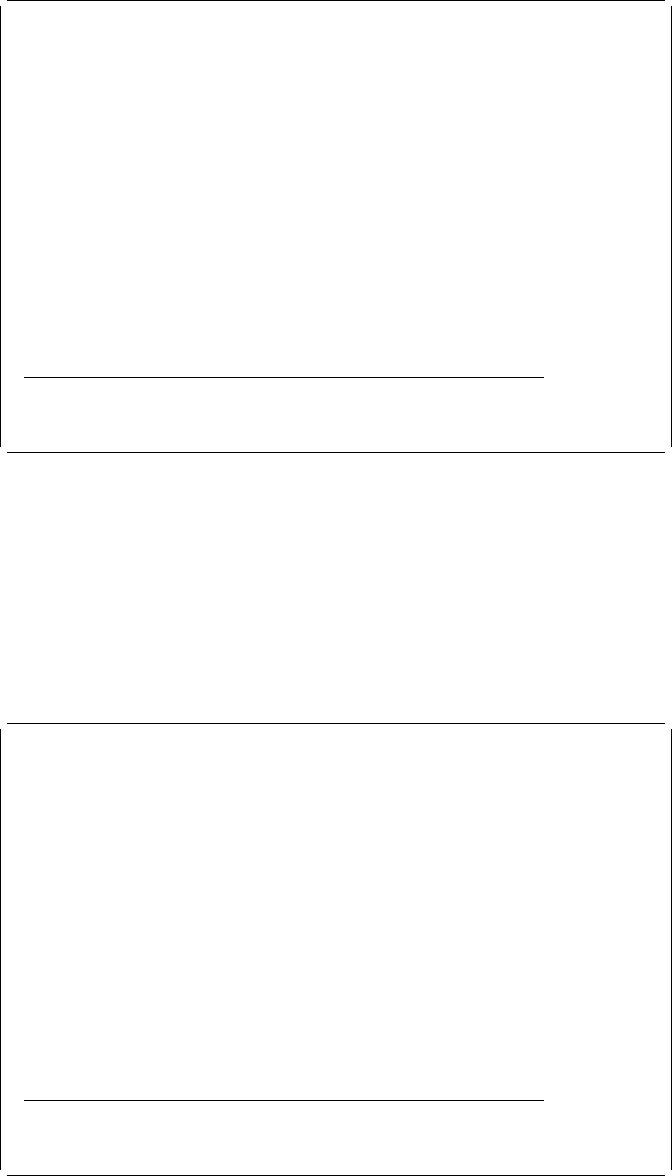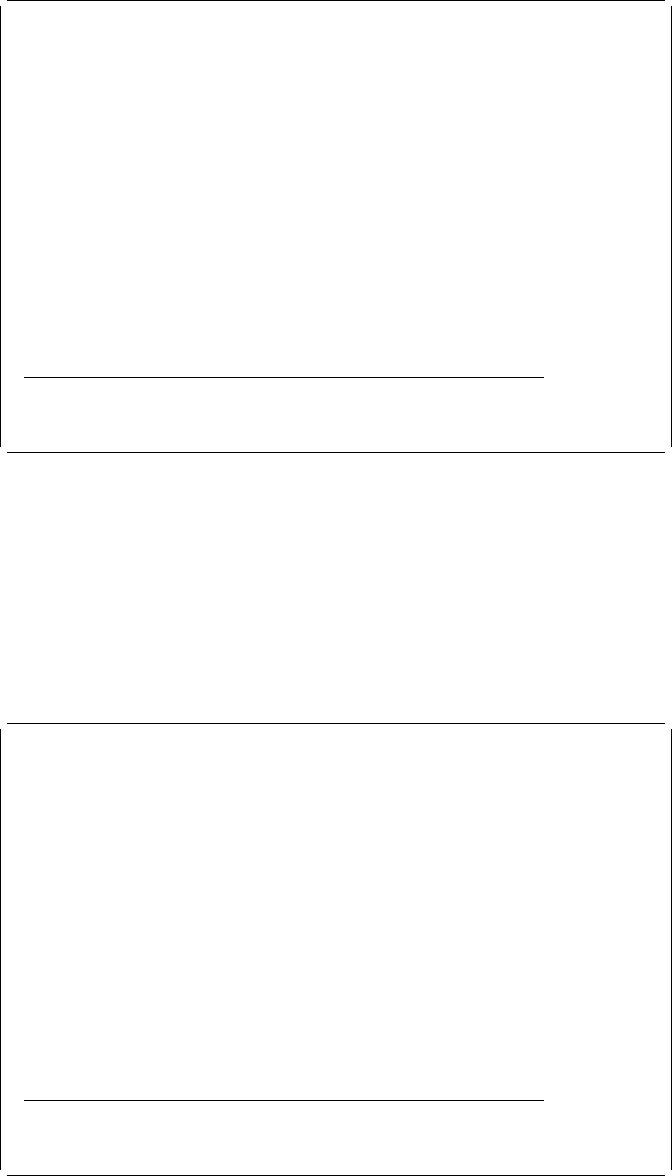
Example Action:
Press the Enter key to define the line element in the source
overlay.
The following display appears.
Design Overlay Columns: 1- 74
Control . . ______ Source overlay . . . . . STATIONERY
ᑍ...+....1....+....2....+....3....+....4....+....5....+....6....+....7....
1
2 ᑍT1 Stationery Co., Ltd.
3
4 ᑍT2 rd Stationery Sales Slip Date: / /
5 ᑍL3 ------------------------
6
7
8
9
1
11
12
13
14
15
16
17
More...
F3=Exit F6=Text F9=Line F1=Box
F11=Bar code F21=Element edit F22=Block edit F24=More keys
Mark %L003 changes to *L003 in the display to show that the line is correctly
defined.
Defining a Box Element
Example Action:
Move the cursor to position (Across : 5, Down : 7) to start
defining a box, and press the F10 key.
The following display appears.
Design Overlay Columns: 1- 74
Control . . ______ Source overlay . . . . . STATIONERY
ᑍ...+....1....+....2....+....3....+....4....+....5....+....6....+....7....
1
2 ᑍT1 Stationery Co., Ltd.
3
4 ᑍT2 rd Stationery Sales Slip Date: / /
5 ᑍL3 ------------------------
6
7 %B4
8
9
1
11
12
13
14
15
16
17
More...
F3=Exit F5=Refresh F1=Box F12=Cancel
F15=Mark on/off F16=Hide F19=Left F2=Right
Specify opposite corner of box and press F1.
38 AFP Utilities for AS/400 User’s Guide