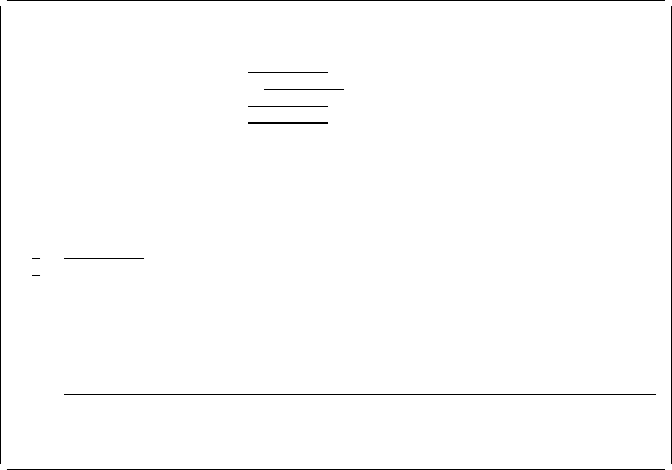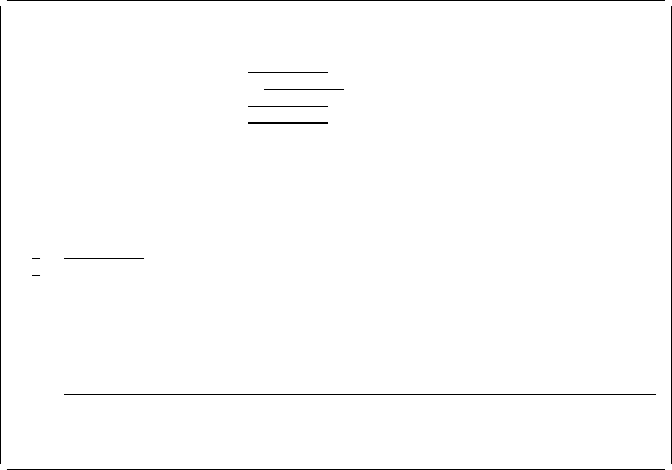
The Work with Source Overlays display appears with completion messages. A +
character at the end of the message line indicates that there are more messages
remaining. In this case, the completion message for creating an overlay is the
remaining message.
To look at the remaining message, move the cursor to the message line and press
the Page Down (Roll Up) key. You should look at the remaining messages
because error messages may be displayed.
Work with Source Overlays
File . . . . . . . . . . OVLFILE Name, F4 for list
Library . . . . . . . . OVLLIB Name, ᑍLIBL, ᑍCURLIB
Source overlay . . . . . ᑍALL Name, genericᑍ, ᑍALL
Position to . . . . . . . Starting characters
Type options, press Enter.
1=Create 2=Change 3=Copy 4=Delete 6=Print 7=Rename
9=Create overlay
Source
Opt Overlay Text Changed
STATIONERY Sample Form number 3 12/12/9
Bottom
Parameters or command
===>
F3=Exit F4=Prompt F5=Refresh F9=Retrieve F11=Display names only
F12=Cancel
Source overlay STATIONERY saved in file OVLFILE successfully. +
Example Action:
Press the F3 key.
The IBM Advanced Function Printing Utilities for AS/400 menu appears.
54 AFP Utilities for AS/400 User’s Guide