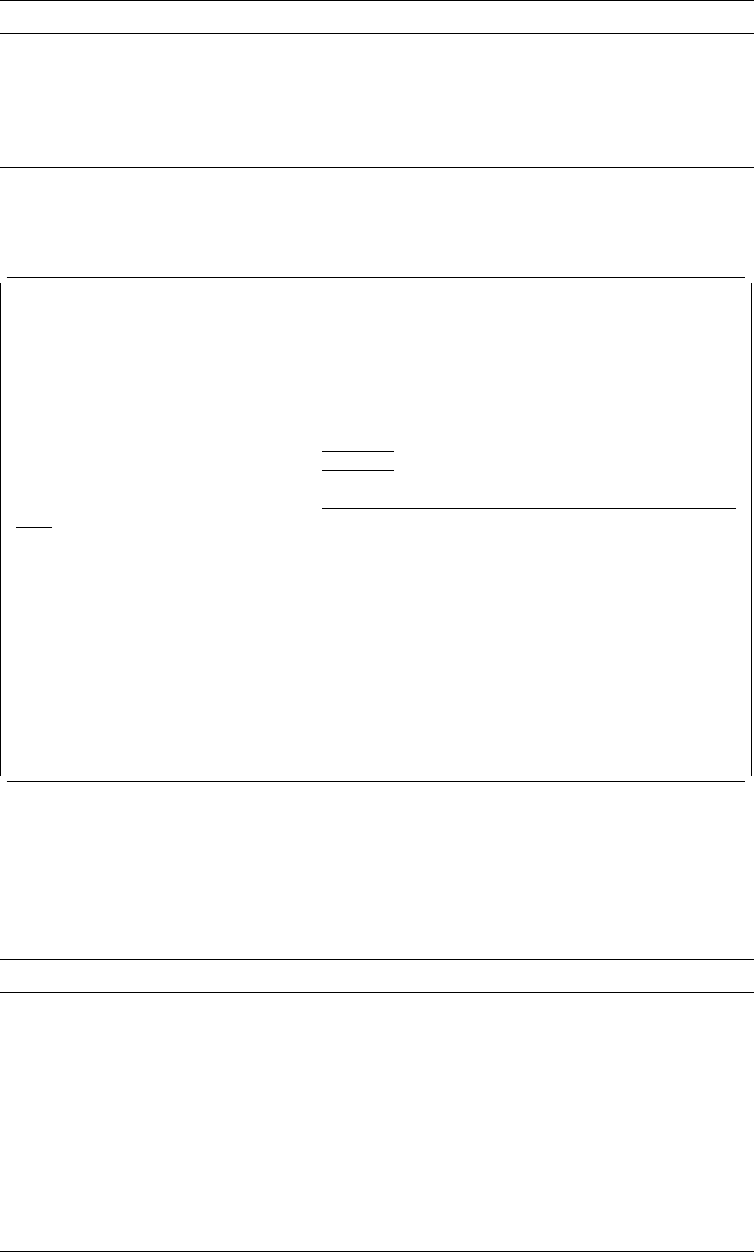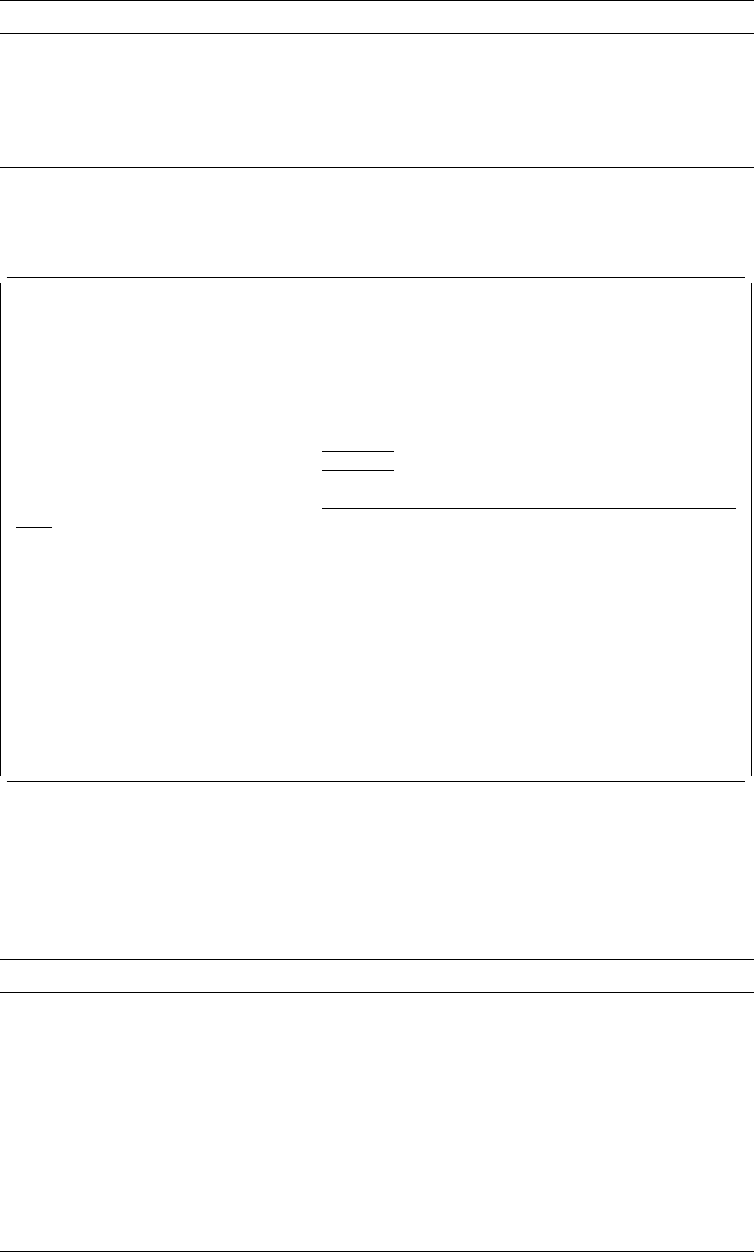
Change Font (Font Type=3):
When you choose 3 for the
Font type
prompt, the
following display appears.
Change PFD Definition Font
Font number . . . . . . . . : 1
Font type . . . . . . . . . : 3 Code page and font character set
Type choices, press Enter.
Code page . . . . . . . . . Name, F4 for list
Font character set . . . . . Name, F4 for list
| Point size . . . . . . . . . ᑍNONE .1-999.9, ᑍNONE
Text 'description' . . . . .
F3=Exit F4=Prompt F5=Refresh F12=Cancel
| Using this display you can change the code page, font character set, point size for
| outline fonts, and description text.
The following table explains the Change Source Overlay Font display and the
Change PFD Definition Font display.
Option Description
Text Specifies the description for this font. This is just a remark and is
helpful to you when you select a font from the list.
This field is automatically filled with the description text of the coded
font if this field is blank when a coded font is selected from the list in
the display shown by pressing F4.
Field Name Description
Font number Shows the font number of the font being changed.
Font type Shows the font type you specified in the previous display.
Code page| Specifies a code page name. To display a selection list of all code
| pages in library QFNTCPL and all libraries in your library list, press F4
| with the cursor in this field.
Font character
set
| Specifies a font character set. To display a selection list of all font
| character sets in library QFNTCPL and all libraries in your library list,
| press F4 with the cursor in this field.
| Point size| Specifies the point size you want. You can use a value from 0.1 to
| 999.9 for the point size. 1 point is equal to 1/72 inch. Point size is only
| valid for outline fonts. The value will be ignored for raster fonts.
Chapter 14. Work with Fonts 295