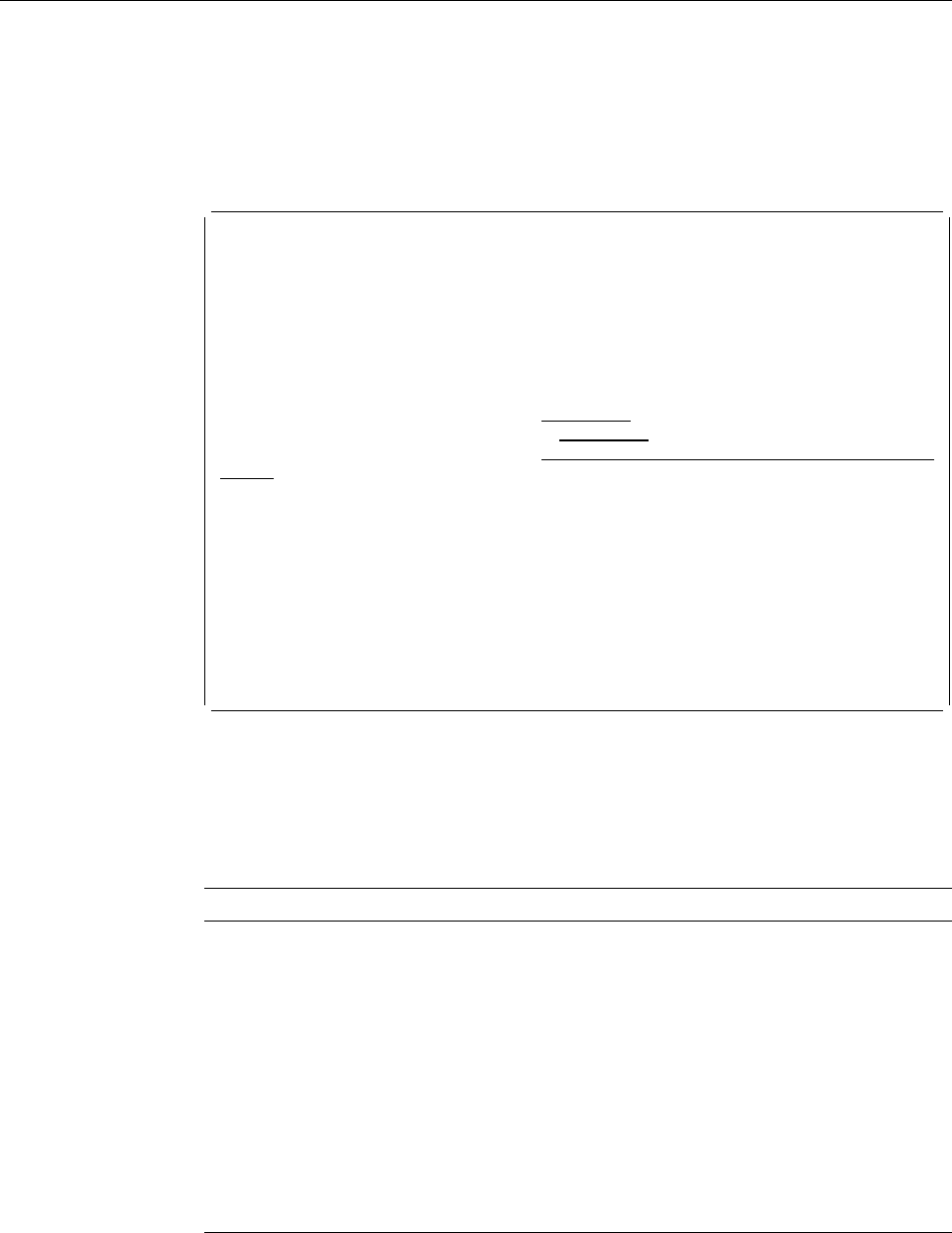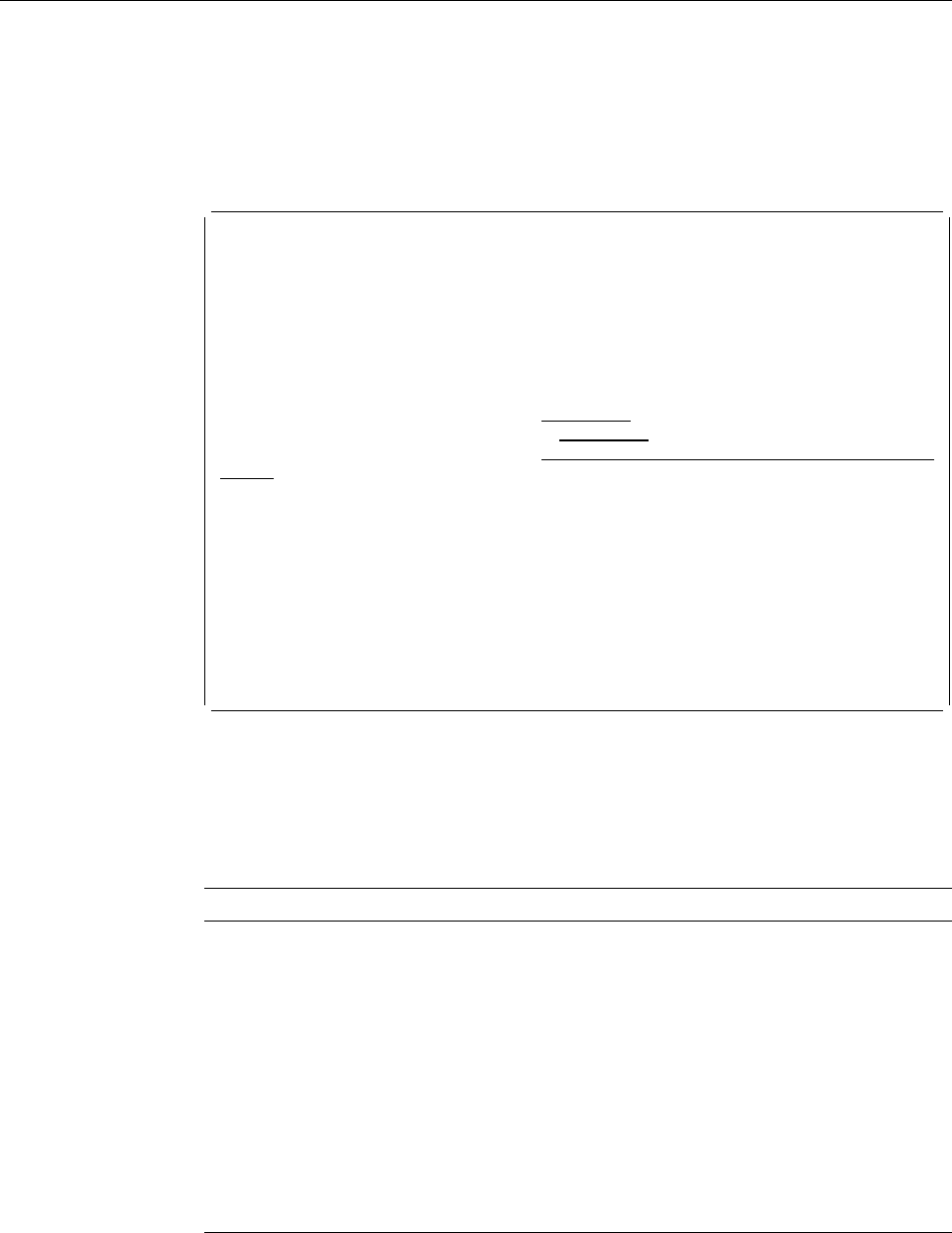
3=Copy Source Overlay File
To copy a source overlay file, do the following on the Work with Source Overlay
Files display.
1. Type a 3 in the
Opt
column beside the name of the source overlay file you
want to copy.
2. Press Enter.
Copy Source Overlay File
From file . . . . . . . . . . : OUFILE
Library . . . . . . . . . . : OULIB
Text . . . . . . . . . . . . . : File for source overlays
Type choices, press Enter.
To file . . . . . . . . . . . OUFILE2 Name
Library . . . . . . . . . . OULIB Name, ᑍCURLIB
Text 'description' . . . . . . File for source overlays
F3=Exit F5=Refresh F12=Cancel
Using the Copy Source Overlay File display, you can copy a source overlay file to a
new source overlay file. The entire set of source overlays will be copied to the new
file.
The following table explains each field of the Copy Source Overlay File display.
Field Name Description
From file Shows the name of the source overlay file you are going to copy from.
Library Shows the name of the library in which the source overlay file resides.
Text Shows the text description of the source overlay file being copied.
To file Specifies the new source overlay file you are going to copy to. This
prompt has the same file name as the from file name. Leave the
default if you want to copy the file to a different library with the same
file name.
Library Specifies the library you are going to copy the source overlay file to.
This prompt has the same library name as the from library name.
Leave the default if you want to copy the file to a different file in the
same library. The possible values in this field are:
*CURLIB The current library for the job is used to store the copied file.
name The specified library name is used to store the copied file.
90 AFP Utilities for AS/400 User’s Guide